Key Authentication
Pinggy offers a mechanism for authenticating visitor connections using key-based authentication.
Key-based authentication involves visitors providing an ‘Authorization’ header with the value Bearer <key> with each request made. Pinggy provides the option to set a collection of keys during tunnel creation.
Start tunnel with key authentication as follows:
Like basic authentication, one can set multiple keys as well.
You can customize the command here:
If you run the command with your specified port where your service is running, you will get an output similar to the following:
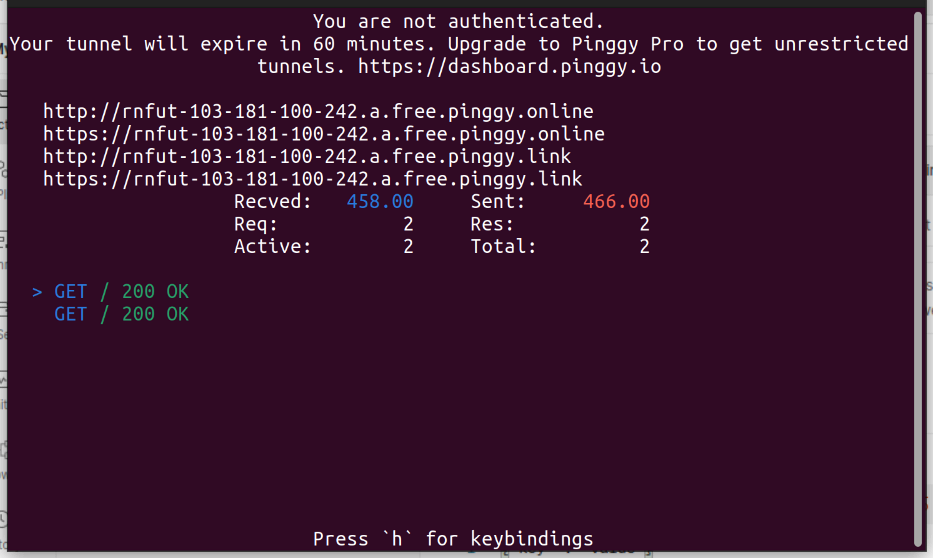
Here, you can see that the tunnel is authenticated with the key samplekey.
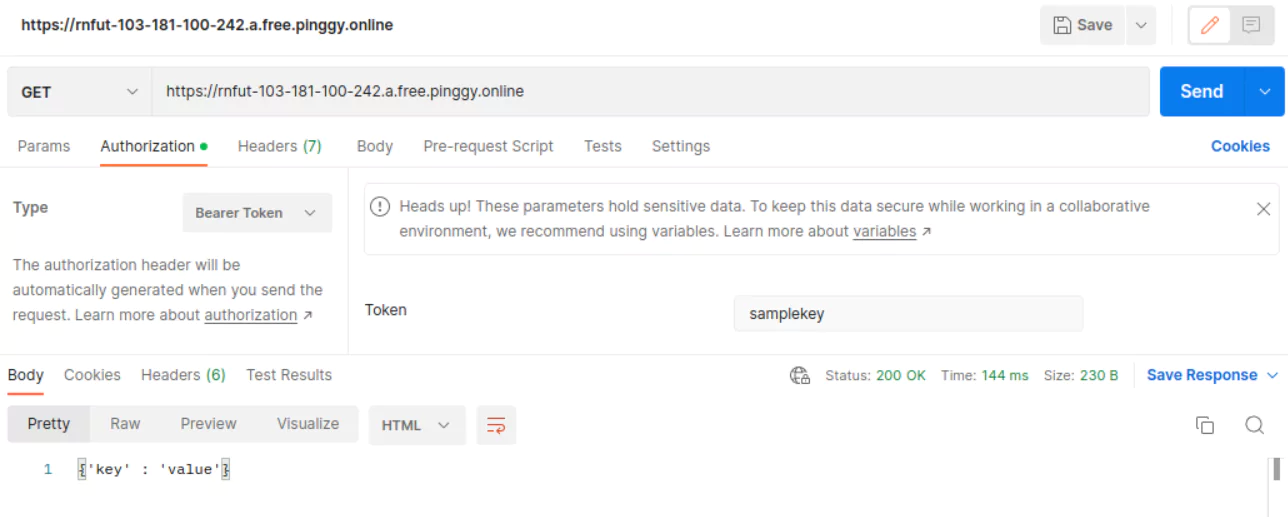
Allow CORS
By default, adding key authentication will stop all requests without a proper Authorization header. But this also interfares with the preflight requests for CORS. In order to allow the preflight requests without auth token, use the x:passpreflight option.
Just pass the optional x:passpreflight argument at the end of the command the command. In addition, add the -t option right after the ssh command.