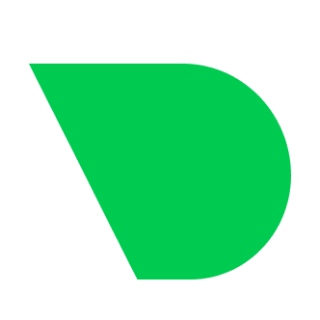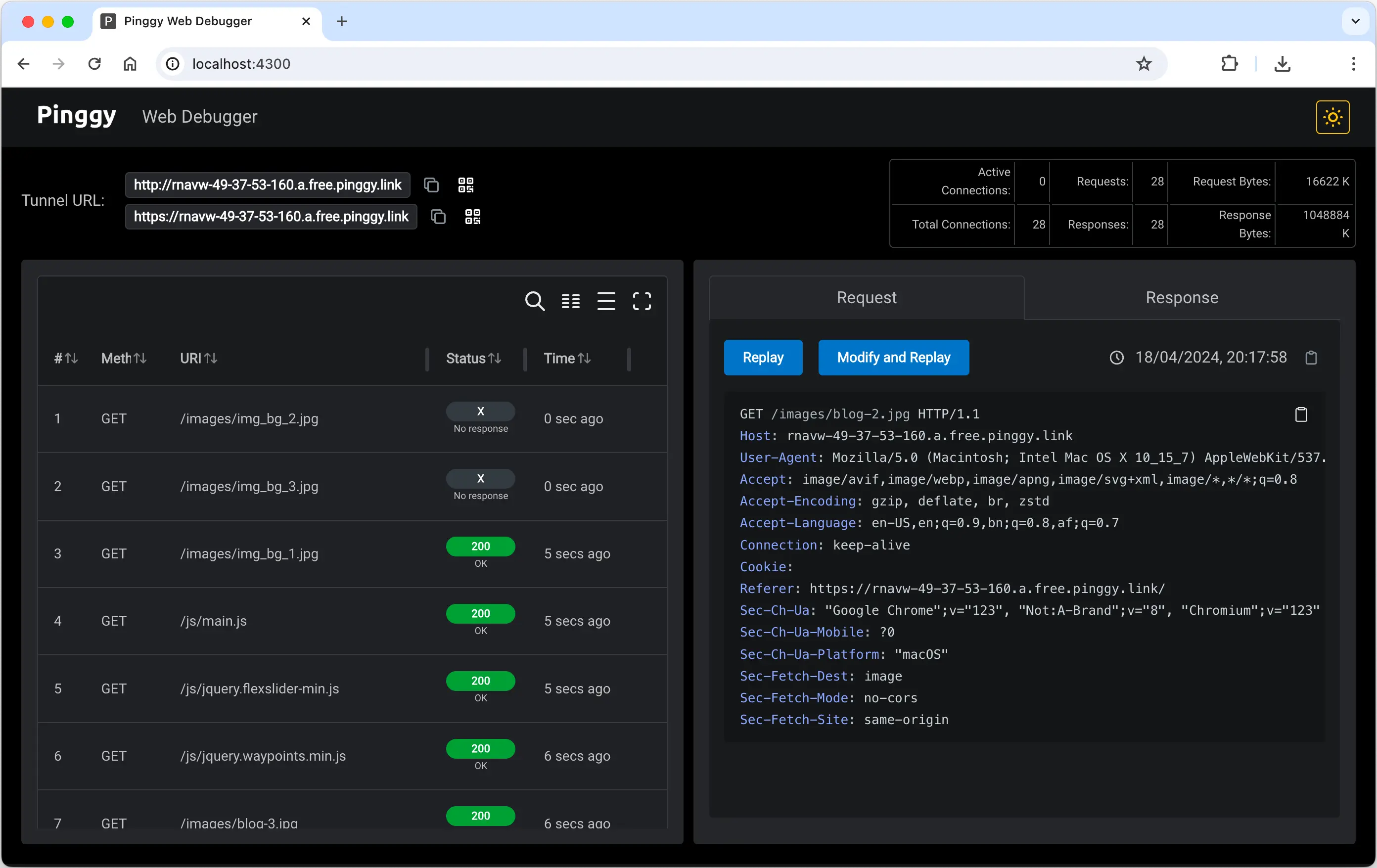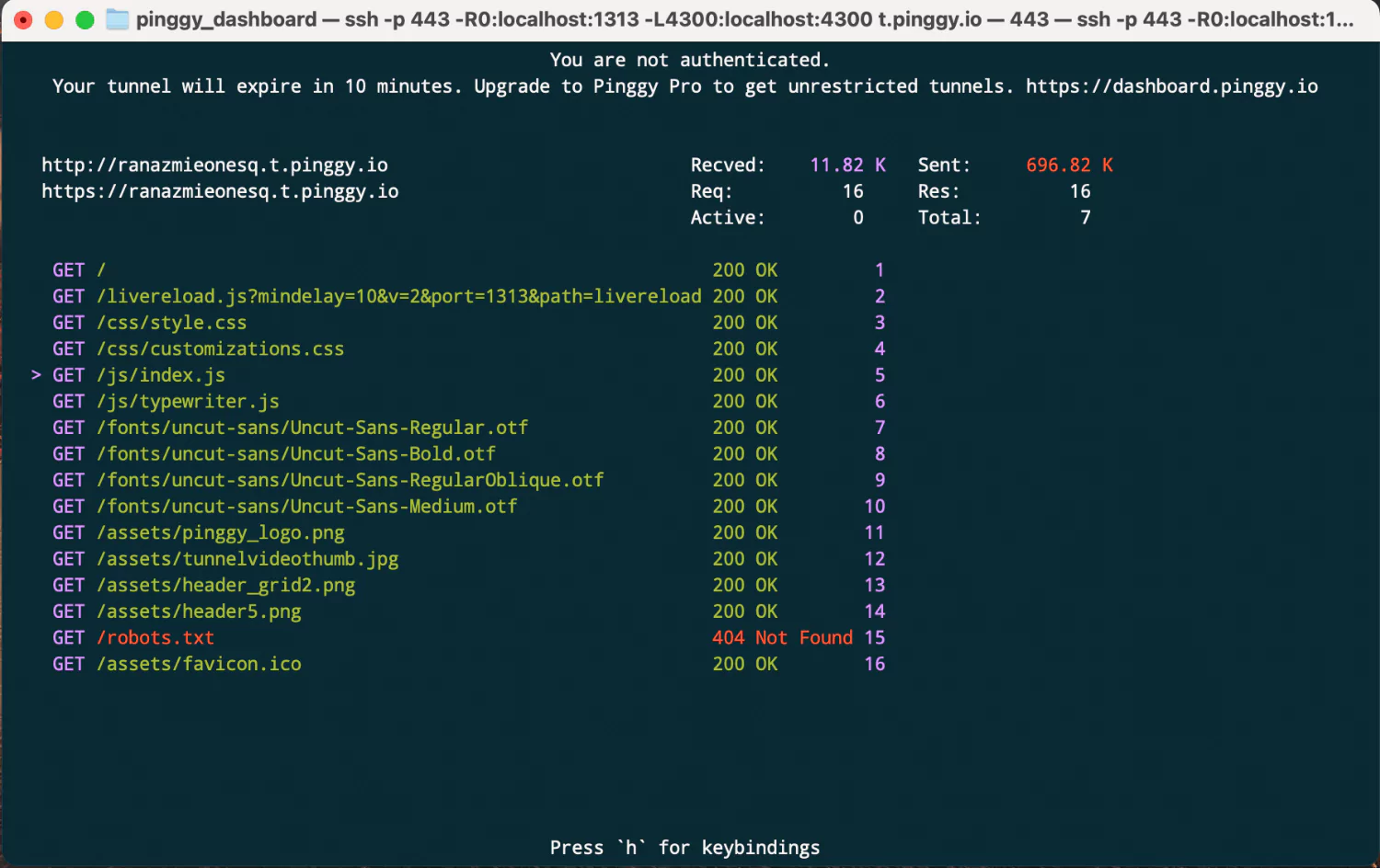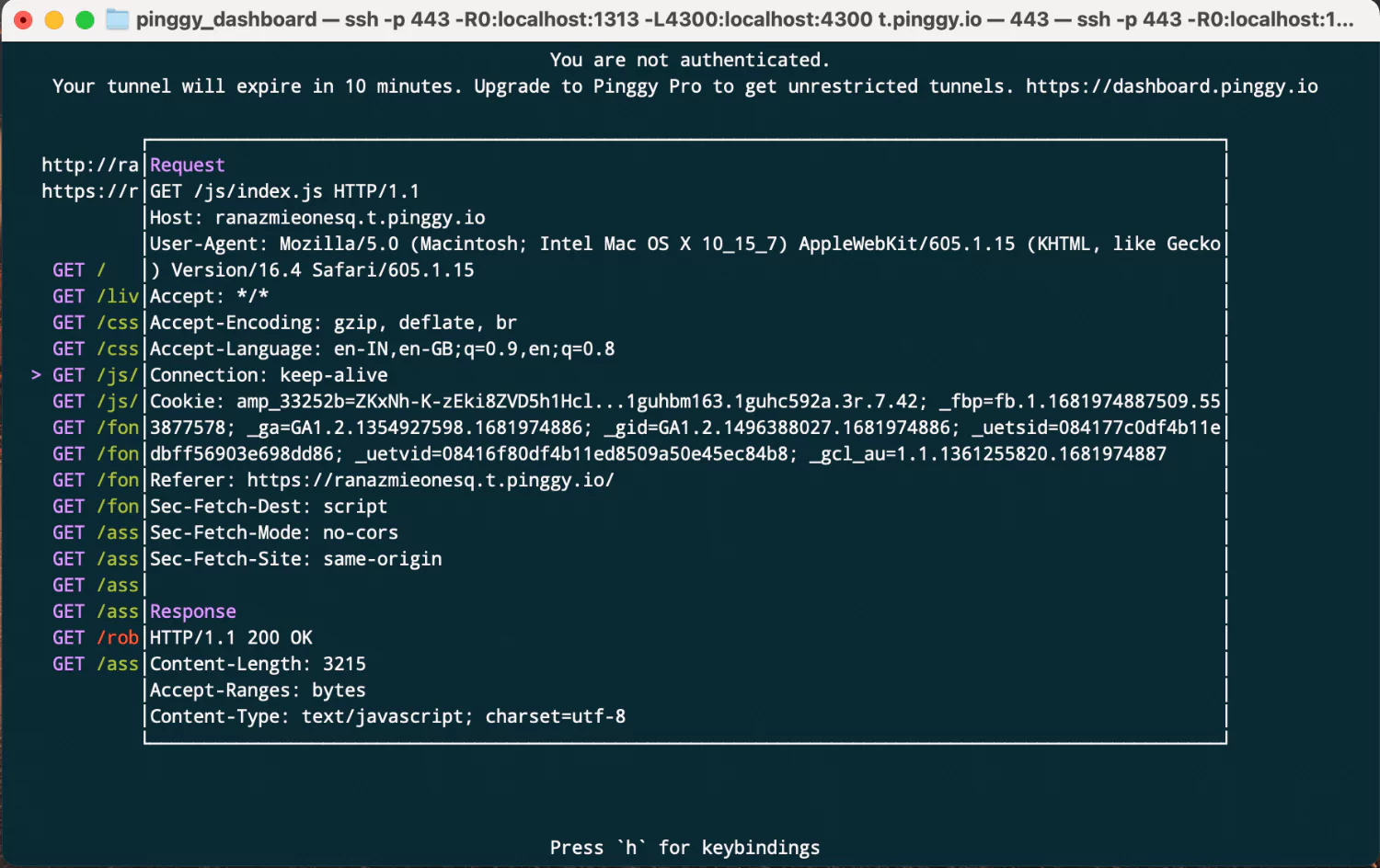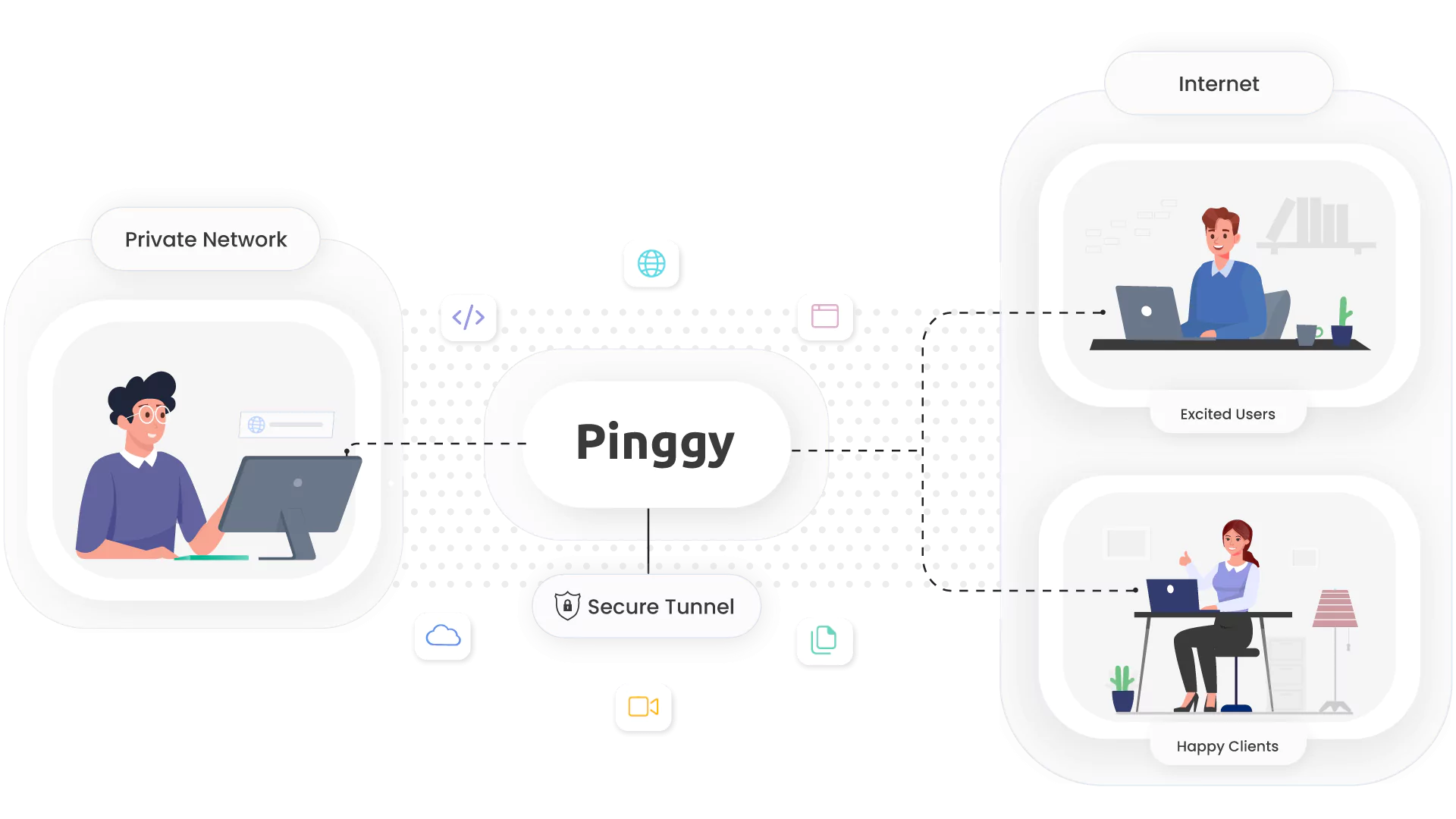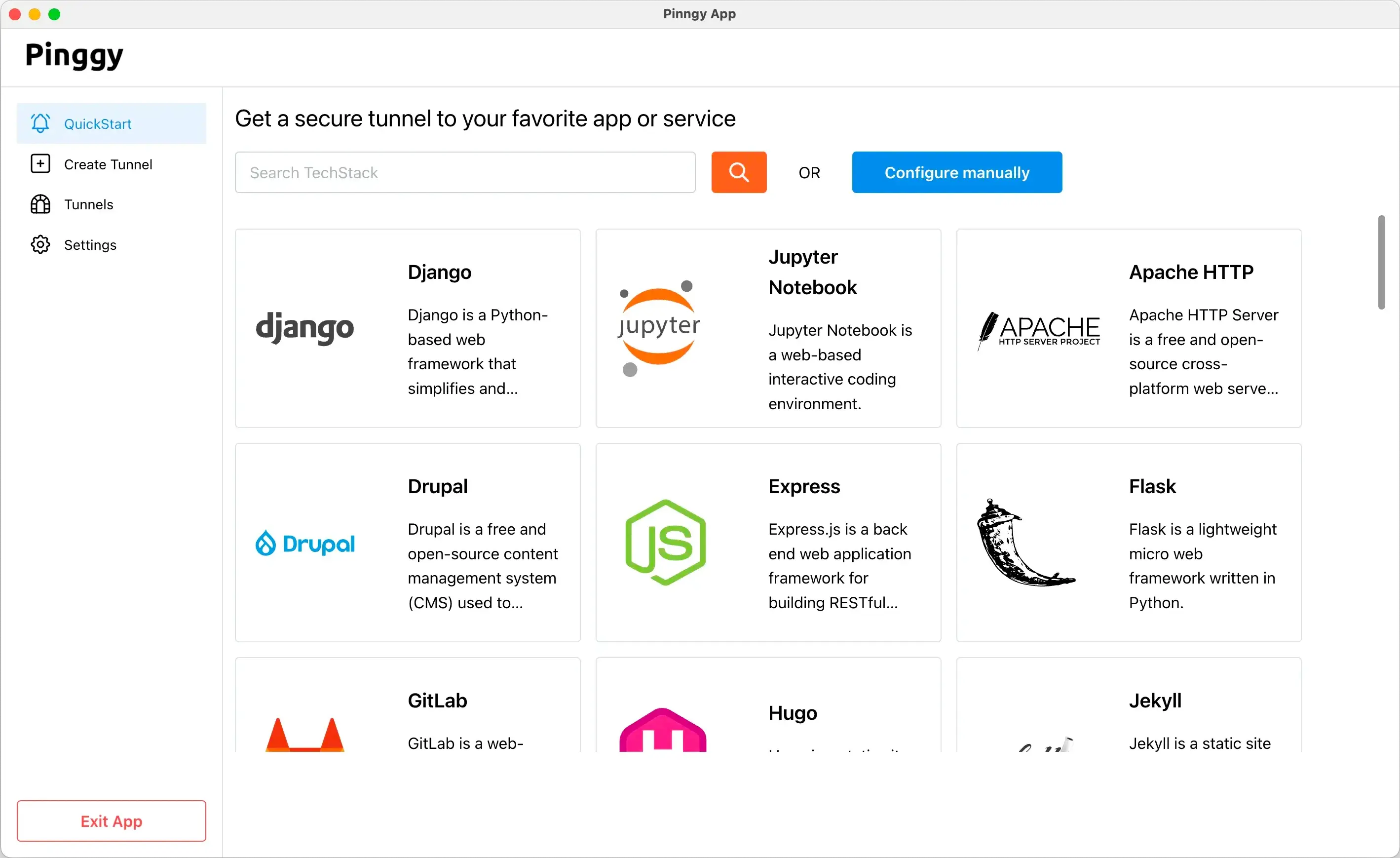Pro
/month
(billed annually)/month
(billed monthly)- Everything in Free plan
- Persistent tunnels
- Custom subdomains
- Custom domains
- Persistent TCP/UDP ports
- Teams
- Remote Device Management
- Wildcard Domain Support
- Unlimited Data Transfer
- Priority mail / Discord support
Enterprise
Contact Us
contact@pinggy.io- Dedicated Servers / On Premise
- Unlimited persistent tunnels
- Unlimited custom subdomains
- Unlimited custom domains
- Unlimited persistent TCP/UDP ports
- Unlimited Teams
- API to monitor and manage tunnels
- Priority Discord & Call Support