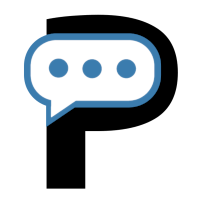Help and Support
Reach out to us over Email / Discord for support, issue reporting, feature requests, and feedback. We're here to help!
Support Email
Forum
Frequently Asked Questions
If the ssh command prompts you for a password you can just press enter (a blank password). Or you can type in something random and press enter.
In your terminal / command prompt run:
ssh-keygen
Press Enter key (Return key) till the command finishes.
After this the ssh command will no longer ask for a password.
In windows, sometimes, the ssh tunnel cannot reach localhost because of some bug in the ssh client. Replace localhost with 127.0.0.1 in your Pinggy command.
Example:
Pinggy relies on SSH remote port forwarding. The option
-R 0:localhost:8000 in the command only implies
that connections to the public URL given by pinggy are
forwarded to your localhost:8000.
No other port than the one specified by you can be accessed by Pinggy or by anyone through the public URLs provided by Pinggy.
You can read more about the -R option of openssh
client
here. If you are using a different ssh client, then refer to its
documentation.
a.pinggy.io is routed to the Pinggy server
nearest to your location. Currently we have our servers in
USA, Europe, UK, Singapore, Brazil, and Australia.
Pinggy's free plan has a tunnel timeout of 60 minutes. If the tunnel is closed by you or reaches the time limit, starting a new tunnel will generate a new URL.
To obtain a permanent or persistent URL, or to use your own domain, you must subscribe to Pinggy Pro.
Yes. Current versions of Windows, Mac, as well as almost all Linux distributions come with openssh client pre-installed. Therefore Pinggy will just work out of the box.
To learn more about using Pinggy on Android read our blog post.
You can use TCP and TLS tunnels for free with Pinggy. Click on "Advanced Settings" on the top of the homepage, and select TCP.
Read our guide on long running tunnels here.
Make sure you do not add any arbitrary argument after the SSH command.
One common reason for this is that an existing tunnel with the same token is active.
Terminate your existing tunnel with the same token. You can do so from the Active Tunnels option in the dashboard.
You can also use the Force option in the dashbaord.
Pinggy does read tunnel traffic for providing the Web Debugger feature.
Use TLS tunnels for Zero trust mode, where Pinggy cannot read your data. In this case your traffic is end-to-end encrypted.