Access localhost from your phone!
Updated on Jun 30, 2025 · 2 mins read
Pinggy now supports QR codes within the terminal!
Summary
- Start a Pinggy tunnel and press
uorcto see QR code. - Press
Escto hide QR code. - Or use
qroraqras username to always show QR in the terminal:ssh -p443 -R0:localhost:8000 qr@a.pinggy.iossh -p443 -R0:localhost:8000 aqr@a.pinggy.io - You can pass your
tokenalong withqrby appending them with the+symbol:ssh -p443 -R0:localhost:8000 token+qr@a.pinggy.io
Pinggy can print QR codes for the tunnel URLs in ASCII or Unicode. The instructions for both are as follows.
ASCII
Start a regular Pinggy tunnel:
ssh -p 443 -R0:localhost:8000 a.pinggy.io
Press c to show the QR Code. It will display the QR Code representing the tunnel URL in ASCII form as shown in the screenshot below.
You have the option to utilize the arrow keys to cycle through various URLs and their corresponding QR Codes. To revert to the standard page, press the Esc key.
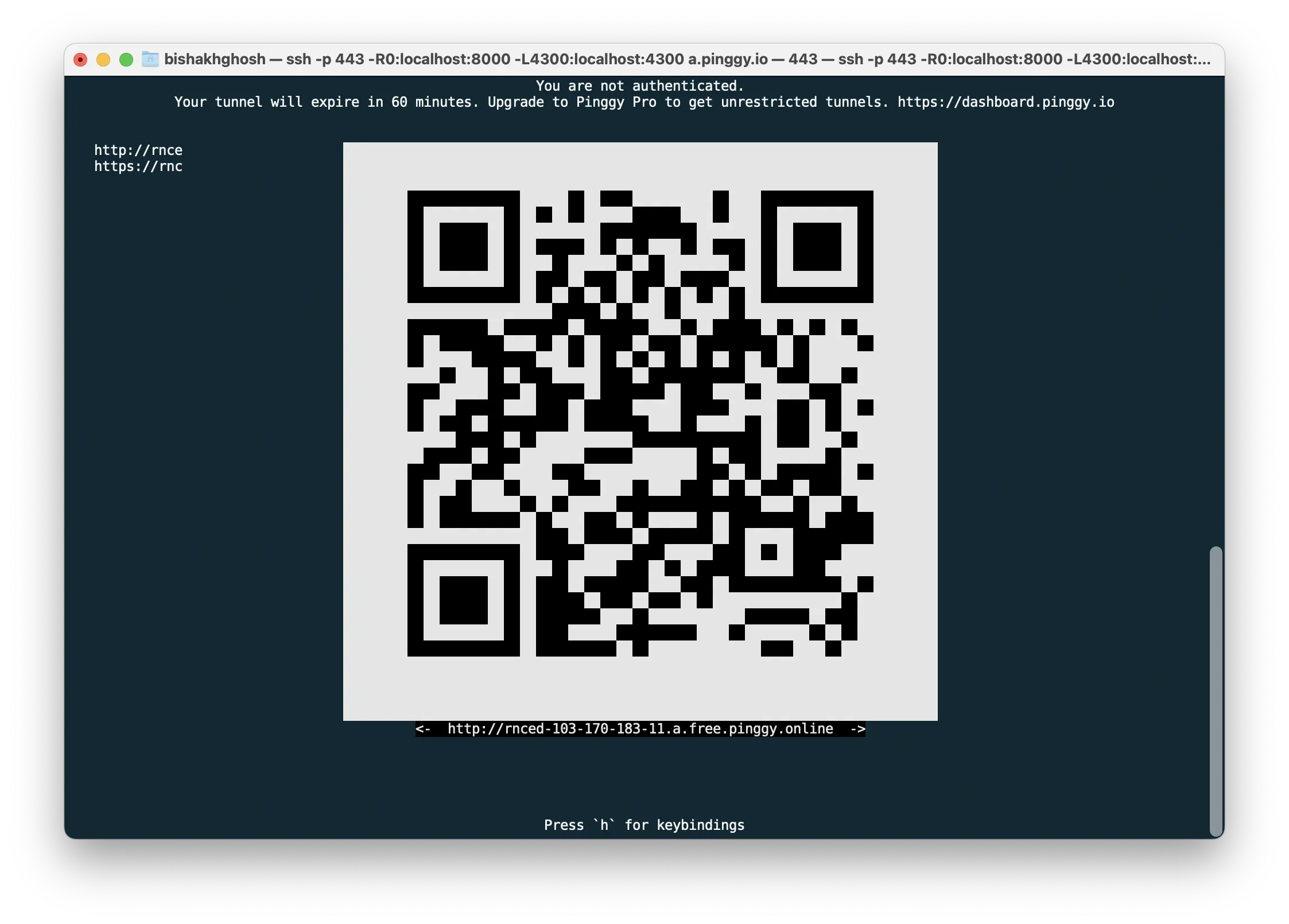
The QR Code presented here is crafted using ASCII characters, ensuring compatibility with the majority of terminals. Nonetheless, in instances where terminal windows are smaller, they might not fit optimally. For a QR Code with a more condensed appearance, opt for the Unicode version.
Unicode
For a more compact QR Code, you can choose the Unicode QR option. Simply press u to generate a QR Code displayed using Unicode characters.
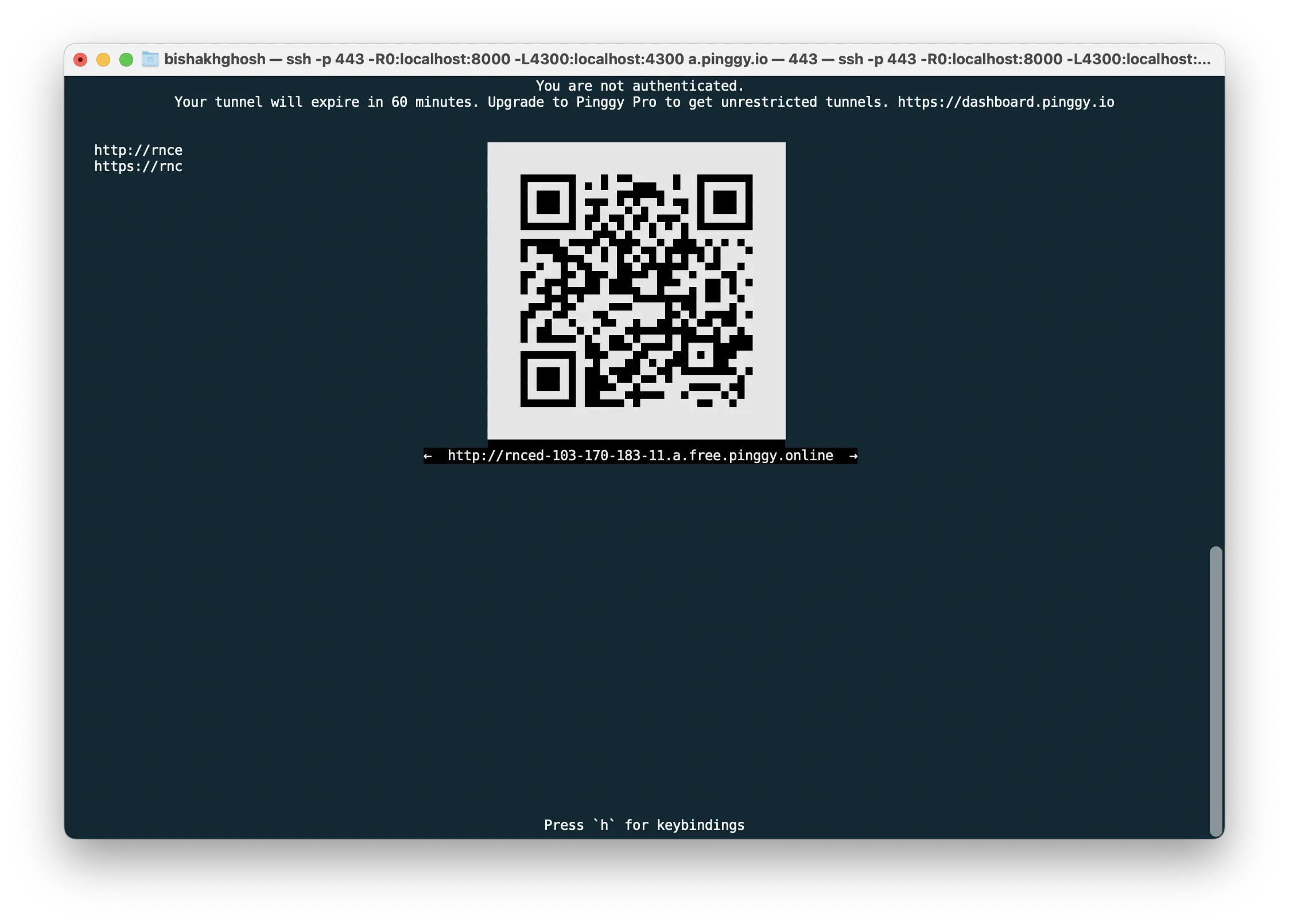
The Unicode QR-Code can easily fit within a 80x25 terminal. But, the terminal must have support for the Unicode character-set.
Always show QR-Code
Pinggy also supports keywords qr and aqr while creating a tunnel to always show the QR codes in the terminal.
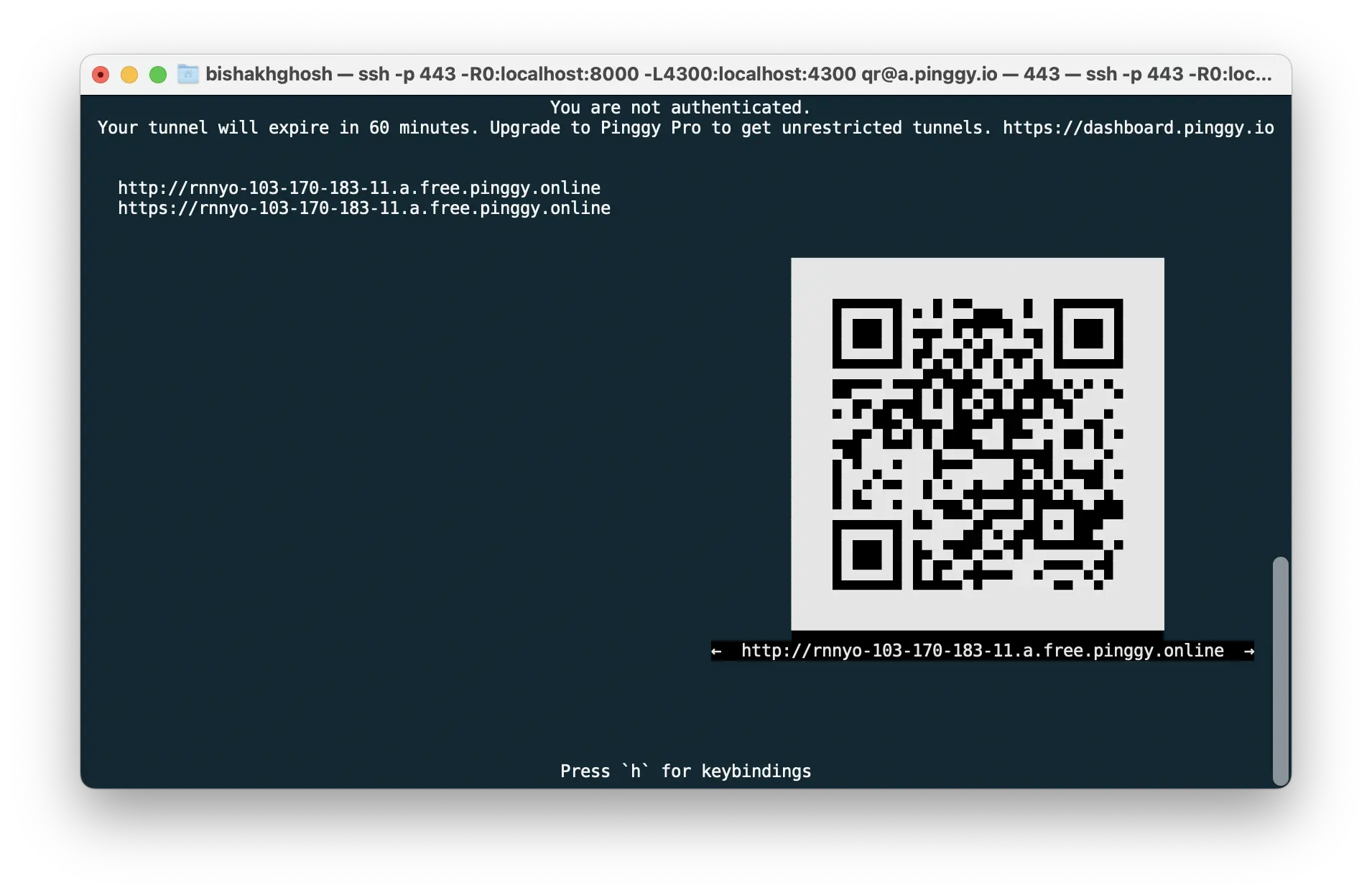
ssh -p443 -R0:localhost:8000 qr@a.pinggy.io
If one wants to pass some other keyword like a token, simply add it with a + symbol:
ssh -p443 -R0:localhost:8000 qr+token@a.pinggy.io
Here qr would produce QR code in Unicode while aqr would produce QR code in ASCII.