Multiple Port Forwarding
You can host multiple subdomains on Pinggy and point them to different ports on localhost. For example, you can configure a tunnel that routes traffic from cars.example.com to localhost:7070 and bikes.example.com to localhost:8080.
To configure multiple port forwarding with Pinggy, you first need to set up a wildcard domain such as *.example.com. You can find instructions on how to set up your domain here.
Tunnel Setup
Suppose, you have configured your token TOKEN with a wildcard domain *.example.com. You can start a tunnel which forwards traffic from cars.example.com to localhost:7070 and bikes.example.com to localhost:8080, and rest to default localhost:9090 with the following command:
ssh -p 443 -R 0:localhost:9090 -R cars.example.com:0:localhost:7070 -R bikes.example.com:0:localhost:8080 TOKEN@pro.pinggy.io
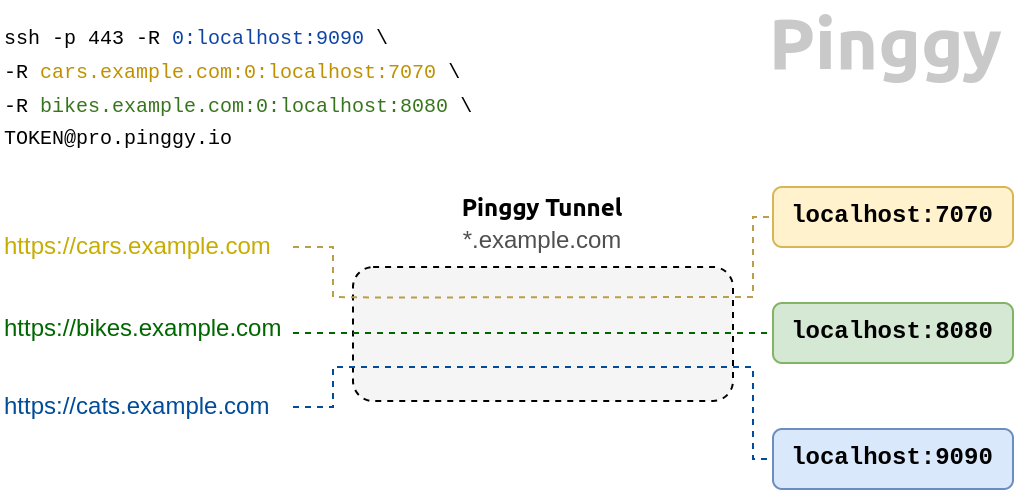
Explanation:
ssh -p 443 \
-R 0:localhost:9090 \
-R cars.example.com:0:localhost:7070 \
-R bikes.example.com:0:localhost:8080 \
TOKEN@pro.pinggy.io
-R 0:localhost:9090: Is the default forwarding that forwards all traffic which does not match any domain to port 9090.-R cars.example.com:0:localhost:7070: Forwards all traffic from cars.example.com to the port 7070.-R bikes.example.com:0:localhost:8080: Forwards all traffic from cars.example.com to the port 8080.- The port
0 after -R cars.example.com is the remote port, and it is ignored by Pinggy.