SSH IoT device from anywhere
SSH follows a client-server model the SSH server runs on your IoT device (like a Raspberry Pi) and the SSH client runs on your laptop or PC. The SSH server listens on TCP port 22 by default.
If your IoT device is behind NAT, a firewall, or CGNAT, you won’t be able to access it remotely without port forwarding. Pinggy solves this problem by providing remote access to your devices without requiring port forwarding.
Pinggy provides a secure and reliable method to remotely access your IoT devices, including: Raspberry Pi, Banana Pi, Orange Pi, NanoPi NEO, Odroid, Rock Pi, NVIDIA Jetson Nano, and other similar devices.
Even if your device doesn’t have a public IP address, Pinggy enables you to establish an SSH connection from anywhere in the world. Pinggy offers a free tier that allows remote access to your devices.
One command to get a public address for ssh:
On your IoT device, open a terminal and run the following command:
ssh -p 443 -R0:localhost:22 tcp@a.pinggy.io
This command establishes a secure connection to the Pinggy server, creating a tunnel that forwards traffic from the server to your IoT device’s SSH port (22).
After running the tunneling command, you’ll receive a public URL like:
tcp://rndnj-103-170-183-11.a.free.pinggy.online:37315
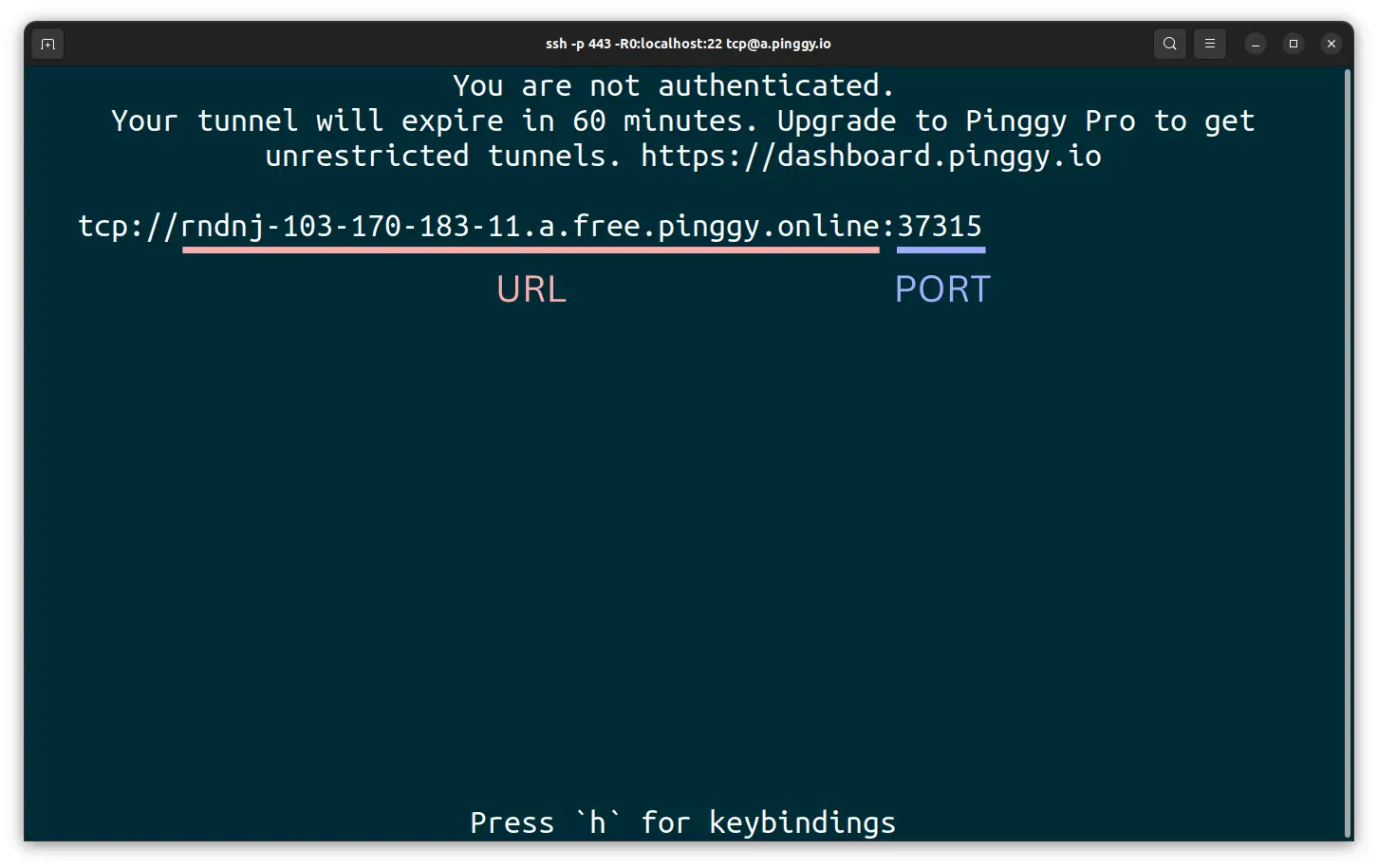
Using this public URL and port, you can SSH into your device with:
ssh -p 37315 username@rndnj-103-170-183-11.a.free.pinggy.online
Replace username with the username of your IoT device, and use the URL and port from the output of the tunneling command.
Using Your Pinggy Account
For more features, you can sign in to Pinggy to create TCP tunnels with your account.
Once signed in, you’ll find your access token in the dashboard:
Example:
b0b87d56T
Then create a tunnel to your IoT device using your token:
ssh -p 443 -R0:localhost:22 b0b87d56T+tcp@a.pinggy.io
Replace b0b87d56T with your own token from the dashboard.
If you are subscribed to Pinggy Pro plan, you will get a persistent address and port which will not change. Such as:
tcp://myraspberrypi.a.pinggy.link:43142
Using this public URL and port, you can SSH into your device with:
ssh -p 43142 username@myraspberrypi.a.pinggy.link
Replace username with the username of your IoT device, and use the URL and port from the output of the tunneling command.