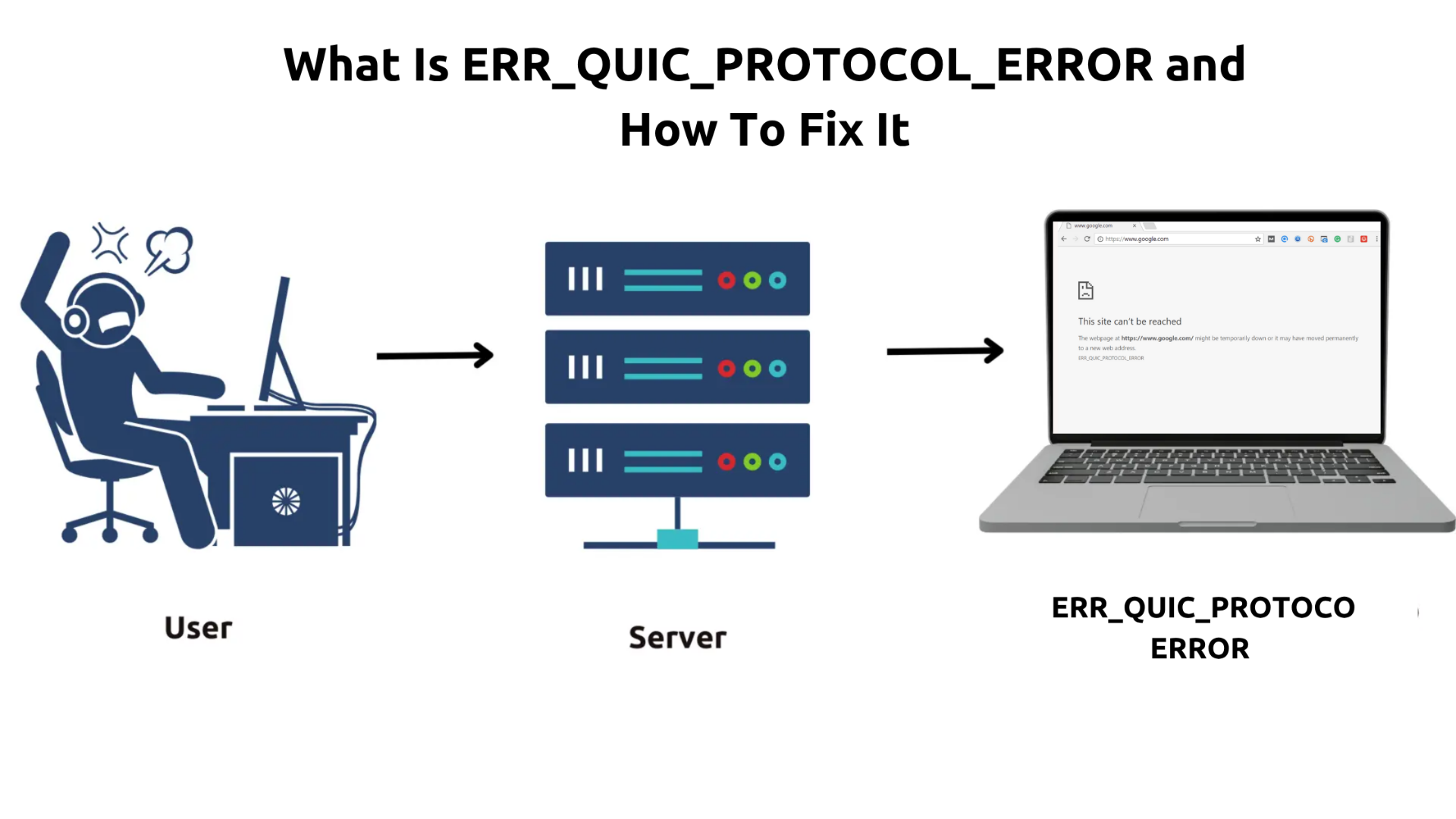
Ever been happily browsing the web when suddenly Chrome throws this cryptic ERR_QUIC_PROTOCOL_ERROR at you? Yeah, it’s one of those “what the heck just happened?” moments that can really kill your flow. This pesky error only shows up in
Google Chrome, and it’s basically Chrome’s way of saying “Hey, I can’t talk to this website properly using my fancy new protocol.”
Don’t worry though - you’re definitely not alone in dealing with this. I’ve seen this error pop up more and more as websites start adopting newer technologies, and while it sounds super technical and intimidating, it’s actually pretty straightforward to fix once you know what’s going on under the hood.
Summary
🚀 Quick Fix: Disable QUIC in Chrome’s flags (chrome://flags/) - it works 90% of the time!
What is ERR_QUIC_PROTOCOL_ERROR?
This error occurs in Google Chrome when there’s a problem with the QUIC (Quick UDP Internet Connections) protocol communication between your browser and the website server.
- For Website Visitors: It can result from QUIC protocol conflicts, browser extensions interference, proxy configuration issues, or network connection problems.
- For Website Owners: It indicates potential server-side QUIC implementation issues, firewall blocking, or incompatible network configurations.
How to Fix It?
- For Website Visitors:
- Disable QUIC protocol in Chrome flags (
chrome://flags/) - Disable Chrome extensions to identify conflicts
- Check and correct proxy settings
- Clear browser cache and cookies
- Update Chrome to the latest version
- Restart network connection
- Full troubleshooting steps here.
- For Website Owners:
- Review server QUIC configuration
- Check firewall and security settings
- Monitor server logs for QUIC-related errors
- Consider disabling QUIC if compatibility issues persist
- Full guide here.
What is the ERR_QUIC_PROTOCOL_ERROR?
Alright, let’s break this down in plain English. The ERR_QUIC_PROTOCOL_ERROR is basically Chrome having a tantrum because it can’t properly communicate with a website using something called QUIC (Quick UDP Internet Connections). Think of QUIC as Chrome’s attempt to be the speed demon of the internet - it’s Google’s fancy new protocol designed to make websites load faster by cutting down on all the back-and-forth handshaking that normally happens when you visit a site.
Here’s the thing though: QUIC is still relatively new in internet terms, and like any new tech, it doesn’t always play nice with everyone. When Chrome tries to use QUIC to connect to a website and something goes wrong - whether it’s your network setup, the website’s configuration, or just some weird compatibility issue - you get slapped with this error instead of the website you actually wanted to see.
The full error message you’ll typically see looks something like this:
“This site can’t be reached. The webpage at
https://example.com/ might be temporarily down or it may have moved permanently to a new web address. ERR_QUIC_PROTOCOL_ERROR”
What makes this particularly annoying is that the same website might work perfectly fine in Firefox or Safari, because they handle connections differently. It’s like Chrome is trying to speak a new language that not everyone understands yet.
For Website Visitors: Why Does This Error Matter?
Look, I get it - you just want to browse the web without dealing with cryptic error messages, right? But this ERR_QUIC_PROTOCOL_ERROR is more than just Chrome being difficult. It’s actually blocking you from accessing websites that you probably use every day. The really frustrating part is that it often hits the sites you visit most - think Google services, YouTube, or any other major site that’s jumped on the QUIC bandwagon to make things faster.
What’s particularly maddening is that this error can be totally random. One day you’re browsing just fine, the next day Chrome decides it can’t talk to your favorite website anymore. And since QUIC is supposed to make things faster and more reliable, it feels like a cruel joke when it’s the thing preventing you from getting online in the first place.
Common Reasons You See the Error
So why does this happen? Well, there are actually quite a few culprits that can mess with QUIC, and honestly, it’s usually not your fault. Let me walk you through the usual suspects:
1. QUIC Protocol Conflicts
QUIC is kind of a rebel - it uses UDP instead of the usual TCP protocol. Think of TCP as a polite conversation with lots of “did you get that?” back and forth, while QUIC is more like shouting across a crowded room. Some older networks and firewalls don’t know what to do with UDP on port 443, so they just block it. This is especially common in corporate networks.
2. Browser Extension Interference
Extensions can be troublemakers with QUIC. Ad blockers, VPNs, and security extensions often intercept network requests and sometimes block QUIC traffic because it looks “suspicious.” VPN extensions are particularly problematic since they route traffic through their own servers that might not support QUIC properly.
3. Proxy Configuration Issues
Work networks and manual proxy setups often don’t handle QUIC well. Most proxies were designed for HTTP/HTTPS over TCP, so when Chrome tries to push UDP packets through them, they either block it or handle it incorrectly. This is especially common in corporate environments.
4. Network Infrastructure Problems
Sometimes it’s your ISP or network infrastructure that’s the problem. Older equipment doesn’t handle UDP traffic well on port 443, leading to throttling, blocking, or timeouts. Corporate networks with deep packet inspection can also get confused by QUIC’s encrypted UDP packets.
5. Outdated Chrome Version
Google constantly updates both Chrome and QUIC, so version mismatches can cause issues. You might be running an old Chrome version that speaks outdated QUIC, or the website might not support the latest QUIC version yet.
How to Resolve the ERR_QUIC_PROTOCOL_ERROR as a Visitor
Alright, enough theory - let’s fix this thing! I’m going to walk you through the solutions in order of how likely they are to work, starting with the nuclear option that fixes it 90% of the time.
1. Disable the QUIC Protocol in Chrome
This is the big gun, and honestly, it’s probably going to solve your problem right away - this fix works 90% of the time! We’re basically telling Chrome “hey, stop trying to be fancy with QUIC and just use the old reliable method.” Don’t worry - your browsing won’t be noticeably slower, and you’ll actually be able to access websites again.
Here’s how to do it:
Steps:
- Open
Chrome and type
chrome://flags/ in the address bar (yeah, it looks weird, but that’s Chrome’s secret settings page). - Hit Enter and you’ll see a page that looks like it’s meant for developers - don’t panic, you’re in the right place.
- Use the search box at the top to search for “quic” - this will filter out all the other experimental stuff you don’t need to worry about.
- Look for “Experimental QUIC protocol” in the results (it should be the only thing showing up).
- Click the dropdown next to it and change it from “Default” to “Disabled”.
- Chrome will show you a big blue “Relaunch” button at the bottom - click it to restart Chrome with the new settings.
The beauty of this fix is that it’s completely reversible. If you ever want to try QUIC again (maybe after a few Chrome updates), just come back here and set it back to “Default”.
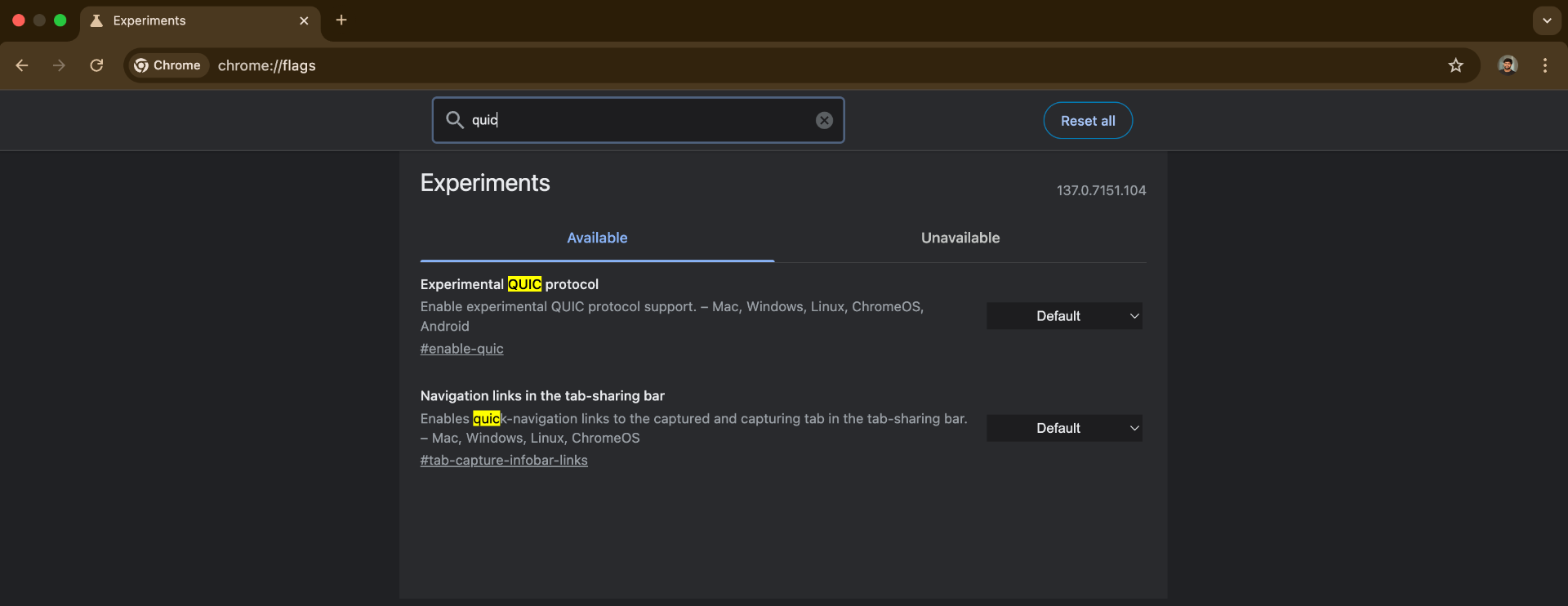
2. Disable Chrome Extensions
If disabling QUIC didn’t work (or if you really want to keep QUIC enabled for some reason), let’s try the extension detective work. This is basically the “turn it off and on again” approach for extensions - we’re going to disable everything and see if that fixes it.
Steps:
- Type
chrome://extensions/ in your address bar and hit Enter. - You’ll see all your extensions listed - now comes the tedious part. Toggle off every single extension by clicking the little switch next to each one.
- Restart Chrome (just close it completely and open it again).
- Try visiting the problematic website. If it works now, congratulations - one of your extensions was the troublemaker.
- Now for the fun part: turn your extensions back on one by one, testing the website after each one. When the error comes back, you’ve found your culprit.
- Once you’ve identified the problematic extension, you can either live without it, look for an alternative, or check if there’s an updated version that plays nicer with QUIC.
Pro tip: VPN extensions, ad blockers, and security extensions are usually the main suspects, so if you want to save time, check those first.
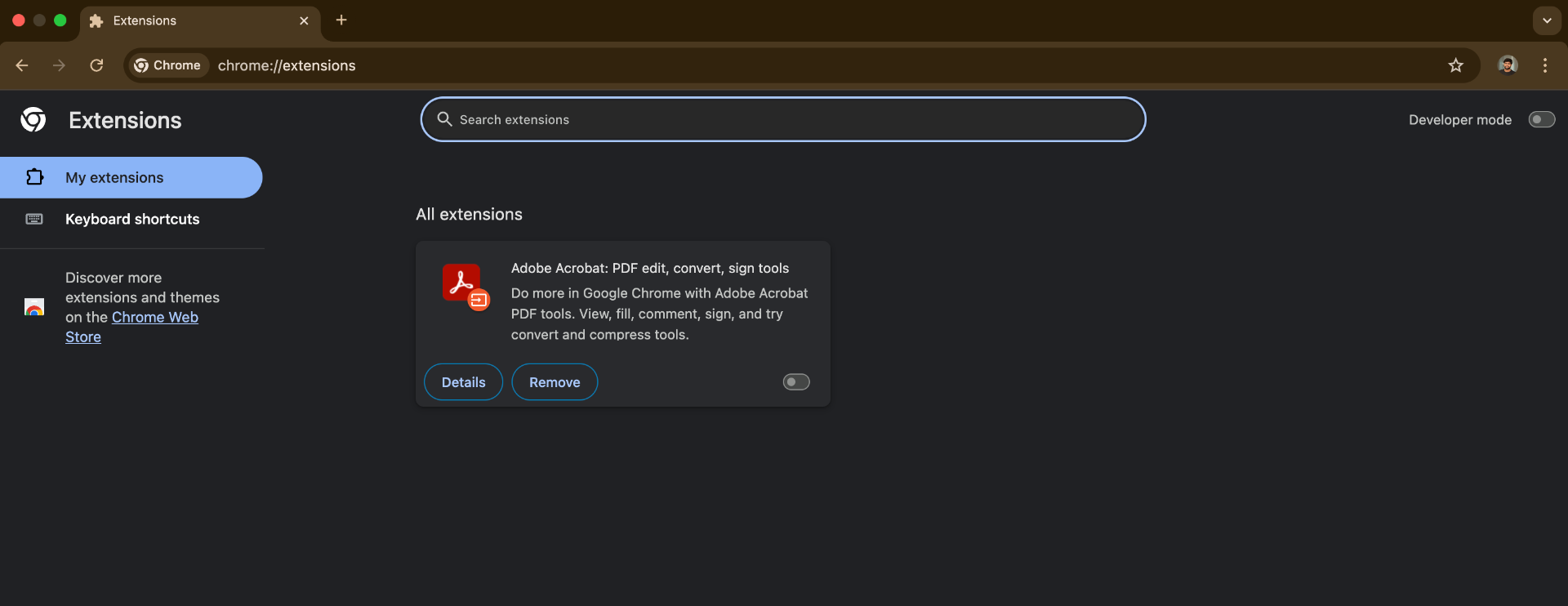
3. Check Proxy Settings (Windows)
Time for some Windows detective work! If you’re on a work computer or have ever messed around with proxy settings (maybe to access geo-blocked content), there’s a chance your proxy configuration is messing with QUIC. Even if you don’t remember setting up a proxy, some software installs them without asking nicely.
Steps:
- Hit Windows key + I to open Settings (or just search for “Internet Options” in the Start menu if you’re old school like me).
- Search for “Internet Options” and click on it - this opens the classic Windows internet settings dialog that looks like it’s from 1995 but still controls everything.
- Click on the “Connections” tab at the top.
- Click the “LAN settings” button - this is where the proxy magic happens.
- Look for a checkbox that says “Use a proxy server for your LAN” - if it’s checked and you don’t know why, uncheck it. If you’re at work and this is checked, you might want to ask your IT department before changing it.
- Click “OK” to close the LAN settings, then “Apply” and “OK” to close Internet Options.
- Restart Chrome (or your whole computer if you want to be extra sure).
If you’re on a Mac, the process is similar but you’ll find proxy settings in System Preferences > Network > Advanced > Proxies.
4. Clear Browser Cache and Cookies
Sometimes Chrome gets confused by old cached data that doesn’t play well with QUIC. It’s like having outdated directions to a place that’s moved - Chrome keeps trying to use the old route and getting lost. Clearing your cache is basically giving Chrome a fresh start.
Steps:
- In Chrome, press Ctrl+Shift+Delete (Windows) or Cmd+Shift+Delete (Mac) - this opens the “Clear browsing data” dialog.
- Make sure the time range is set to “All time” (go big or go home, right?).
- Check the boxes for “Cookies and other site data” and “Cached images and files” - these are the troublemakers we want to get rid of.
- Click “Clear data” and wait for Chrome to do its thing.
- Restart Chrome completely and try visiting the website again.
Fair warning: this will log you out of most websites and clear any saved preferences, so you’ll need to log back into your accounts. It’s annoying, but sometimes it’s the only way to fix weird caching issues.
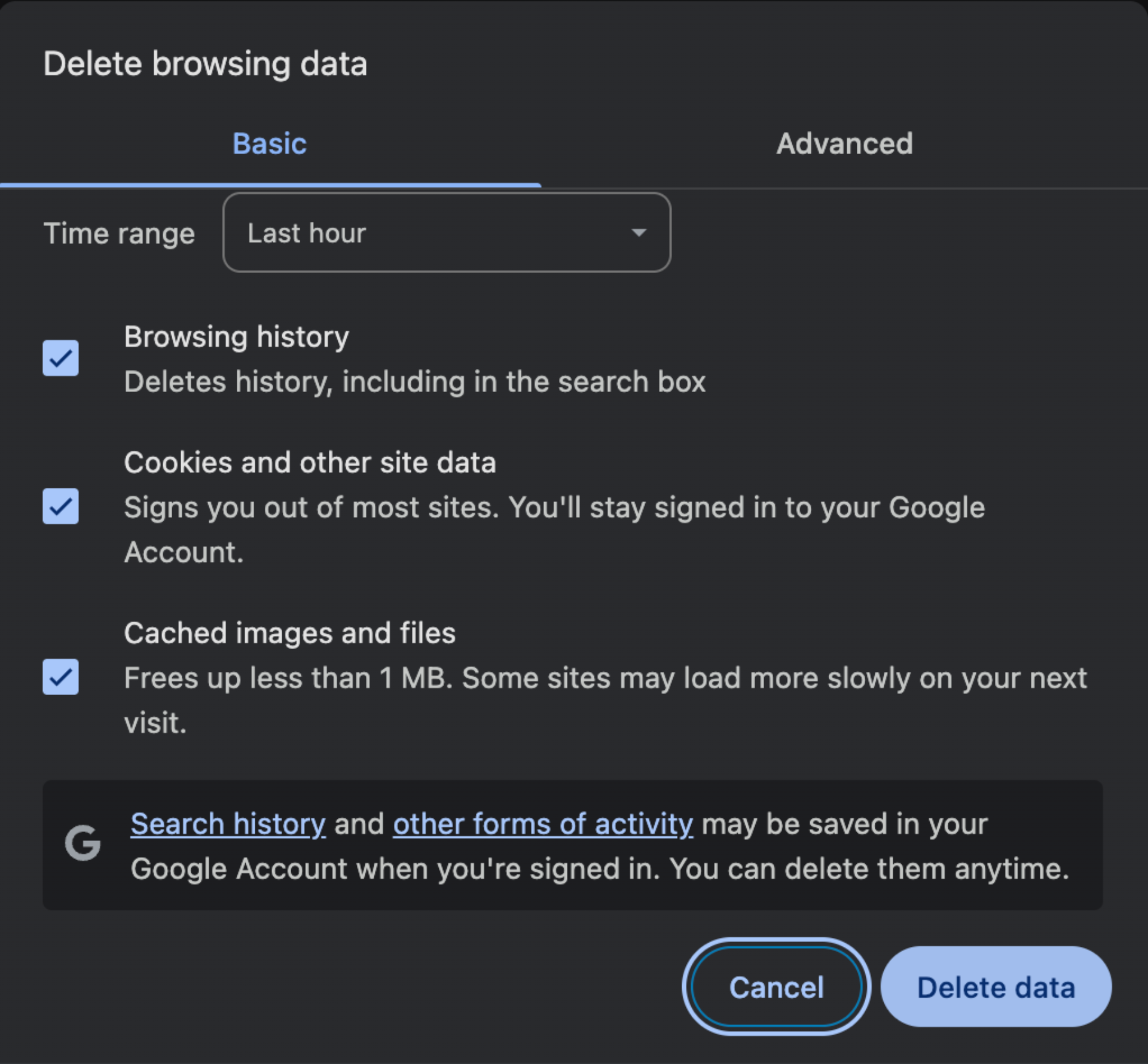
5. Update Chrome Browser
This one’s pretty straightforward, but you’d be surprised how often people forget to update their browser. Google is constantly fixing QUIC-related bugs and improving compatibility, so running an old version of Chrome is like trying to have a conversation in a language you only half-learned.
Steps:
- Click the three-dot menu (⋮) in the top-right corner of Chrome - you know, that little hamburger menu that hides all the good stuff.
- Go to “Help” > “About Google Chrome” (it’s usually at the bottom of the Help menu).
- Chrome will automatically start checking for updates and download them if available. You’ll see a progress bar and everything.
- When it’s done, Chrome will ask you to restart - just click “Relaunch” and you’re good to go.
If Chrome says you’re already up to date, great! If not, let it do its update thing and then try accessing the problematic website again.
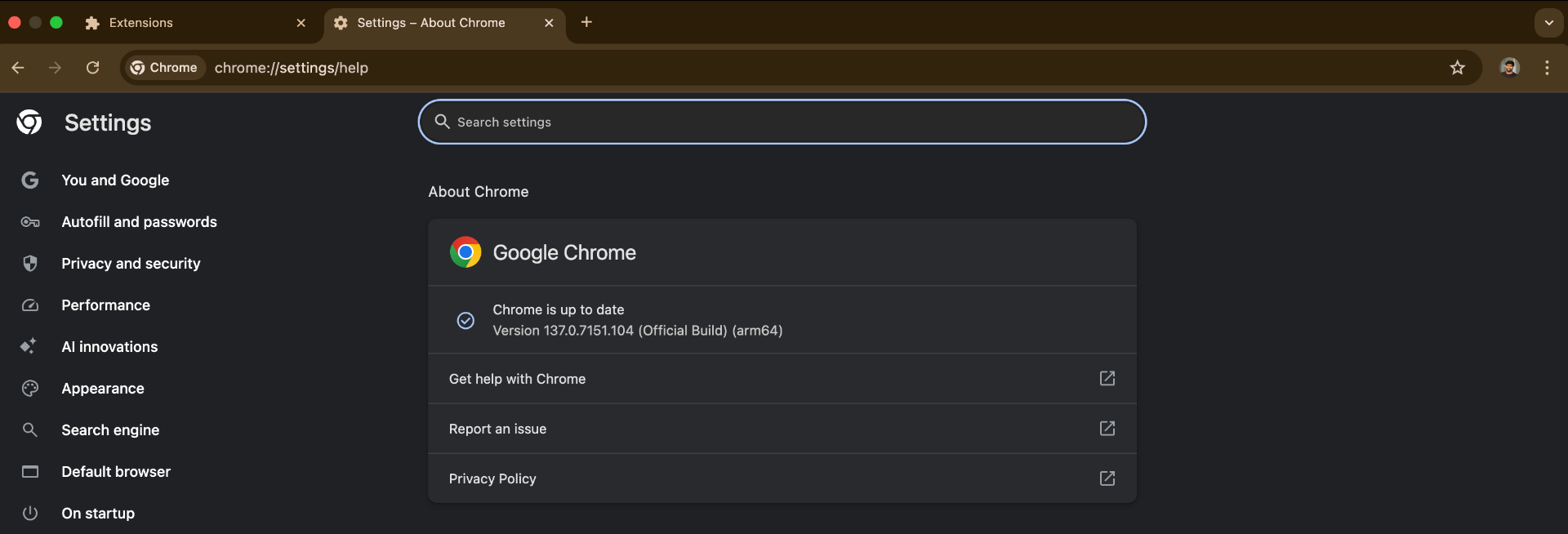
6. Restart Your Network Connection
Sometimes the good old “turn it off and on again” approach works wonders for network issues. Your router or modem might have gotten confused about how to handle QUIC traffic, and a fresh start can clear up any weird connection states.
Steps:
- If you’re on Wi-Fi, disconnect from your network (or just turn off Wi-Fi entirely). If you’re using ethernet, unplug the cable.
- Wait about 30 seconds - I know it feels like forever, but give your network equipment time to forget whatever was confusing it.
- Reconnect to your network (or plug the ethernet cable back in).
- For extra credit, you can also restart your router/modem by unplugging it for 30 seconds and plugging it back in.
- Once everything’s back online, try accessing the website again.
This is especially effective if the error started happening suddenly - sometimes network equipment just needs a little nudge to get back on track.
7. Use Incognito Mode
Incognito mode is like Chrome’s “clean slate” mode - it ignores all your extensions, cached data, and cookies. If the website works in incognito mode, you know the problem is something in your regular Chrome setup.
Steps:
- Press Ctrl+Shift+N (Windows) or Cmd+Shift+N (Mac) to open an incognito window.
- Try visiting the problematic website in this clean environment.
- If it works, congratulations! The problem is definitely something in your regular Chrome setup - probably an extension or cached data.
This is a great diagnostic tool because it helps you narrow down whether the issue is with Chrome itself or with your specific Chrome configuration.
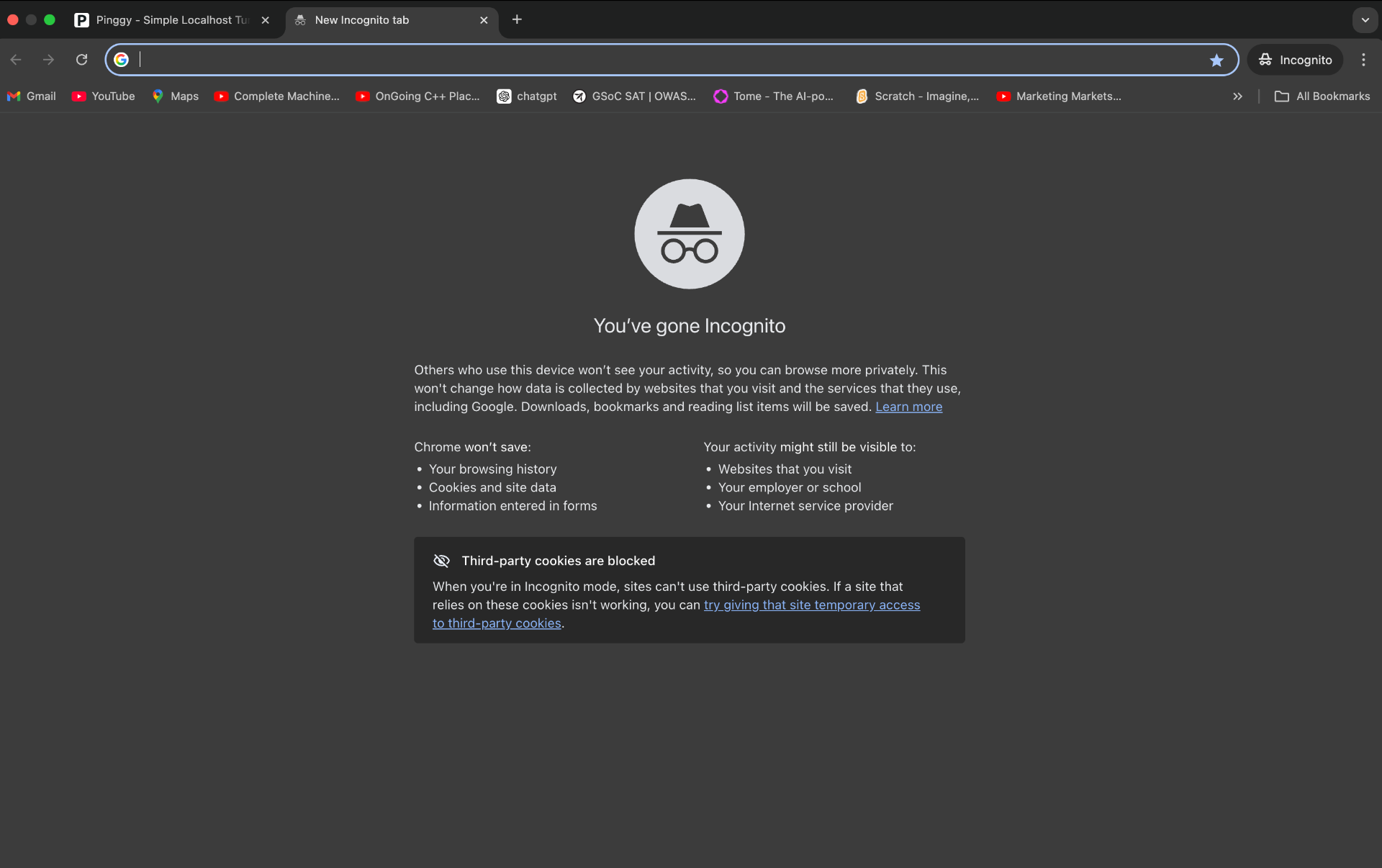
8. Temporarily Disable Antivirus/Firewall
Okay, this one requires a bit of caution, but sometimes your security software is being a little too protective. Some antivirus programs and firewalls see QUIC’s UDP traffic and think “that looks suspicious” and block it. It’s like having an overzealous bouncer who won’t let anyone in because they don’t recognize the dress code.
Steps:
- Temporarily disable your antivirus software’s real-time protection (usually there’s an option to disable it for 10-15 minutes).
- If you’re on Windows, you can also temporarily disable Windows Firewall through the Control Panel.
- Try loading the website while your security software is disabled.
- If it works, you’ve found the culprit! Add Chrome (or the specific website) to your firewall’s exception list.
- Important: Turn your security software back on immediately after testing. Don’t leave your computer unprotected!
Remember, this is just for testing - don’t browse the internet with your security software disabled. If this fixes the problem, the real solution is to configure your security software to allow QUIC traffic, not to leave it disabled.
For Website Owners: Understanding the Problem
Alright, so you’re on the other side of this mess - your visitors are complaining about not being able to access your site, and you’re seeing ERR_QUIC_PROTOCOL_ERROR in their bug reports. This is actually a bigger deal than it might seem at first glance, because it’s not just affecting one or two users - it could be blocking a significant chunk of your Chrome users from accessing your site.
The frustrating thing about this error from a website owner’s perspective is that it often works fine for you (maybe you’re testing on a different network or browser), but your users are getting blocked. And since Chrome has a pretty massive market share, losing Chrome users is not something you can just shrug off. Plus, the users who do encounter this error are likely to bounce immediately - they’re not going to sit around troubleshooting your website.
Why Your Website Shows the Error
So what’s actually going wrong? Well, there are several things that can cause your website to trigger this error for visitors, and unfortunately, most of them are on your end. The good news is that once you know what to look for, they’re usually fixable.
1. Server-Side QUIC Configuration Issues
This is the most common culprit. If QUIC is enabled but misconfigured, it’s like having a fancy door that doesn’t fit the frame. Common issues include:
- QUIC version mismatches between your server and Chrome
- Certificate problems with SSL/TLS configuration for QUIC
- HTTP/2 vs QUIC conflicts during protocol negotiation
- ALPN issues preventing Chrome and your server from agreeing on QUIC
2. Firewall and Network Security Blocking
Many network security systems weren’t designed for UDP on port 443, so they block QUIC traffic. Corporate firewalls with deep packet inspection are particularly problematic - they see QUIC’s encrypted UDP packets as suspicious and block them.
3. CDN or Hosting Provider QUIC Issues
CDNs like
Cloudflare or
AWS CloudFront sometimes have QUIC implementation issues or push updates that break compatibility. These problems can be regional or intermittent, making them hard to detect in testing.
4. Load Balancer Incompatibility
Many load balancers don’t support UDP load balancing properly, causing QUIC connection failures especially during high traffic periods. Your site might work fine normally but fail during peak times when you need it most.
How to Resolve the ERR_QUIC_PROTOCOL_ERROR as a Website Owner
Alright, let’s roll up our sleeves and fix this thing. I’m going to walk you through a systematic approach to diagnosing and fixing QUIC issues, starting with the easiest checks and working our way up to the more complex stuff.
1. Review Server QUIC Configuration
First things first - let’s make sure your server is actually configured correctly for QUIC. This is where a lot of issues start, and it’s also where you have the most control.
The key here is to test from multiple locations and networks, because QUIC issues can be network-dependent. What works from your office might fail for users on different ISPs or in different countries.
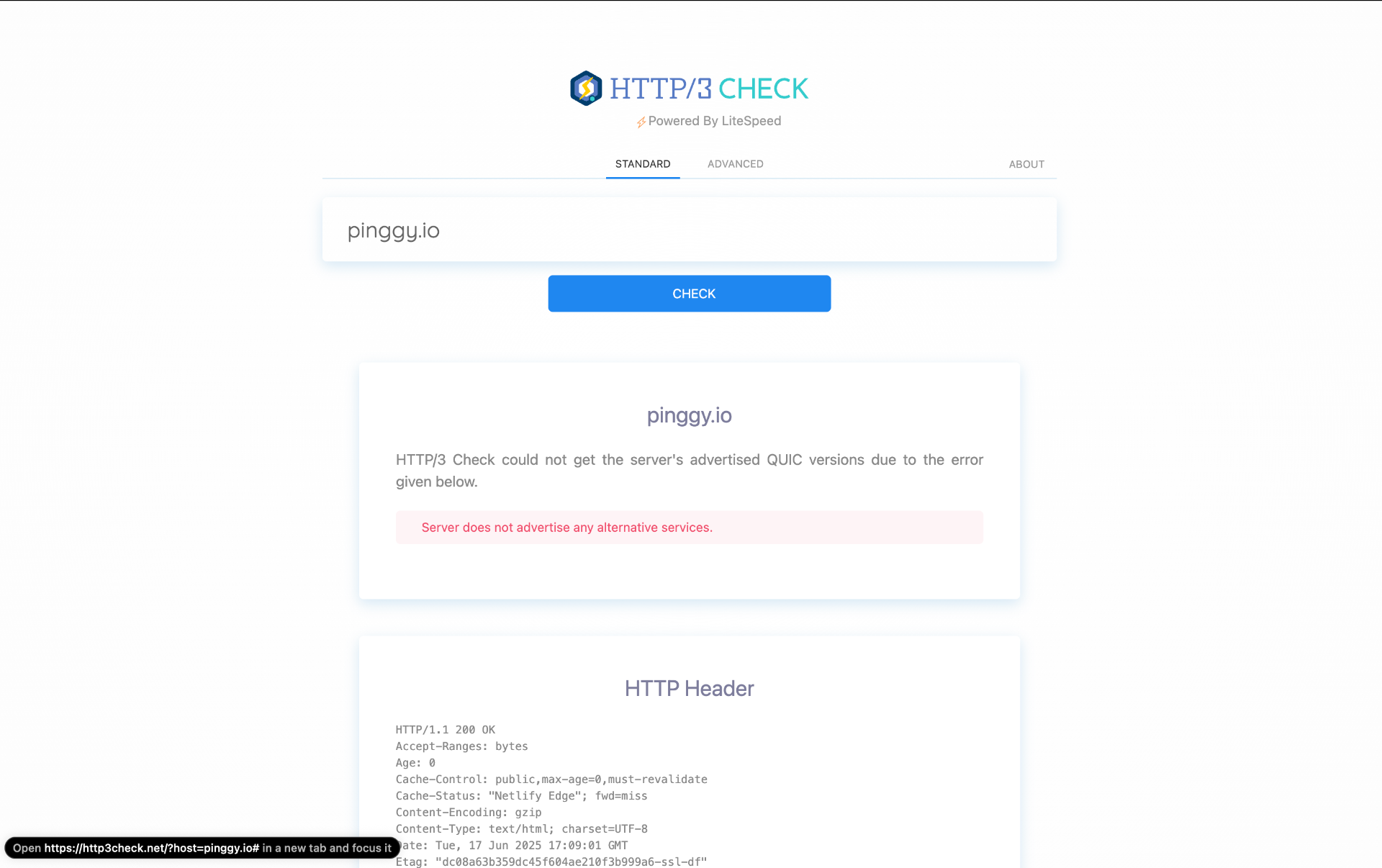
2. Analyze Network Infrastructure
Now let’s look at the network path between your server and your users. This is where things can get tricky because you’re dealing with infrastructure that might not be entirely under your control.
3. CDN and Hosting Provider Settings
If you’re using a CDN or managed hosting provider, you’re somewhat dependent on their QUIC implementation. The good news is that most major providers have gotten pretty good at this, but there are still some gotchas to watch out for.
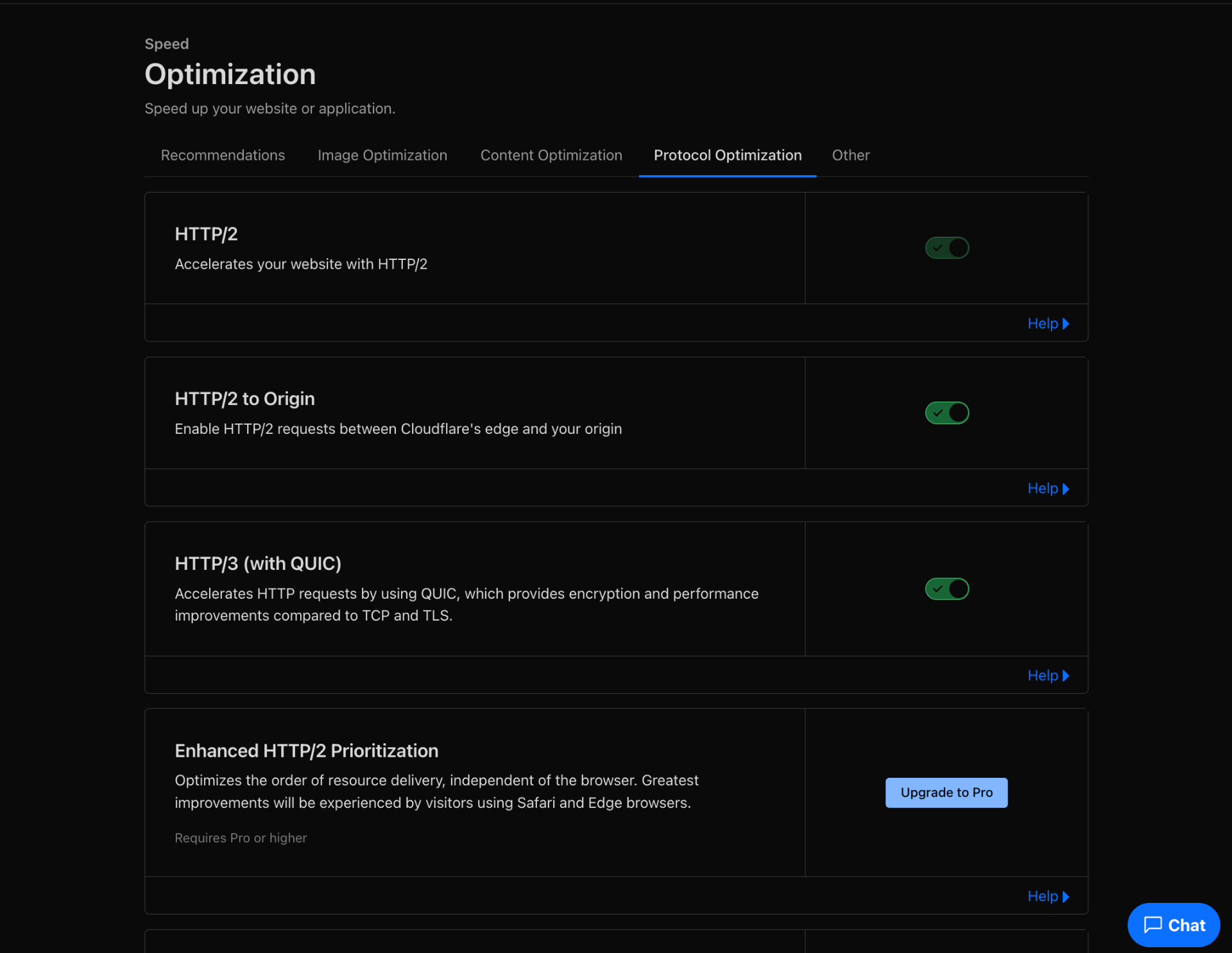
4. Implement Monitoring and Logging
You can’t fix what you can’t see, so let’s get some visibility into what’s actually happening with your QUIC connections. This is crucial because QUIC issues can be intermittent and hard to reproduce.
5. Consider Fallback Options
Sometimes the best solution is to have a backup plan. QUIC is great when it works, but if it’s causing problems for your users, you need to make sure they can still access your site.
Testing is crucial, but you need to test the right things in the right way. QUIC issues can be very specific to certain network conditions or browser configurations.
Conclusion
The ERR_QUIC_PROTOCOL_ERROR is annoying, but it’s usually fixable. For users, just disable QUIC in Chrome’s flags (chrome://flags/) - it works 90% of the time. For website owners, check your server config and make sure you have proper fallbacks in place.
QUIC is cool tech when it works, but don’t be afraid to disable it if it’s causing problems. Your site should work perfectly without it - after all, QUIC is supposed to enhance performance, not break it.