The Client and Server Don’t Support a Common SSL Protocol Version or Cipher Suite
Updated on Dec 13, 2024 · 9 mins read
One of the most frustrating errors you might encounter while trying to establish a secure connection is the “The client and server don’t support a common SSL protocol version or cipher suite” message. This issue occurs when a client (like a web browser) and a server fail to negotiate a common SSL/TLS protocol version or cipher suite during the handshake process. It can affect both users trying to access a website and website owners working to secure their platform.
In this blog, we’ll explore the causes, implications, and solutions for both website visitors and website owners.
Summary
- What is “The client and server don’t support a common SSL protocol version or cipher suite” Error?
This error occurs when the SSL/TLS handshake between a client and a server fails due to incompatible protocol versions or encryption ciphers.- For Website Visitors: Often caused by outdated browsers, incorrect system date/time, or conflicting VPN/proxy settings.
- For Website Owners: Typically results from outdated SSL/TLS protocols, weak ciphers, expired certificates, or server misconfigurations.
- How to Fix It?
- For Website Visitors:
- Update your browser to the latest version.
- Verify and correct your device’s system date and time.
- Delete browser cache and cookies.
- Disable VPN or proxy temporarily.
- Try accessing the site on a different browser or device.
- Detailed steps here.
- For Website Owners:
- Configure your server to support TLS 1.2 and TLS 1.3, disabling outdated protocols like TLS 1.0 and SSL 3.0.
- Strengthen cipher suites by enabling modern ciphers and disabling weak ones (e.g., RC4, MD5).
- Ensure SSL certificates are valid, include intermediate certificates, and renew before expiration.
- Test your SSL/TLS setup using tools like SSL Labs.
- Detailed guide here.
- For Website Visitors:
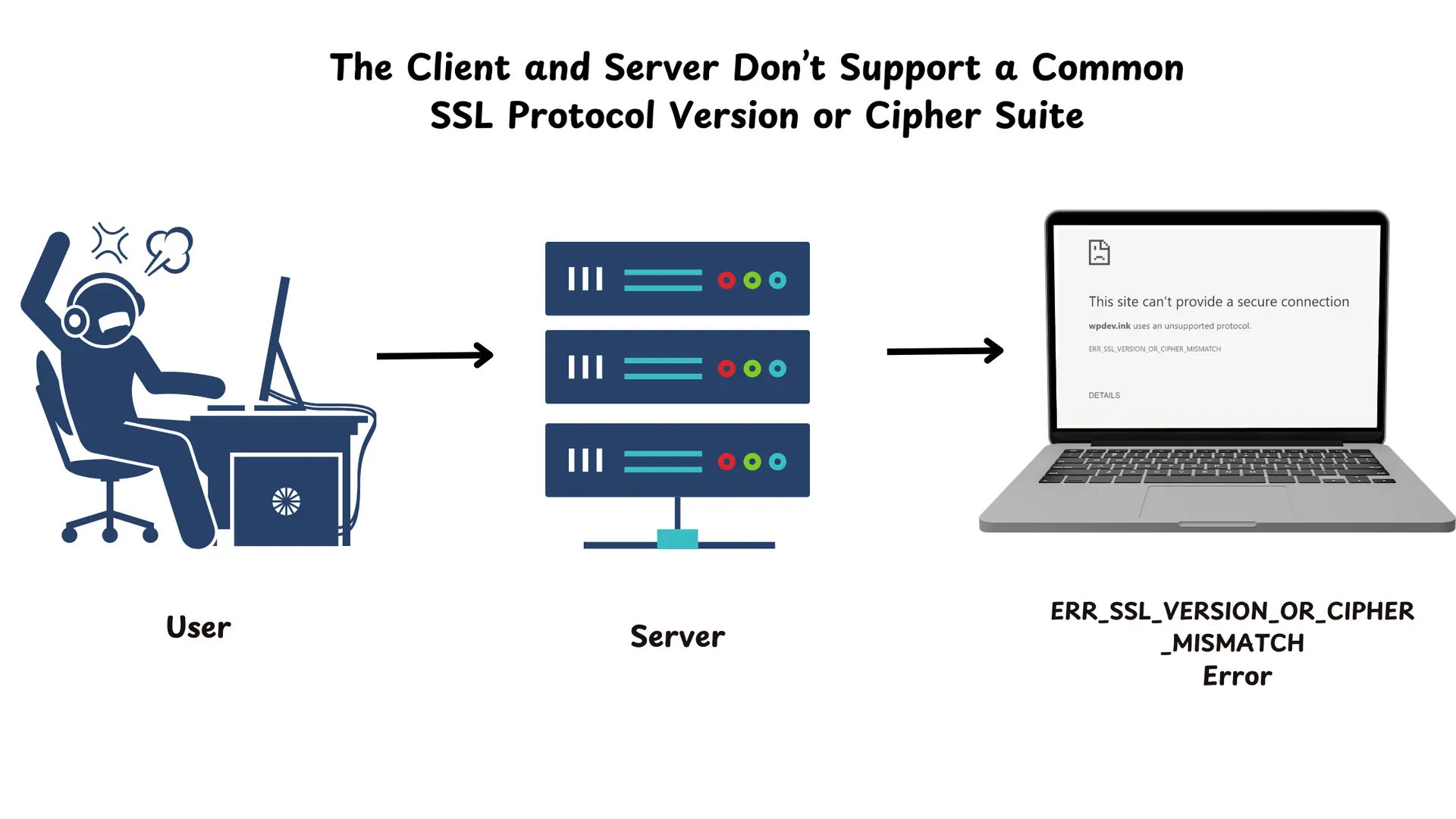
What is the “The client and server don’t support a common SSL protocol version or cipher suite” Error?
The error “The client and server don’t support a common SSL protocol version or cipher suite” occurs when there is a mismatch between the SSL/TLS settings of a client (e.g., a browser) and a server during their attempt to establish a secure connection. This issue arises during the SSL/TLS handshake process, which is the initial step to negotiate encryption settings and ensure both parties can communicate securely.
SSL (Secure Sockets Layer) and its successor, TLS (Transport Layer Security), are protocols designed to secure internet communications by encrypting data transferred between a user’s browser and the web server. The handshake ensures:
- Both parties agree on a supported protocol version (e.g., TLS 1.2 or TLS 1.3).
- A secure cipher suite is selected for encryption, authentication, and data integrity.
- The server provides a valid SSL certificate to establish trust.
If the handshake fails due to protocol or cipher suite incompatibility, the error message is displayed, and the connection cannot be established.
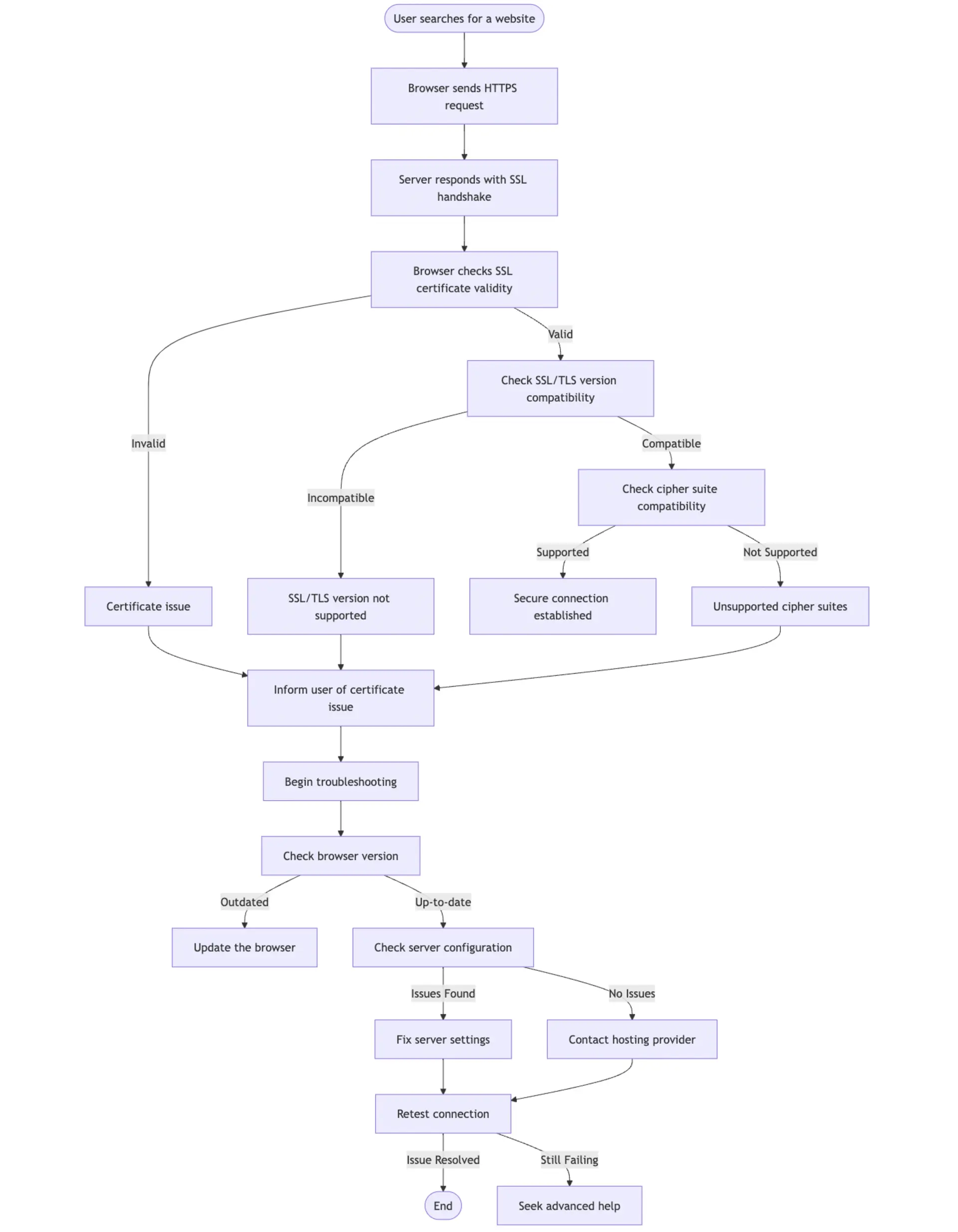
For Website Visitors
For website visitors, encountering this error typically indicates that your device, browser, or network settings do not align with the server’s security configuration. This could be due to outdated software, incorrect system settings, or conflicting network configurations. It blocks you from accessing the website securely.
Common Causes for Visitors
Outdated Browser
- Most modern websites use advanced security protocols, such as TLS 1.2 or TLS 1.3, which are not supported by older browsers. Using outdated software may prevent secure connections.
Example: Internet Explorer versions before 11 do not support TLS 1.2 by default, which can cause this error when accessing secure websites.
Unsupported Protocols
- Websites often disable support for older protocols like TLS 1.0 and TLS 1.1 because they are insecure. If your browser or device attempts to connect using these outdated protocols, the handshake will fail.
Example: A website configured to accept only TLS 1.2 or TLS 1.3 will reject connections from devices that attempt to use TLS 1.0.
System Time/Date Mismatch
- SSL certificates have a defined validity period. If your device’s clock is not synchronized with the correct time and date, the browser might perceive the certificate as invalid or expired, resulting in a connection failure.
Example: If your system clock shows a date in 2010, but the SSL certificate is valid for 2024–2025, the browser will not trust the certificate.
VPN or Proxy Interference
- VPNs and proxy servers often manipulate network traffic, which may disrupt the SSL/TLS handshake or block certain protocols and ciphers altogether.
Example: Some corporate networks enforce restrictive proxy settings that prevent modern TLS connections.
Cache or Cookie Conflicts
- Cached SSL certificates or outdated cookies stored in your browser might conflict with the current server configuration, causing connection errors.
Example: A previously saved session with outdated settings might fail to negotiate a new secure connection when the server has updated its SSL settings.
Solutions for Visitors
- Update Your Browser
Ensure your browser is up to date to support modern security protocols like TLS 1.2 or TLS 1.3.- Google Chrome:
- Open Chrome and go to
Settings > About Chrome. - If an update is available, it will automatically install.
- Open Chrome and go to
- Mozilla Firefox:
- Open Firefox and navigate to
Menu > Help > About Firefox. - If an update is available, download and install it.
- Open Firefox and navigate to
- Safari: Ensure your macOS is updated since Safari updates are included with system updates.
- Google Chrome:
- Check System Date and Time
Incorrect date and time settings can interfere with SSL/TLS connections. Verify that your device’s clock is accurate.- Windows:
- Go to
Settings > Time & Language. - Enable the “Set time automatically” option.
- Go to
- MacOS:
- Open
System Preferences > Date & Time. - Check “Set date and time automatically” and select a valid time server.
- Open
- Windows:
- Clear Browser Cache
Outdated or conflicting cache and cookies can cause SSL handshake errors. Clear your browser’s data to resolve these issues.- Google Chrome:
- Go to
Settings > Privacy and Security > Clear Browsing Data. - Select “Cookies and other site data” and “Cached images and files.”
- Click “Clear data.”
- Go to
- Firefox:
- Go to
Menu > Settings > Privacy & Security. - Under “Cookies and Site Data,” click “Clear Data.”
- Go to
- Google Chrome:
- Disable VPN or Proxy Temporarily
If you are using a VPN or proxy, disable it temporarily and try reconnecting. If the website works without the VPN/proxy, the interference is likely caused by the network configuration.
Steps to Disable VPN:- Open your VPN application and toggle it off.
- Test the connection to the website again.
- Use a Different Browser or Device
Try accessing the website from another browser or device. If the error persists across multiple platforms, the issue might be with the website’s server configuration.- Example: If you encounter the error in Chrome, test it in Firefox or Safari to rule out browser-specific issues.
- Avoid Ignoring Warnings
Although some browsers may allow bypassing the warning, this is not recommended. Ignoring security errors could expose sensitive data to potential threats.
For Website Owners
For website owners, the error “The client and server don’t support a common SSL protocol version or cipher suite” is a clear indicator of misconfiguration or outdated SSL/TLS settings on your server. Resolving this error is critical not only to maintain user trust but also to ensure the website’s security and compatibility with modern browsers. This error can prevent secure communication with your users, result in lost traffic, and harm your website’s reputation. Below, we explore the common causes and actionable solutions in greater detail.
Common Causes for Website Owners
- Outdated Protocols
Older protocols like SSL 3.0, TLS 1.0, or TLS 1.1 are considered insecure due to vulnerabilities such as POODLE and BEAST attacks. These protocols are no longer supported by modern browsers and need to be disabled on your server. Example: If your server supports only TLS 1.0, browsers like Chrome and Firefox, which require TLS 1.2 or higher, will reject the connection. - Weak Ciphers
Encryption algorithms like RC4, MD5, and DES are outdated and vulnerable to brute force or cryptographic attacks. Servers that rely on these ciphers can no longer establish secure connections with modern clients. Example: A server configured to use the RC4 cipher will fail to connect with a client because this cipher has been deprecated by all major browsers. - Improper SSL Certificate Configuration
- Missing Intermediate Certificates: Intermediate certificates act as a link between your SSL certificate and the trusted root certificate authority. If these are not installed, browsers may reject the certificate.
- Self-Signed Certificates: These certificates are not issued by a trusted Certificate Authority (CA) and will trigger security warnings.
- Expired Certificates: SSL certificates have expiration dates. If they are not renewed, browsers will reject the connection.
- Incorrect Domain Mapping: If the domain name in the certificate does not match the website’s domain, the handshake will fail.
- Server Software Issues
An outdated web server or SSL/TLS library (e.g., OpenSSL) may lack support for modern protocols and ciphers. Using old server software increases the likelihood of compatibility issues. Example: Servers running an outdated version of OpenSSL may not support TLS 1.3, causing handshake failures.
Solutions for Website Owners
- Enable Modern SSL/TLS Protocols
Configure your server to support only TLS 1.2 and TLS 1.3, as these are the minimum requirements for secure communication with modern browsers. Disable older protocols like SSL 3.0, TLS 1.0, and TLS 1.1.- Example (NGINX):
ssl_protocols TLSv1.2 TLSv1.3; - Example (Apache):
SSLProtocol all -SSLv3 -TLSv1 -TLSv1.1;
- Example (NGINX):
- Strengthen Cipher Suites
Configure your server to use only strong ciphers that are compatible with modern security standards. Avoid weak ciphers like RC4, MD5, or DES. Use tools like the Mozilla SSL Configuration Generator to generate secure settings.- Example (NGINX):
ssl_ciphers HIGH:!aNULL:!MD5;
- Example (NGINX):
- Update SSL Certificates
- Ensure Certificate Validity: Always use certificates issued by a trusted Certificate Authority (CA) such as Let’s Encrypt or DigiCert.
- Renew Certificates Regularly: Automate certificate renewal using tools like Certbot.
- Install Intermediate Certificates: Make sure all required intermediate certificates are included in your server configuration to complete the certificate chain.
Example: - Missing intermediate certificates can be resolved by downloading and installing them from your CA’s website.
- Test SSL/TLS Configuration
Use online tools like SSL Labs or Qualys SSL Server Test to test your server’s SSL/TLS configuration. These tools identify potential issues, such as weak ciphers or missing certificates, and provide actionable recommendations. Steps:- Visit the SSL Labs website.
- Enter your website’s URL.
- Review the test results and address any flagged issues.
- Update Server Software
Ensure your server software (e.g., Apache, NGINX, IIS) and SSL libraries (e.g., OpenSSL) are up to date. Updates often include support for newer protocols like TLS 1.3 and fixes for vulnerabilities. Example: Upgrade OpenSSL to version 1.1.1 or higher to enable TLS 1.3 support.
Preventive Measures for Website Owners
Perform Regular Audits
Periodically review your SSL/TLS configuration using tools like SSL Labs to identify and resolve security gaps. Regular audits help ensure ongoing compliance with modern security standards.Automate Certificate Renewal
Use automation tools like Certbot or other ACME clients to handle SSL certificate renewal. Automation prevents disruptions caused by expired certificates.Stay Updated
Regularly update your web server, SSL/TLS libraries, and other server components to address known vulnerabilities and add support for new security features.Enable HTTP Strict Transport Security (HSTS)
Add HSTS headers to enforce HTTPS connections, prevent protocol downgrades, and improve website security.Example (NGINX):
add_header Strict-Transport-Security "max-age=31536000; includeSubDomains" always;
Conclusion
The error “The client and server don’t support a common SSL protocol version or cipher suite” underscores the importance of staying updated with modern security standards. Website owners must ensure their servers are configured with up-to-date protocols, strong ciphers, and properly installed SSL certificates. By addressing these issues proactively, you can enhance security, maintain user trust, and avoid disruptions.