When it comes to transferring files between systems securely over a network, two commonly used protocols are SCP (Secure Copy Protocol) and SFTP (SSH File Transfer Protocol). While both are built on the foundation of SSH (Secure Shell) and ensure secure data transfers, they differ significantly in functionality, use cases, and efficiency.
This article dives into the key differences between SCP and SFTP, their advantages, limitations, and which one you should use depending on your specific requirements.
Summary
- What are SCP and SFTP?
- SCP (Secure Copy Protocol): A simple, fast, and secure method for file transfers over SSH. Best for automated scripts and single transfers.
- SFTP (SSH File Transfer Protocol): A secure file transfer protocol with advanced features like file management, error handling, and directory browsing.
- Key Differences Between SCP and SFTP:
- SCP: Focuses on file transfers; faster but lacks file management and error recovery.
- SFTP: Offers robust file transfers with features like interactive sessions, file renaming, and error resilience.
- When to Use Each:
- Use SCP: For fast, simple, and automated transfers.
- Use SFTP: For interactive file management and reliable large file transfers.
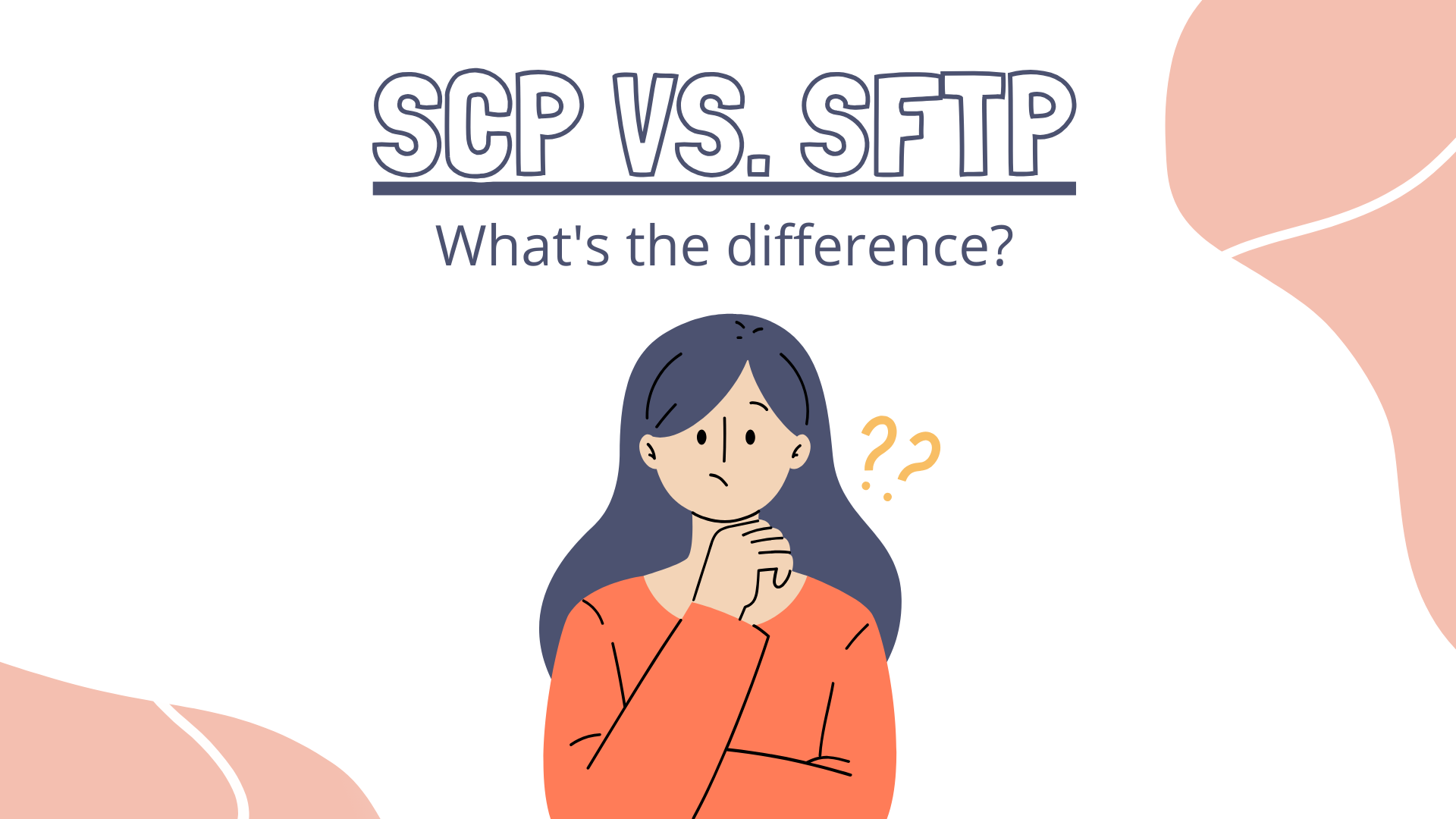
What is SCP (Secure Copy Protocol)?
Secure Copy Protocol (SCP) is a file transfer protocol that operates over SSH to securely copy files and directories between a local system and a remote host. SCP is often considered a direct and minimalistic extension of SSH, designed specifically for secure file transfers. It is widely used in Unix-like systems due to its simplicity, speed, and ease of integration with scripts and automation workflows.
SCP works by leveraging the SSH connection to encrypt both the authentication process and the data being transferred. It provides end-to-end encryption, ensuring that no unauthorized entity can intercept or tamper with the data during transmission. As a command-line-based tool, SCP allows users to transfer files without additional configuration or complex options.
How SCP Works:
When you initiate an SCP transfer, the command-line tool establishes an SSH connection to the target host and invokes the scp binary on the remote server. This binary reads or writes the specified file(s) securely over the encrypted channel. SCP essentially wraps the file transfer process within SSH, using it as a secure tunnel.
The syntax for SCP commands follows a simple structure:
scp [options] source_file target_host:destination_path
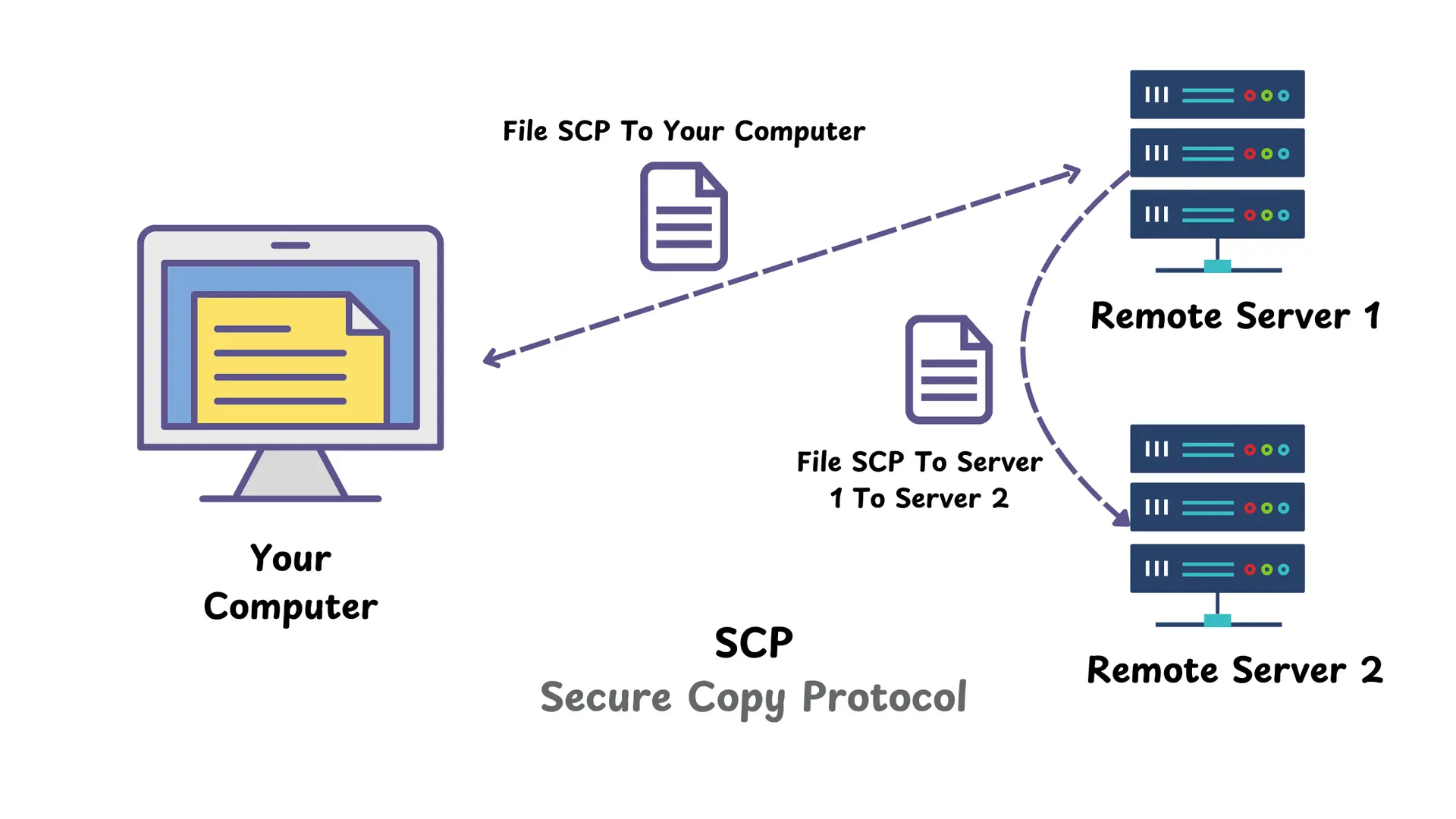
Key Features of SCP:
Secure Transfers:
SCP leverages the encryption and security of SSH to ensure that data remains protected during transmission. Both the authentication credentials and the files being transferred are encrypted, making SCP suitable for secure environments.
Command-Line Simplicity:
SCP operates entirely from the command line. Its syntax is straightforward, making it easy to use in one-off transfers as well as automation scripts. This simplicity is particularly useful for system administrators and developers who prefer CLI tools over graphical interfaces.
Speed and Efficiency:
Since SCP is designed for file transfers only, it introduces minimal overhead compared to other protocols. This focus on raw file copying allows SCP to transfer large files or directories faster than protocols with additional features.
Direct File Transfers:
SCP supports direct file and directory transfers between:
- Local to Remote: Sending files from the local system to a remote server.
- Remote to Local: Downloading files from a remote server to the local machine.
- Remote to Remote: Copying files between two remote systems via the local client.
Recursive Transfers:
SCP supports the recursive transfer of directories, including all nested files and subdirectories. This is particularly useful for tasks like backing up an entire directory structure.
SCP Example Usage:
Here are some practical examples of how to use SCP:
Copy a Local File to a Remote Server:
scp /path/to/local/file.txt user@remote_host:/path/to/destination/
In this example, the local file file.txt is securely transferred to the specified directory on the remote host.
Copy a File from a Remote Server to the Local Machine:
scp user@remote_host:/path/to/remote/file.txt /path/to/local/destination/
This command downloads a remote file to the specified local directory.
Copy an Entire Directory Recursively:
scp -r /path/to/local/directory user@remote_host:/path/to/destination/
The -r option enables recursive transfer, copying the entire directory and its contents to the remote destination.
Copy Files Between Two Remote Servers:
scp user1@remote_host1:/path/to/file.txt user2@remote_host2:/path/to/destination/
This command copies a file from one remote server to another, with the local machine acting as the intermediary.
Use SCP with Additional Options:
- Preserve File Attributes:
scp -p /path/to/file.txt user@remote_host:/path/to/destination/
-p option preserves timestamps, permissions, and ownership during the transfer. - Limit Transfer Bandwidth:
scp -l 500 /path/to/file.txt user@remote_host:/path/to/destination/
-l option limits bandwidth usage (e.g., 500 Kbps).
Strengths and Limitations of SCP:
Strengths:
- Speed: SCP’s streamlined functionality makes it faster for single or batch file transfers.
- Simplicity: The syntax is simple, making it easy to use in scripts and automation.
- Secure: Data encryption via SSH ensures a high level of security.
- Lightweight: SCP has minimal overhead compared to protocols with more features.
Limitations:
- Lack of File Management: Unlike SFTP, SCP does not allow users to navigate directories, rename files, or perform other file management tasks.
- Minimal Error Handling: If a transfer is interrupted, SCP does not resume the transfer. The process must be restarted.
- Deprecated in Some Environments: Modern implementations of SSH recommend alternatives like SFTP due to SCP’s outdated design and occasional vulnerabilities.
When Should You Use SCP?
SCP remains a powerful tool for specific use cases, particularly where simplicity and speed are prioritized over advanced file management features. It is best suited for:
- Scripted Transfers: Automating secure file transfers via shell scripts or cron jobs.
- Single File Transfers: Quick and secure copying of individual files or small directories.
- Backup Processes: Copying entire directory structures for backup purposes.
- Lightweight Environments: Deployments where minimal configuration and dependencies are required.
For workflows that involve more complex file management (e.g., browsing directories or modifying files), SFTP is generally a better choice.
What is SFTP (SSH File Transfer Protocol)?
SSH File Transfer Protocol (SFTP) is a secure and flexible file transfer protocol built on the SSH (Secure Shell) protocol. Unlike its predecessor FTP (File Transfer Protocol), SFTP provides robust security by encrypting the entire communication session, including file data, authentication credentials, and control commands.
SFTP combines the reliability of SSH with advanced file management capabilities, making it suitable for interactive file transfers, automated workflows, and large-scale deployments.
How SFTP Works:
SFTP operates as a subsystem of SSH. When you initiate an SFTP session, the protocol establishes an encrypted connection to the remote host via SSH, enabling secure file transfers and remote file management. Unlike SCP, which focuses solely on copying files, SFTP provides a complete set of commands for interacting with the remote file system.
The syntax for SFTP resembles that of FTP but with additional security:
Once connected, users can execute commands to manage files and directories interactively.
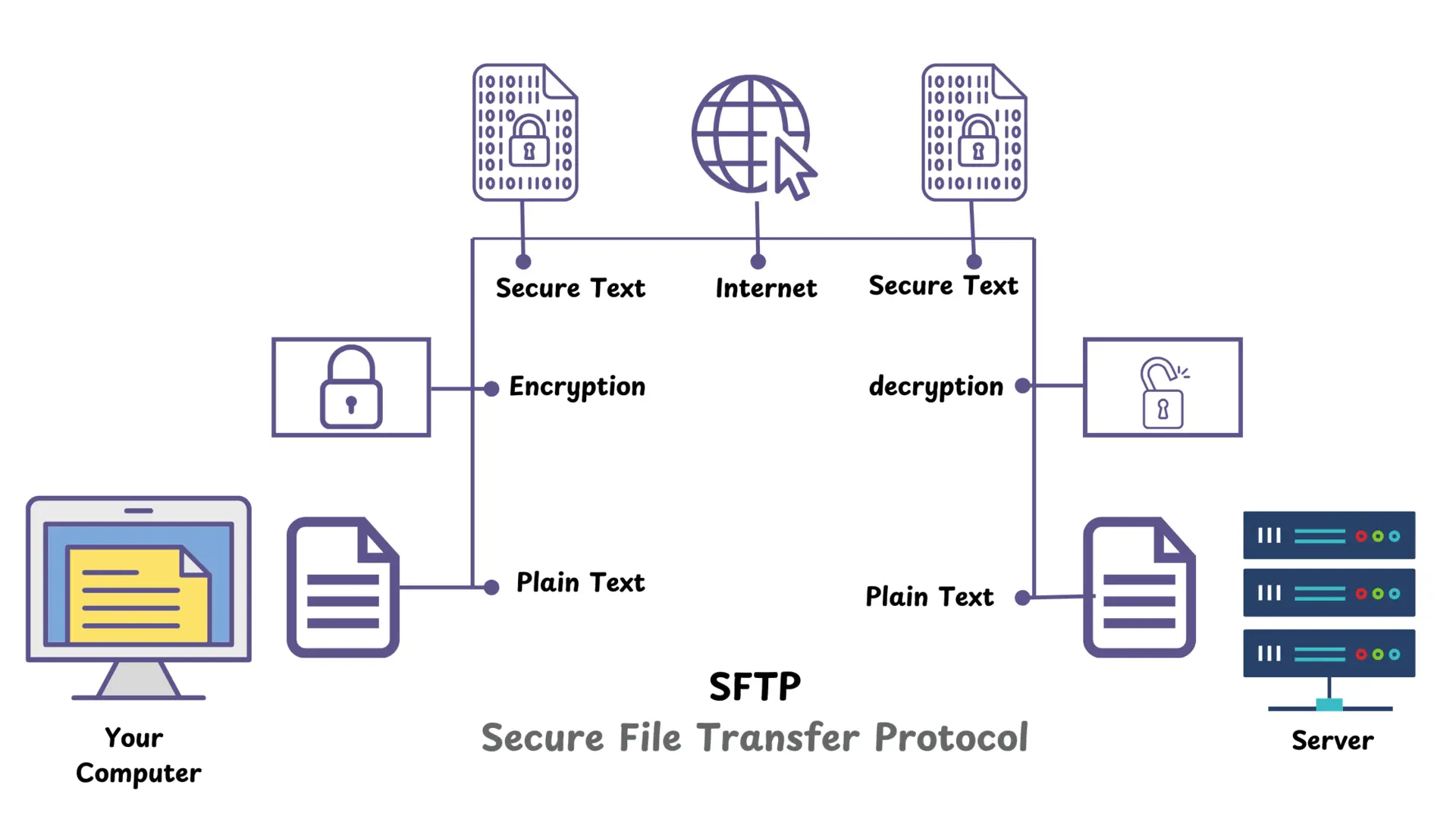
Key Features of SFTP:
Secure File Transfers:
SFTP encrypts all data during transmission, including files, commands, and credentials, preventing unauthorized access and tampering.
Remote File Management:
Beyond file transfers, SFTP allows users to manage files and directories on the remote server. Key operations include:
- Renaming files.
- Deleting files and directories.
- Changing permissions and ownership.
Interactive Session:
SFTP supports an interactive session similar to a command-line shell, enabling real-time file browsing, directory navigation, and execution of file operations.
Error Handling and Resilience:
SFTP provides better error recovery mechanisms, ensuring reliability during large transfers or unstable network conditions.
Support for Large Files:
SFTP efficiently handles large files, making it suitable for backups, migrations, and data transfers involving significant data volumes.
SFTP Example Usage:
Initiate an SFTP Session:
Once connected, users can interactively perform operations:
- List Files:
- Change Directories:
cd /path/to/remote/directory
- Download a File:
get remote_file.txt /local/destination/
- Upload a File:
put local_file.txt /remote/destination/
- Create a Directory:
Non-Interactive File Transfers:
Transfer a file directly without an interactive session:
sftp user@remote_host:/remote/file.txt /local/destination/
Strengths and Limitations of SFTP:
Strengths:
- Advanced File Management: Supports operations like listing, renaming, deleting, and modifying file permissions.
- Interactive and Non-Interactive: Flexible options for interactive sessions and automated workflows.
- Resilient Transfers: Better error handling for large or interrupted transfers.
- Secure: Encrypts the entire communication, ensuring data privacy and integrity.
Limitations:
- Slightly Slower: The additional functionality and error handling can introduce slight overhead compared to SCP.
- Complexity: More features can mean a steeper learning curve for beginners.
When Should You Use SFTP?
SFTP is the preferred choice for:
- Interactive File Management: When you need to browse directories, rename, delete, or modify files on the remote server.
- Reliable Transfers: For large file transfers or situations requiring error resilience.
- Automation: Integrating secure file transfers into scripts or workflows.
- Secure Environments: Environments that demand robust encryption for sensitive data.
SCP vs SFTP: Key Differences
| Criteria | SCP | SFTP |
|---|
| Functionality | Simple file transfer | File transfer + remote file management |
| Speed | Faster for single files | Slightly slower due to extra features |
| Interactive Session | No interactive session | Interactive session available |
| Error Handling | Minimal error handling | Robust error handling |
| Transfer Type | File and directory copying | File copying + directory browsing |
| Support for Commands | None beyond file copy | Supports commands like ls, cd, etc. |
| Use Case | Scripted transfers and automation | Interactive transfers and management |
When to Use SCP vs SFTP?
Use SCP When:
- You need a simple, fast, and secure method to copy files.
- Automation or scripting is your primary goal.
- File management is unnecessary.
Use SFTP When:
- You need to interact with the remote file system (e.g., browse directories, rename, or delete files).
- You require reliable error handling for large or critical transfers.
- Interactive file transfers are needed.
Which is More Secure: SCP or SFTP?
Both SCP and SFTP use the SSH protocol for encryption and authentication, making them equally secure. However, modern implementations consider SFTP to be more secure because SCP has not evolved significantly over time and may expose certain vulnerabilities.
In some environments, SCP is discouraged or deprecated in favor of SFTP, which receives more frequent updates and better support.
Alternatives to SCP and SFTP
While SCP and SFTP are widely used, other secure file transfer tools include:
- RSYNC: Efficient for synchronizing files and directories across systems.
- FTPS: FTP with SSL/TLS encryption for secure transfers.
- Rclone: A tool to sync and transfer data across cloud storage providers.
Conclusion
Both SCP and SFTP serve specific use cases for securely transferring files. SCP is a straightforward, fast option for single file transfers or scripting, while SFTP provides a robust, feature-rich solution for file management and reliable transfers.