Port forwarding is a crucial step for Minecraft players who want to host their own servers and share them with friends. While Minecraft is one of the world’s most popular games with over 140 million active users, many players struggle with setting up port forwarding correctly. This guide will walk you through the process of setting up port forwarding for your Minecraft server in 2025, troubleshooting common issues, and exploring alternative solutions that don’t require port forwarding at all.
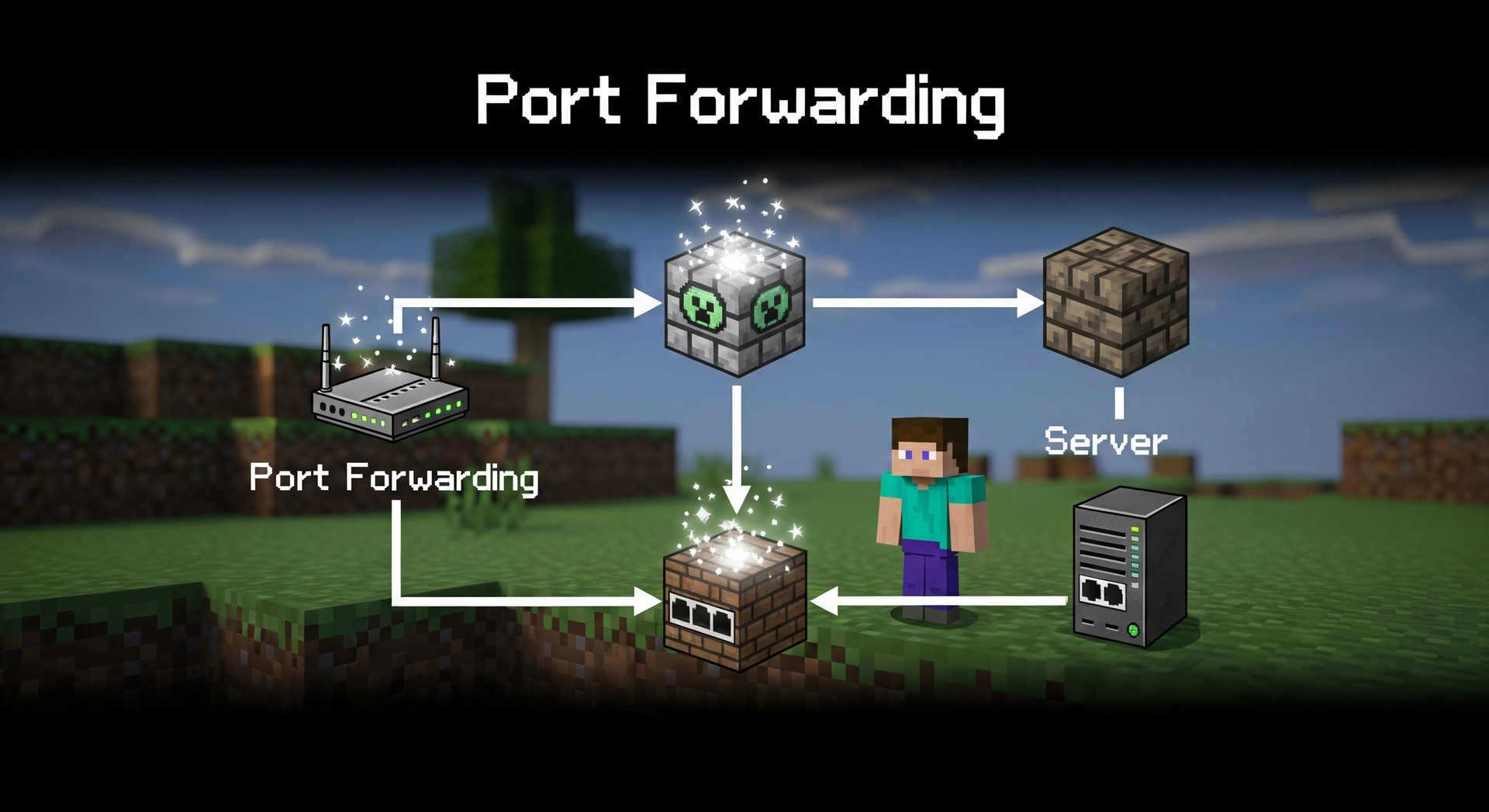
Summary
Port Forwarding Overview
- Port forwarding redirects traffic from port 25565 (Minecraft’s default) on your router to your local computer.
- Enables players outside your network to connect to your Minecraft server.
- Required when hosting your own server that friends can join from different locations.
Setting Up Port Forwarding
- Find Local IP: Use
ipconfig (Windows), ip addr (Linux), or Network settings (macOS). - Access Router: Enter router’s IP in browser (typically 192.168.0.1 or 192.168.1.1).
- Create Forwarding Rule: Set up port 25565 (TCP) to point to your computer’s local IP.
- Share Public IP: Find your public IP to share with friends so they can connect.
Alternative: Using Pinggy
- No Port Forwarding Required: Bypasses router configuration completely.
- Works with CGNAT: Solution for ISPs that block traditional port forwarding.
- Simple Setup: Just run a single command to create a secure tunnel.
- Instant Access: Friends connect using the Pinggy-provided hostname and port.
What is Port Forwarding for Minecraft?
Port forwarding is a networking technique that redirects internet traffic from a specific port on your router to a device on your local network. In Minecraft’s case, port forwarding allows outside players to connect to a Minecraft server running on your computer by directing traffic to port 25565 (Minecraft’s default port).
Without port forwarding, your Minecraft server is only accessible to devices on your local network. Port forwarding effectively opens a door in your router’s firewall, allowing connections from the internet to reach your Minecraft server.
Why You Need Port Forwarding for Minecraft
If you want to host a Minecraft server that friends can join from different locations, you’ll need to set up port forwarding. Here’s why:
- Public Access: Port forwarding allows players from anywhere to connect to your server
- Direct Connection: Players can connect using your public IP address
- Control: You maintain complete control over your server and its settings
- Cost-Effective: Hosting your own server is free (apart from your internet costs)
How to Set Up Port Forwarding for Minecraft
Follow these steps to set up port forwarding for your Minecraft server:
1. Set Up Your Minecraft Server
Before you begin port forwarding, make sure you have a working Minecraft server running on your computer. You can download the official Minecraft server software from the
Minecraft website.
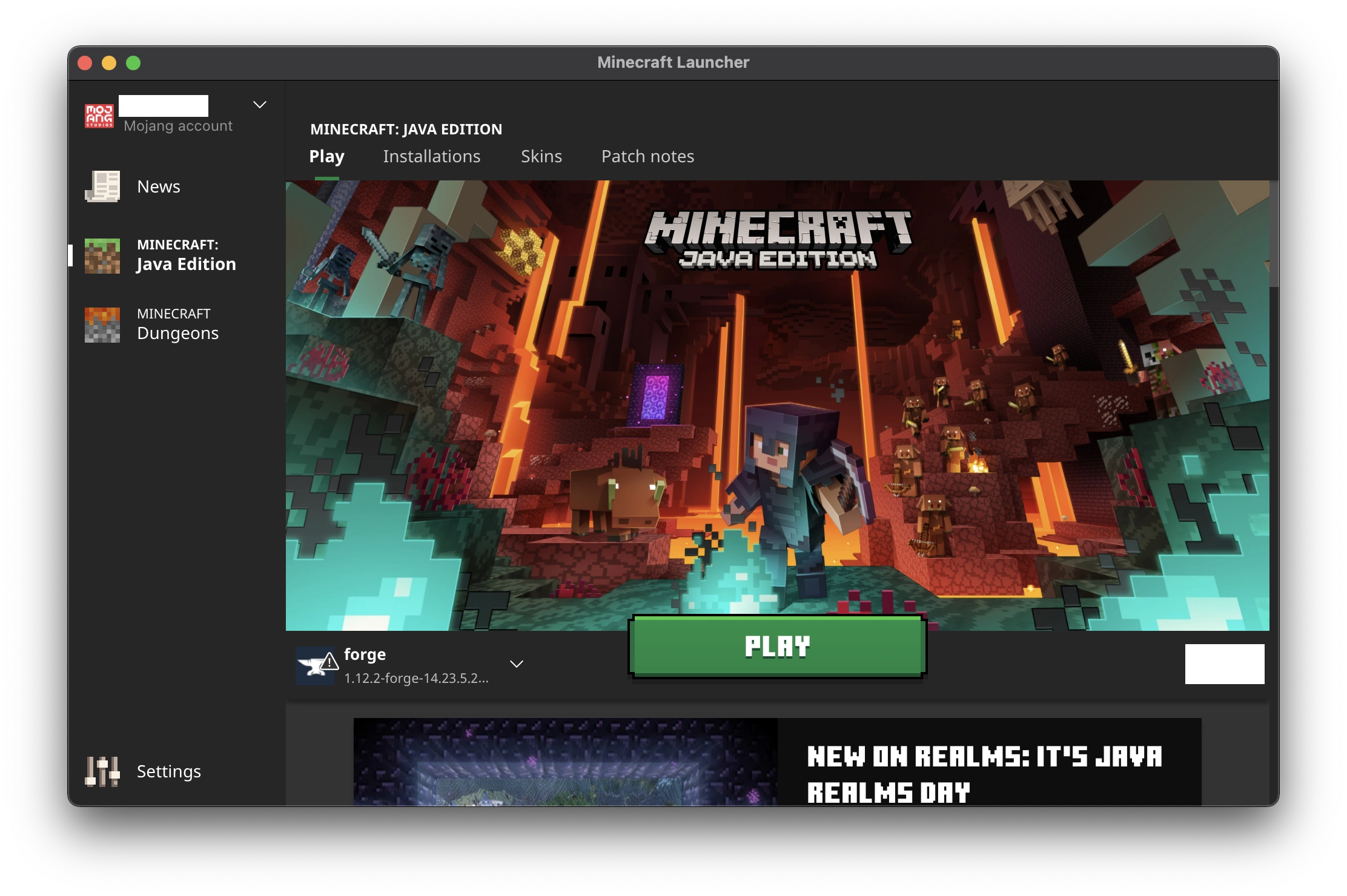
2. Find Your Local IP Address
You’ll need to know your computer’s local IP address on your network.
On Windows:
- Open Command Prompt
- Type
ipconfig and press Enter - Look for “IPv4 Address” under your active connection
On Linux:
- Open Terminal
- Type
ip addr or ifconfig and press Enter - Look for “inet” followed by your IP address
On macOS:
- Go to System Preferences > Network
- Select your active connection
- Your IP address will be displayed on the right
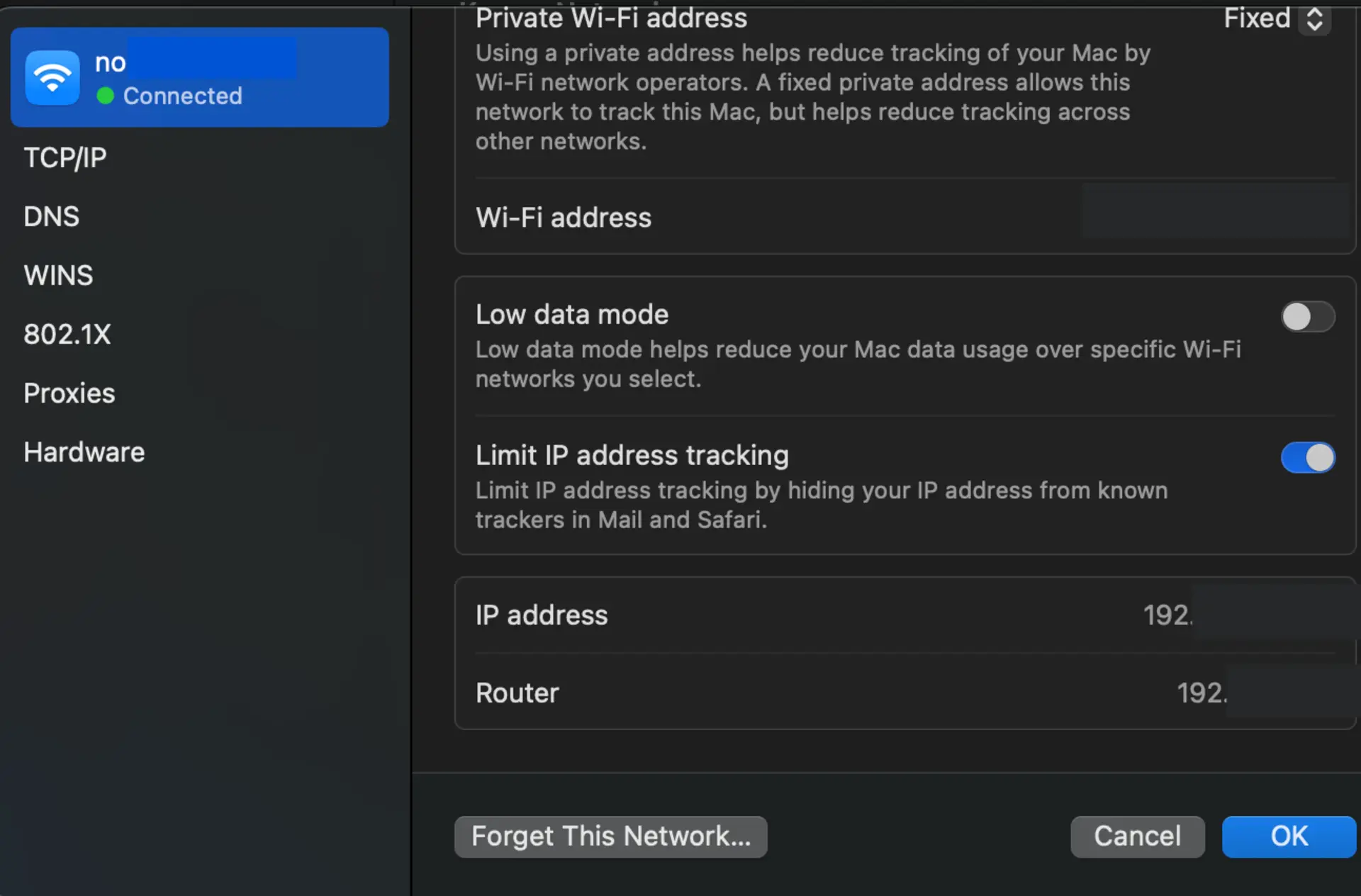
3. Access Your Router
Most routers can be accessed through a web browser:
- Open your web browser
- Enter your router’s IP address in the address bar (common addresses are
192.168.0.1 or 192.168.1.1) - Log in with your router’s username and password (if you haven’t changed these, check the router’s documentation for default credentials)
4. Navigate to Port Forwarding Settings
The exact location of port forwarding settings varies by router brand:
- Linksys: Security > Apps and Gaming > Port Range Forward
- Netgear: Advanced > Advanced Setup > Port Forwarding / Port Triggering
- TP-Link: Advanced > NAT Forwarding > Virtual Servers
- ASUS: WAN > Virtual Server / Port Forwarding
- D-Link: Advanced > Port Forwarding
5. Create a New Port Forwarding Rule
Add a new port forwarding rule with these settings:
- Service Name/Description: Minecraft Server
- Port Range/External Port: 25565
- Internal Port: 25565
- Protocol: TCP (or Both TCP/UDP)
- Internal IP Address: Your computer’s local IP address (from step 2)
- Enabled/Status: On/Enabled
Save your settings, and your router will apply the changes.
6. Find Your Public IP Address
Now you need to find your public IP address to share with friends. Simply visit
whatismyip.com or search “what is my IP” in Google.
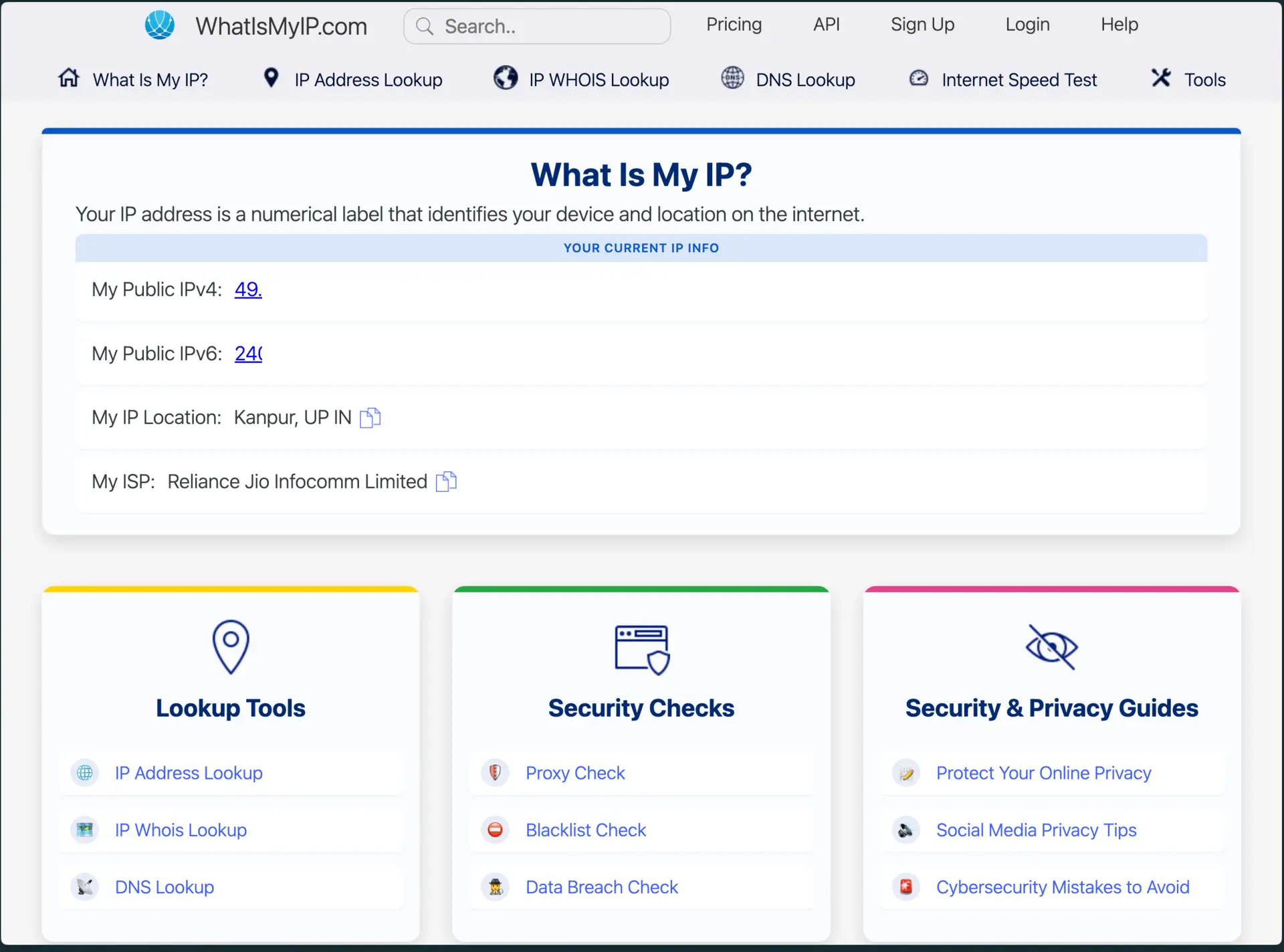
7. Test Your Connection
To test the connection, have a friend try connecting to your server. They should open Minecraft, click “Multiplayer,” then “Add Server,” and enter your public IP address followed by the port (for example, 203.0.113.42:25565, or just your IP if using the default port 25565).
Port Forwarding for Different ISPs
Some Internet Service Providers (ISPs) handle port forwarding differently:
1. T-Mobile Home Internet
T-Mobile Home Internet uses CGNAT (Carrier-Grade NAT), which prevents traditional port forwarding. You’ll need to use alternative methods like Pinggy (see below).
2. AT&T
AT&T routers often require you to create a DMZ (Demilitarized Zone) or use their “Firewall Advanced” settings.
3. Xfinity/Comcast
Xfinity users can access their router settings at 10.0.0.1 and navigate to Advanced > Port Forwarding.
4. Verizon Fios
Fios users should access their router at 192.168.1.1 and look for “Port Forwarding” under Firewall settings.
Common Port Forwarding Issues and Fixes
Connection Timed Out
If you’re experiencing a “Connection Timed Out” error, there are several possible causes. Your port forwarding might not be set up correctly, your firewall could be blocking connections, or your server might not be running properly. To resolve this issue, double-check your port forwarding settings, create firewall exceptions for Java and Minecraft, and verify that your server is running correctly.
Can’t Access Router Settings
When you can’t access your router settings, you might be using an incorrect router IP address or wrong login credentials. Check your router’s documentation to find the correct IP address, and if necessary, reset your router credentials (though this may require a complete router reset).
UPnP Not Working
If UPnP (Universal Plug and Play) isn’t working, it may be disabled on your router or blocked by your ISP. Try enabling UPnP in your router settings if possible, or switch to manual port forwarding as described in this guide.
CGNAT Issues
CGNAT (Carrier-Grade NAT) is common with mobile ISPs and prevents traditional port forwarding from working. If your ISP uses CGNAT, you can either contact them to request a public IP (which may cost extra) or use a tunneling service like Pinggy as described below.
Alternatives to Port Forwarding: Using Pinggy
If you’re facing issues with port forwarding due to CGNAT, restrictive ISPs, or technical difficulties, Pinggy offers an excellent alternative.
Pinggy creates secure tunnels from your localhost to the internet, allowing you to bypass port forwarding entirely. To use Pinggy with your Minecraft server:
- Install the SSH client (already installed on most systems)
- Run the following command:
This creates a TCP tunnel from Pinggy’s servers to your Minecraft server. Pinggy will provide you with a hostname and port that your friends can use to connect to your server.
Advantages of Using Pinggy for Minecraft
Pinggy offers several advantages for Minecraft server hosting. It works even behind CGNAT or restrictive networks, eliminating the need for traditional port forwarding. The connection between your server and players is encrypted through a secure tunnel. Setup is incredibly simple with just a single command to start. There’s no need for router configuration, saving you from navigating complex settings. Additionally, Pinggy works seamlessly with dynamic IP addresses, making it ideal for situations where your ISP changes your IP address regularly.
For a detailed guide on using Pinggy specifically for Minecraft, check out our dedicated article on
exposing a localhost Minecraft server.
Securing Your Minecraft Server
Once your server is accessible from the internet, security becomes important. Ensure your server has appropriate authentication with strong passwords. Always run the latest version of Minecraft server software to protect against vulnerabilities. Enable the whitelist feature to restrict server access to only approved players. Perform regular backups of your world data to prevent loss in case of issues. Finally, monitor your server logs regularly to check for suspicious activity that might indicate unauthorized access attempts.
Conclusion
Port forwarding is the traditional way to make your Minecraft server accessible to friends over the internet. While it can be technically challenging, following the steps in this guide should help you set it up correctly. If you encounter persistent issues or have an ISP that uses CGNAT, alternative solutions like Pinggy provide an easier, more reliable option.
Whether you choose traditional port forwarding or a tunneling service like Pinggy, hosting your own Minecraft server is a rewarding experience that gives you complete control over your gameplay environment. Happy building!