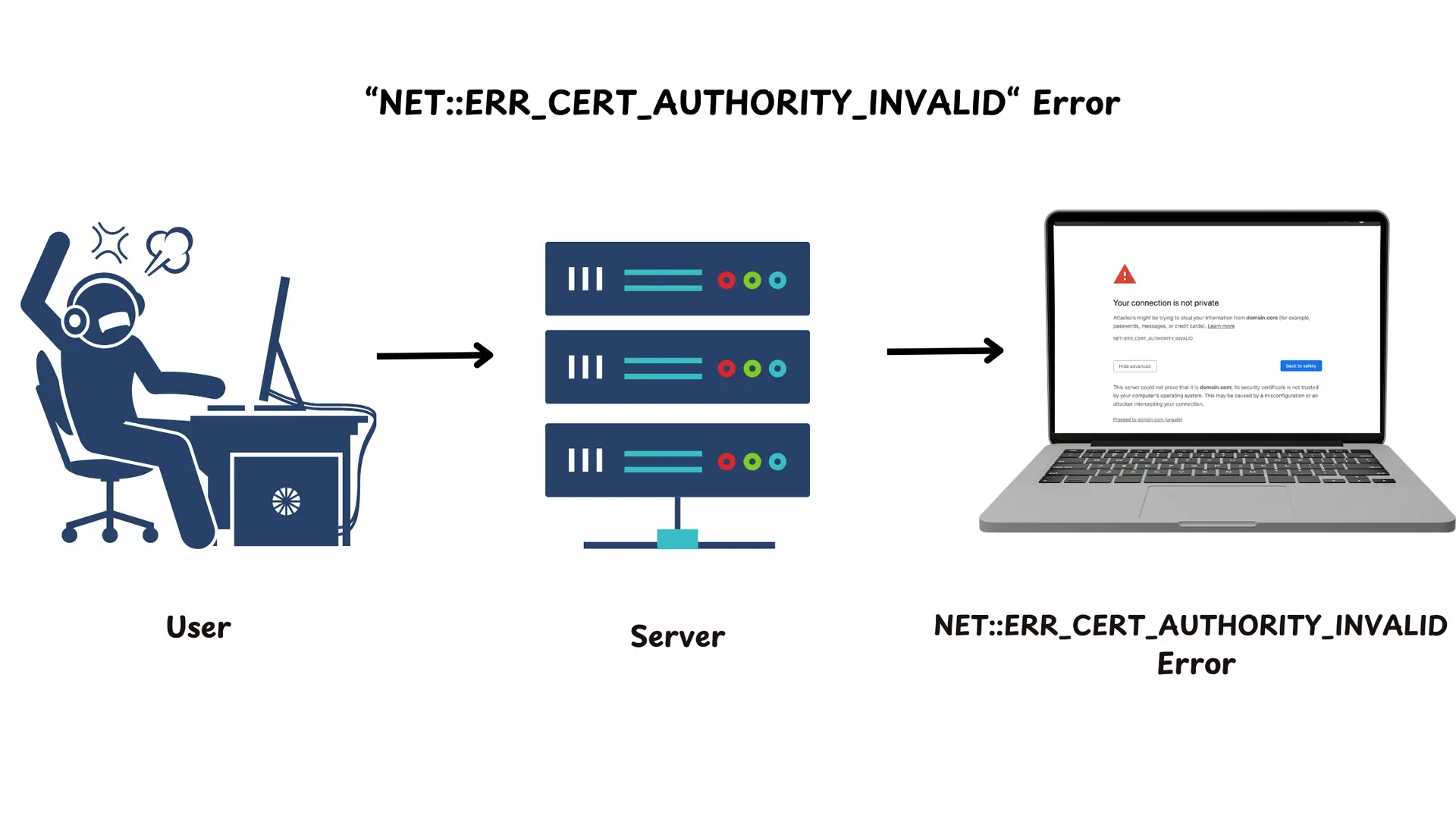
If you’ve ever been blocked by a NET::ERR_CERT_AUTHORITY_INVALID error while trying to access a website, you know how frustrating it can be. This SSL/TLS certificate validation error is one of the most common security warnings you’ll encounter, and it affects both developers running local environments and users trying to access production sites. In this guide, we’ll break down what causes this error, why it matters for security, and how to fix it whether you’re a visitor hitting the error or a website owner whose users are reporting it.
Summary
What is NET::ERR_CERT_AUTHORITY_INVALID?
This error indicates the browser cannot verify the authenticity of a website’s SSL/TLS certificate.
- For Website Visitors: It can result from an untrusted Certificate Authority (CA), an expired certificate, outdated browser settings, or incorrect date/time settings on the system.
- For Website Owners: It signals issues such as expired certificates, self-signed certificates, domain mismatches, or missing intermediate certificates.
How to Fix It?
- For Website Visitors:
- Check the URL for typos or phishing attempts.
- Check system date / time settings
- Update your browser and try a different device or network.
- Clear SSL state:
- Windows: Use “Clear SSL State” in Internet Options.
- macOS: Remove certificates from Keychain Access.
- Ubuntu: Remove cached certificates via terminal or browser certificate manager.
- Full troubleshooting steps here.
- For Website Owners:
- Full troubleshooting steps here.
- Obtain a valid SSL certificate from a trusted CA (e.g., Let’s Encrypt).
- Renew expired certificates and set automatic reminders.
- Correct domain mismatches and install intermediate certificates.
- Test your SSL setup with tools like SSL Labs .
- Full guide here.
What is the NET::ERR_CERT_AUTHORITY_INVALID Error?
When you see the NET::ERR_CERT_AUTHORITY_INVALID error, your browser is telling you it can’t verify the authenticity of the website’s SSL/TLS certificate. These certificates are the backbone of secure web communication, encrypting data between your browser and the server. The error typically means one of several things: the certificate is self-signed (not issued by a trusted authority), it’s expired, it’s misconfigured, or it was issued by an authority your browser doesn’t recognize. Understanding this error is crucial because it’s your first line of defense against potentially insecure connections.
For Website Visitors: Why Does This Error Matter?
This error isn’t just an annoying popup—it’s your browser’s way of protecting you from potentially dangerous connections. When you see this warning, your browser is essentially saying it can’t guarantee that the website you’re trying to reach is actually who it claims to be, or that your data will be properly encrypted in transit. Ignoring this error could expose sensitive information like passwords, credit card numbers, or personal data to interception. For developers, this error can block access to local development servers or internal tools, while for end users, it’s a critical security checkpoint that shouldn’t be bypassed without understanding the risks.
Common Reasons You See the Error
1. Untrusted Certificate Authority
A Certificate Authority (CA) is the organization responsible for issuing SSL/TLS certificates, and browsers only trust certificates from CAs they recognize. When a website uses a self-signed certificate or one from an untrusted source, your browser flags it as potentially unsafe. This is common in development environments, internal corporate systems, or smaller websites that haven’t properly configured their SSL setup. While self-signed certificates work fine for local testing, they’re a red flag in production environments.
2. Expired or Revoked Certificate
SSL/TLS certificates aren’t permanent—they typically expire after 90 days to a year, depending on the issuer. If a website owner forgets to renew before expiration, browsers will reject the certificate immediately. Certificates can also be revoked by the CA if they’re compromised or misused, which triggers the same error. Interestingly, this error can also appear if your system clock is wrong, since browsers validate certificates based on your local time. Always check your date and time settings first—it’s often the quickest fix.
3. Mismatched Certificate Details
Every SSL/TLS certificate is issued for specific domain names, and browsers enforce this strictly. If you’re accessing www.example.com but the certificate is only valid for example.com (or vice versa), you’ll hit this error. This is a critical security feature that prevents attackers from using a certificate for one domain to impersonate another. Wildcard certificates (like *.example.com) can cover multiple subdomains, but the domain must still match exactly.
4. Outdated Browser
Browsers maintain a list of trusted CAs and supported encryption algorithms, and this list gets updated regularly. If you’re running an outdated browser, it might not recognize newer CAs or certificate types, leading to validation failures. This is especially common with older operating systems that no longer receive security updates. Keeping your browser updated isn’t just about new features—it’s essential for maintaining the security infrastructure that validates certificates.
How to Resolve the NET::ERR_CERT_AUTHORITY_INVALID Issue as a Visitor
If you’re encountering this error as a visitor, there are several troubleshooting steps you can take. Start with the simplest solutions first—often the issue is something as basic as an incorrect system clock or outdated browser. Here’s how to systematically diagnose and fix the problem:
1. Keep Your Operating System and Browser Updated
Your OS and browser need up-to-date root certificate stores to validate SSL connections properly. Outdated systems often lack the latest trusted CAs, which can cause validation failures even for legitimate websites. Make it a habit to regularly check for system updates on Windows, macOS, or Linux, and ensure your browser is running the latest version. This isn’t just about new features—security updates often include critical certificate authority updates that prevent exactly this kind of error.
2. Align Your Device’s Clock
This might sound trivial, but an incorrect system clock is one of the most common causes of certificate errors. Browsers validate certificates based on your local time, so if your clock is off by even a few hours, valid certificates might appear expired or not yet valid. Head to your system settings, enable automatic time synchronization (NTP), and double-check your timezone. This simple fix resolves the issue more often than you’d expect, especially after traveling or changing timezones.
3. Use Incognito or Private Mode
Browser extensions and cached data can sometimes interfere with SSL validation, especially security extensions or VPNs that intercept HTTPS traffic. Open an incognito or private browsing window and try accessing the site again. If it works there, you know the issue is related to your browser’s state—likely an extension or corrupted cache. From there, you can systematically disable extensions or clear your browsing data to identify the culprit.
4. Add the Certificate to Your Browser
If you’re certain the website is trustworthy (like a local development server or internal corporate tool), you can manually trust the certificate. In Chrome, click the padlock icon, view the certificate details, export it, and import it into your system’s trusted certificate store. Firefox has a similar process through its certificate manager. However, be extremely cautious with this approach—only do this for sites you absolutely trust, as manually trusting certificates bypasses the security checks that protect you from malicious sites. This is common for developers working with self-signed certificates in local environments.
5. Turn Off SSL Scanning in Antivirus Software
Many antivirus programs perform SSL/HTTPS scanning by intercepting your encrypted connections and re-encrypting them with their own certificates. While this is meant to protect you, it can cause certificate validation errors if not configured properly. Try temporarily disabling SSL scanning in your antivirus settings, then restart your browser and test again. If this fixes the issue, you may need to update your antivirus software or configure it to properly handle certificate validation. Just remember to re-enable SSL scanning afterward—it’s an important security feature when working correctly.
6. Reset Your SSL State
Clearing the SSL state can resolve issues related to cached certificates.
- For Windows:
- Open the “Internet Options” control panel.
- Navigate to the “Content” tab.
- Click “Clear SSL State.”
- Restart your browser.
- For macOS:
- Open “Keychain Access.”
- Delete any certificates related to the problematic website.
- Restart your browser.
- For Ubuntu:
- Open a terminal window by pressing
Ctrl + Alt + T. - Clear any cached SSL certificates for the specific site:
- Delete the problematic certificate from your browser’s certificate manager:
- For Firefox:
- Open Firefox and go to Settings > Privacy & Security.
- Scroll down to the Certificates section and click View Certificates.
- Find and remove the certificate associated with the problematic website.
- Clear your browser’s cache and restart it.
- Check if the issue persists by reloading the website.
If the issue persists, reach out to the website administrator to inform them of the SSL certificate problem. They may need to renew or reconfigure their certificate.
For Website Owners: Understanding the Problem
The NET::ERR_CERT_AUTHORITY_INVALID error isn’t just a technical issue; it’s a barrier to user trust and website functionality. Any time this error occurs, potential customers are reminded not to believe in your site hence they will not stay to read any content or use the services you offer. This has a direct influence on your traffic, search engine ranking, and company reputation. It is important for any individual and business to be aware of this problem and be able to address it to ensure they have a safe, optimized, and polished online presence.
Why Your Website Shows the Error
This error stems from issues with your SSL/TLS certificate configuration. Your certificate is what enables encrypted HTTPS connections, and when it’s not properly set up, browsers refuse to trust your site. Understanding the root cause is essential for implementing the right fix:
1. Expired Certificates
SSL certificates have expiration dates, typically ranging from 90 days (for Let’s Encrypt) to one year for commercial certificates. Once expired, browsers immediately reject them, showing this error to all visitors. Certificate expiration is one of the most common causes of this error, and it’s entirely preventable with proper monitoring and automation. An expired certificate doesn’t just break your site—it signals to users that you’re not maintaining your infrastructure, which erodes trust even after you fix it.
2. Self-Signed Certificates
Self-signed certificates are produced by the owner of the website rather than a trusted Certificate Authority (CA). While they are simple to create and free of charge, browsers don’t trust them because they lack external approval. These certificates are suitable for development environments or internal networks but should not be used on public websites.
For public websites, consider obtaining a free SSL certificate from
Let’s Encrypt .
Let’s Encrypt provides certificates trusted by all major browsers, ensuring your site is secure and user-friendly.
3. Misconfiguration
Even with a valid certificate, improper installation or configuration can trigger this error. Common mistakes include domain mismatches (where the certificate is issued for example.com but you’re serving www.example.com), incorrect wildcard certificate usage, or web server configuration errors in Apache, NGINX, or other servers. These issues are particularly common after server migrations or when developers unfamiliar with SSL/TLS handle the setup. Always double-check that your certificate’s Common Name (CN) or Subject Alternative Names (SANs) match the domains you’re actually serving.
By using SSL/TLS certificates, users have to stay connected by creating a chain of trust between your certificate and the root certificate. If you don’t have the intermediate certificates that connect your site to the root, browsers cannot verify the authenticity of your certificate.
How to Resolve the NET::ERR_CERT_AUTHORITY_INVALID Issue as a Website Owner
Resolving this error requires addressing the root cause. Here’s a detailed step-by-step guide:
1. Use a Trusted Certificate Authority
- Purchase your SSL/TLS certificate from a reputable CA such as
DigiCert ,
GlobalSign , or
Sectigo .
- For free and widely trusted options, consider using
Let’s Encrypt , which provides automated certificate issuance.
- Avoid self-signed certificates unless for local development or internal use.
Pro Tip: Some hosting providers (e.g., Bluehost, SiteGround) include free SSL certificates in their plans. Check with your provider before purchasing separately.
2. Renew Expired Certificates
- Monitor the expiration date of your SSL/TLS certificate and renew it before it expires.
- Most CAs send email reminders as the expiration date approaches. Set additional reminders in your calendar to ensure timely action.
- If using Let’s Encrypt, implement automatic renewal using tools like Certbot.
3. Verify Certificate Installation
Proper certificate installation is critical—even a valid certificate won’t work if it’s not correctly configured on your server. Use online tools like
SSL Checker or
Whynopadlock to verify your setup. These tools check for common issues like missing intermediate certificates, domain mismatches, and configuration errors. Make sure your web server (Apache, NGINX, IIS, etc.) is pointing to the correct certificate files and that file permissions are set properly. A misconfigured server directive can render a perfectly valid certificate useless.
4. Fix Domain Mismatch
- Check that the certificate details match your domain name exactly. For example:
- A certificate for “www.example.com” will not work for “example.com” unless a wildcard or SAN (Subject Alternative Name) certificate is used.
- If you’ve recently updated your domain (e.g., adding or removing “www”), ensure your certificate reflects the changes.
- Reissue the certificate with the correct domain details if necessary.
Your CA should provide a certificate bundle that includes both your certificate and the necessary intermediate certificates. Install the complete bundle on your server—not just your end-entity certificate. You can verify the chain is complete using
SSL Labs, which will show you exactly which certificates are being sent and whether the chain is properly formed. Missing intermediates are a subtle issue that can affect some browsers or devices while working fine on others, making it tricky to diagnose without proper testing.
6. Enable Automatic Certificate Renewal
- Automate certificate renewals to avoid expiration issues, especially if using Let’s Encrypt.
- Tools like Certbot, ZeroSSL, or acme.sh can automate both issuance and renewal processes.
- For paid certificates, inquire whether your hosting provider offers managed SSL services to handle renewals automatically.
7. Test SSL Configuration
- After making changes, test your SSL/TLS configuration to ensure it’s secure and error-free:
- Use
Qualys SSL Labs to analyze your configuration for weaknesses.
- Look for an “A” grade or higher to ensure your SSL implementation is robust.
- Verify that HTTP is redirected to HTTPS, ensuring all traffic is secure.
By resolving the NET::ERR_CERT_AUTHORITY_INVALID error, you can rebuild visitor trust, improve user experience, and strengthen your website’s SEO performance. Addressing SSL issues is not just a technical necessity—it’s a cornerstone of building credibility in today’s online ecosystem.
Impact of NET::ERR_CERT_AUTHORITY_INVALID on SEO
For website owners, this error doesn’t just deter visitors—it impacts your search engine rankings. Google prioritizes secure websites (HTTPS) in its search results. Persistent SSL issues can:
- Lower your site’s SEO score.
- Increase bounce rates due to user mistrust.
- Lead to “Not Secure” warnings in browsers, discouraging traffic.
Fixing this error not only improves user trust but also aligns with search engine best practices.
Browser-Specific Solutions
Google Chrome
Chrome users can try a few specific troubleshooting steps. Start by clearing your browsing data—go to Settings > Privacy and Security > Clear Browsing Data, select “All time,” and clear cached images, cookies, and site data. This often resolves issues caused by corrupted cached certificates. If that doesn’t work, disable all extensions (More Tools > Extensions) and restart Chrome, as some extensions can interfere with certificate validation. Chrome also has a built-in certificate viewer accessible by clicking the padlock icon, which can help you diagnose what’s wrong with the certificate.
Safari
Safari users encountering the NET::ERR_CERT_AUTHORITY_INVALID error can try:
- Clear Website Data:
- Go to Safari > Preferences > Privacy > Manage Website Data.
- Remove all data related to the problematic site.
- Check Keychain for Invalid Certificates:
- Open Keychain Access.
- Search for the website’s certificate and ensure it’s marked as trusted.
- Update macOS and Safari:
- Use the App Store or System Preferences > Software Update to check for updates.
Arc Browser
The Arc browser, although new, can also encounter SSL errors. Steps to resolve them include:
- Clear Cache:
- Open Arc’s settings and clear cached files related to the site.
- Inspect Extensions:
- Disable browser extensions to see if they’re causing conflicts.
- Reset Browser Data:
- Use the browser’s reset feature to restore default settings.
Conclusion
The NET::ERR_CERT_AUTHORITY_INVALID error serves as a critical security checkpoint in modern web browsing. While it can sometimes result from minor issues like an incorrect system clock or outdated browser, it often indicates genuine security problems that shouldn’t be ignored. For users, this error is your browser protecting you from potentially dangerous connections—take it seriously and only bypass it when you’re absolutely certain of the site’s legitimacy. For website owners, certificate errors are trust killers that damage your reputation, SEO, and bottom line. The good news is that with modern tools like Let’s Encrypt and automated certificate management, there’s no excuse for certificate errors in production. Whether you’re troubleshooting as a visitor or fixing issues as a site owner, the solutions outlined in this guide will help you resolve the error quickly and prevent it from recurring.