Encountering a 502 Bad Gateway error can be frustrating for both website users and administrators, as it disrupts access to the website. A 502 Bad Gateway error specifically indicates that a server acting as a gateway or intermediary, like a reverse proxy server, has received an invalid response from an upstream server (often the main server hosting the content).
This error often arises when there is a miscommunication between servers and understanding the underlying causes can help in pinpointing the exact issue. In this article, we’ll delve into what the 502 Bad Gateway error truly means, explore its common causes, and provide effective steps to troubleshoot and fix this issue.
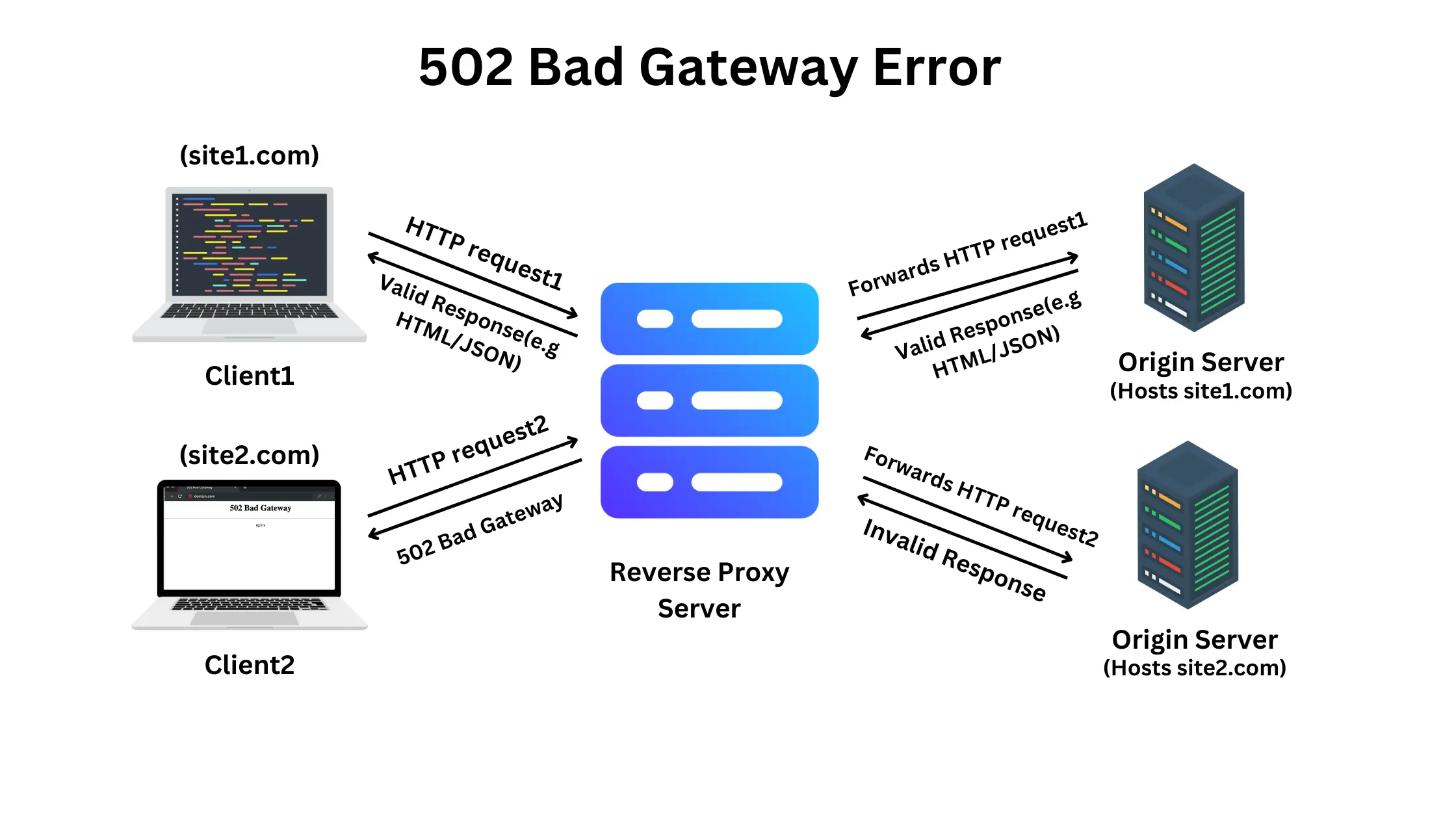
Summary
- What is
502 Bad Gateway error?
This error occurs when the reverse proxy server fails to receive a valid response from the upstream server (typically the main web server). - What Causes the 502 Bad Gateway Error?
- Upstream server downtime or failure
- Reverse proxy misconfiguration
- Upstream server overload
- DNS issues - reverse proxy is unable to resolve correct IP address of upstream server
- How to Fix It?
- For Website Visitors:
- Refresh the page
- Clear browser cache and cookies
- Try a different browser or device
- For Website Administrators or Developers:
- Check reverse proxy logs
- Check upstream server health and resources
- Restart your server and reverse proxy
- Check for DNS changes
- Check CDN status
What does “502 Bad Gateway” error mean?
A 502 Bad Gateway error signals that an intermediary server, usually a reverse proxy, is unable to retrieve a valid response from the upstream server (typically the main web server). This can happen if the upstream server is down, overloaded, or improperly configured. When this occurs, the reverse proxy can’t forward the client’s request properly and instead displays a 502 Bad Gateway error message.
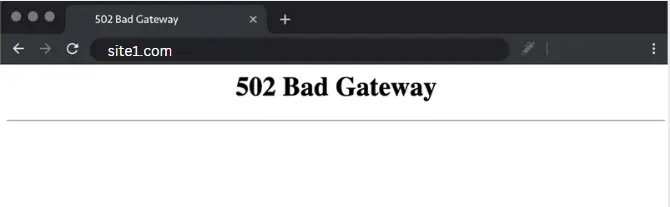
How It Differs from Other Server Errors
500 Internal Server Error: This is a generic error indicating that something is wrong on the server, but it doesn’t specify the cause. It typically points to problems within the web server itself, like script errors or resource overloads.504 Gateway Timeout Error: Like the 502 Bad Gateway error, this error involves two servers, usually a reverse proxy and an upstream server. However, a 504 Gateway Timeout error occurs specifically when a response takes too long (times out) rather than returning an invalid or no response at all.
A reverse proxy is an intermediary server that sits between the client (user) and the backend server hosting website content. Its primary role is to direct requests to backend servers, balancing traffic to improve performance and prevent overload. In addition to load balancing, it caches frequently accessed content to speed up response times and lighten backend workloads. By masking backend IP addresses, a reverse proxy also strengthens security against direct attacks. It often handles SSL encryption, logging, and filtering, making it a central hub for managing and securing server traffic.
What Causes the 502 Bad Gateway Error?
A 502 Bad Gateway error occurs when there’s a communication breakdown between two servers, typically involving a reverse proxy server. This error can arise from several different causes:
Server Downtime or Failure: One of the frequent cause of a 502 Bad Gateway error is when the upstream server is temporarily down or experiencing a failure. This can occur during server maintenance, crashes, or issues with hardware or software. If the reverse proxy attempts to send requests to an unavailable upstream server, it will not receive a valid response, leading to a 502 Bad Gateway error.
Server Misconfigurations: A 502 Bad Gateway error can occur due to misconfigurations in the upstream server. Incorrect settings in the server configuration files, such as issues with routing, proxy setup, or mismatched protocols, can cause the server to reject or reset connections. These misconfigurations prevent the server from correctly handling requests, leading the reverse proxy server to return a 502 Bad Gateway error.
Server Overload: Another common cause of a 502 Bad Gateway error is when the upstream server becomes overloaded. This often happens when the server experiences high traffic or runs into resource constraints such as CPU, memory, or bandwidth limitations. As a result, the upstream server might reject or reset the connection, causing the reverse proxy server to return a 502 Bad Gateway error. In some cases, the server might fail to respond within the expected time frame, triggering a 504 Gateway Timeout error, which occurs when the server takes too long to respond to a request.
DNS Issues: DNS (Domain Name System) issues can also contribute to a 502 Bad Gateway error. If the reverse proxy server cannot resolve the domain name of the upstream server to an IP address due to DNS misconfigurations or if the DNS server is down, the reverse proxy cannot establish a connection with the upstream server, resulting in a 502 Bad Gateway error.
Network and Security Issues: Connectivity issues between servers can also cause a 502 Bad Gateway error. This can happen if there are problems with network infrastructure, such as routers, switches, or firewalls, that prevent communication between the reverse proxy and the upstream server. For example, a router may be down or a firewall may block legitimate requests, mistaking them for suspicious activity. These issues can result in the reverse proxy being unable to reach the upstream server, leading to a 502 Bad Gateway error.
Misconfigured Server Software: Misconfigurations in the server software (e.g.,
NGINX,
Apache or other proxy servers) can trigger a 502 Bad Gateway error. Incorrect routing rules or timeout settings in the reverse proxy server’s configuration may prevent effective communication with the upstream server, causing the 502 Bad Gateway error to appear. Additionally, improperly configured load balancers can contribute to this issue.
CDN (Content Delivery Network) Issues: For websites utilizing a CDN, a failure in the CDN’s connection to the origin server can result in a 502 Bad Gateway error. A CDN functions similarly to a reverse proxy in that it acts as an intermediary, but rather than forwarding all client requests, it typically serves cached content from edge servers. If the CDN cannot reach the origin server due to network issues, misconfigurations, or connectivity problems (such as when it needs to fetch fresh content or there’s a cache miss), it may trigger a temporary 502 Bad Gateway error.
A Content Delivery Network (CDN) is a geographically distributed network of servers designed to cache and deliver web content to users from locations closer to them. This helps ensure faster loading times for assets like HTML pages, JavaScript files, stylesheets, images, and videos. By reducing the physical distance between the server and the user, CDNs significantly improve the speed, reliability, and security of internet content delivery, especially for high-traffic websites.
By understanding the causes of a 502 Bad Gateway error, it becomes easier to pinpoint the underlying issue and take the appropriate corrective measures. In the following section, we will explore how to resolve these causes to prevent encountering 502 Bad Gateway errors in the future.
How to Fix a 502 Bad Gateway Error
If you’re encountering this error, there are several steps you can take to resolve the issue. Below are some strategies for both website users and administrators to fix this error:
For Website Users:
1. Refresh the Page
A 502 Bad Gateway error is sometimes temporary. Refresh the page by pressing F5 or Ctrl+R (on Windows) or Command+R (on Mac). This can help resolve issues caused by transient server errors or network hiccups.
2. Clear Browser Cache and Cookies
Outdated or corrupted cached files can cause conflicts that lead to a 502 Bad Gateway error. Clear your browser cache by going to the browser settings.
- For Chrome:
- Clear Browsing Data can be found under Settings → Privacy and Security.
- From here select “Cached images and files” and “Cookies.”
- Click “Clear Data.”
- For Other Browsers: Follow similar steps in the privacy settings.
This ensures that the browser fetches the latest version of the site.
3. Try a Different Browser or Device
If the error persists, try using a different browser (e.g., switch from Chrome to Firefox) or a different device (e.g., phone instead of desktop). This can help determine whether the error is specific to your current setup.
4. Restart Your Network Device
Restart your router or modem to resolve any connectivity issues. Unplug the device for 10-30 seconds, then plug it back in, and check if the error is fixed.
5. Check the Site on Downdetector
Platforms like
Downdetector or
IsItDownRightNow can show if others are experiencing the same issue. If the website is down for everyone, it’s likely a problem on their end, and you may need to wait for them to fix it.
For Website Administrators or Developers:
If you’re responsible for the website and encounter a 502 Bad Gateway error, here’s how to troubleshoot and resolve the issue:
1. Check Server Logs
Access your server’s access logs and error logs to identify any underlying issues. For
Apache, logs are typically in /var/log/apache2/, while for
Apache, they can be found in /var/log/nginx/. Reviewing these logs can help pinpoint the source of the error.
2. Check Server Health and Resources
Monitor the server’s CPU, RAM and disk space usage. Overloaded resources due to high traffic or other issues could cause a 502 Bad Gateway error. Tools like
New Relic,
Datadog or
HTOP can help monitor server health. If the server is overwhelmed, consider scaling your infrastructure or optimizing resource usage.
3. Restart Your Server
If you suspect the issue is related to a temporary software glitch, restarting your web server can help. Restart your server using commands such as sudo systemctl restart apache2 or sudo systemctl restart nginx to clear any issues like software crashes or network timeouts.
4. Review Firewall and Security Settings
Ensure that a firewall or security software (e.g., fail2ban, mod_security) is not blocking legitimate requests. These tools may mistakenly block traffic, especially during high traffic periods or DDoS protection. Review and adjust any settings that could be causing the blockage.
5. Examine Upstream Server Status
If your server uses a load balancer or reverse proxy, check the status of upstream servers. Sometimes the 502 Bad Gateway error happens because the proxy cannot connect to the backend server or receives an invalid response. Make sure all upstream servers are online and responsive.
Additionally, you can take the following steps to further investigate the issue:
Step 1: SSH into the Reverse Proxy Server
Use a secure shell (SSH) client to log into the reverse proxy server:
Use Command:
ssh username@reverse-proxy-server-ip
Example command: ssh admin@192.168.1.100
Ensure you have the necessary permissions to access and troubleshoot the server.
Step 2: Verify Upstream Server Connectivity with curl
- Identify the upstream server’s IP address and port. For example, an upstream server might be configured as
http://10.5.6.23:9999. - Run the following command on the reverse proxy server to check connectivity:
curl -I http://10.5.6.23:9999
- The
-I flag fetches only the HTTP headers, which is useful for checking the server’s status without retrieving the entire response body.
Step 3: Analyze the Response from curl
- If the server responds successfully (e.g.,
HTTP 200 OK):- This indicates that the upstream server is reachable and functioning properly.
- If the 502 error persists, the issue might be with the reverse proxy configuration.
- If the connection fails (e.g.,
Connection Timeout or HTTP 502/504):- The upstream server may be offline, overloaded, or experiencing network issues.
- Investigate further by checking logs on the upstream server or testing connectivity from another machine.
6. Adjust Timeout Settings
If your server is taking too long to respond, increase the timeout settings in your configuration files. For instance, in NGINX, you can adjust the proxy_read_timeout or proxy_connect_timeout settings to allow more time for the server to respond.
7. Check for DNS Changes
After making DNS updates, ensure that DNS propagation is complete. Use tools like DNS Checker to verify if DNS records have fully propagated and point to the correct server IP addresses.
How to Track DNS propagation
- Visit DNS Checker: Go to a DNS checker tool like
DNS Checker,
WhatsMyDNS or
MXToolbox.
- Enter Your Domain Name: In the provided field, enter your domain name (e.g.,
example.com) for which you made DNS changes. - Choose the Record Type: Select the type of DNS record you wish to check (e.g.,
A Record, CNAME, MX Record). The A Record is commonly used to point your domain to an IP address, but you might also want to check other records depending on the type of DNS change. - Check Multiple Locations: Click the search button to check the DNS propagation from different locations worldwide. The tool will show you if the updated records have propagated in those regions or if they’re still showing the old DNS information.
8. Check CDN Status
If you’re using a Content Delivery Network (CDN), ensure that the CDN is operational. A 502 Bad Gateway error may occur if the CDN cannot reach the origin server due to issues like misconfigurations or outages. Visit your CDN’s status page to confirm whether there are any active issues.
Inefficient application code or slow database queries can lead to delays or failures, causing a 502 Bad Gateway error. Review the code for bottlenecks or heavy queries, and ensure that the database is optimized and not under heavy load.
By following these troubleshooting steps for both users and administrators, you can address the root cause of the problem and restore access to the website.
Impact of 502 Bad Gateway Error on SEO
When a website experiences prolonged or frequent 502 errors, search engines may struggle to access and index the content. Here’s how this affects SEO:
- Reduced Crawl Rate: Search engines may reduce the frequency of crawling the site, which can delay indexing and updates.
- User Experience Impact: Users encountering 502 errors may abandon the site, leading to higher bounce rates and a potential drop in rankings.
- Ranking Drops: If Google and other search engines detect persistent downtime, they might rank the site lower due to perceived instability or poor user experience.
By resolving those errors and improving website stability, administrators can mitigate these SEO risks and maintain a healthy site performance.
Conclusion
The 502 Bad Gateway error occurs when there is a breakdown in communication between an intermediary server and an upstream server. This issue can be caused by server overloads, misconfigurations, or temporary server failures. Users can try simple troubleshooting methods such as refreshing the page, clearing the browser cache, or using a different device. On the other hand, administrators need to dive deeper into server logs, monitor resource usage, and ensure that configurations are set correctly. Addressing these issues promptly is essential to prevent prolonged downtime, which can negatively affect both user experience and SEO rankings.