Self-hosting Obsidian
Updated on Sep 17, 2025 · 10 mins read
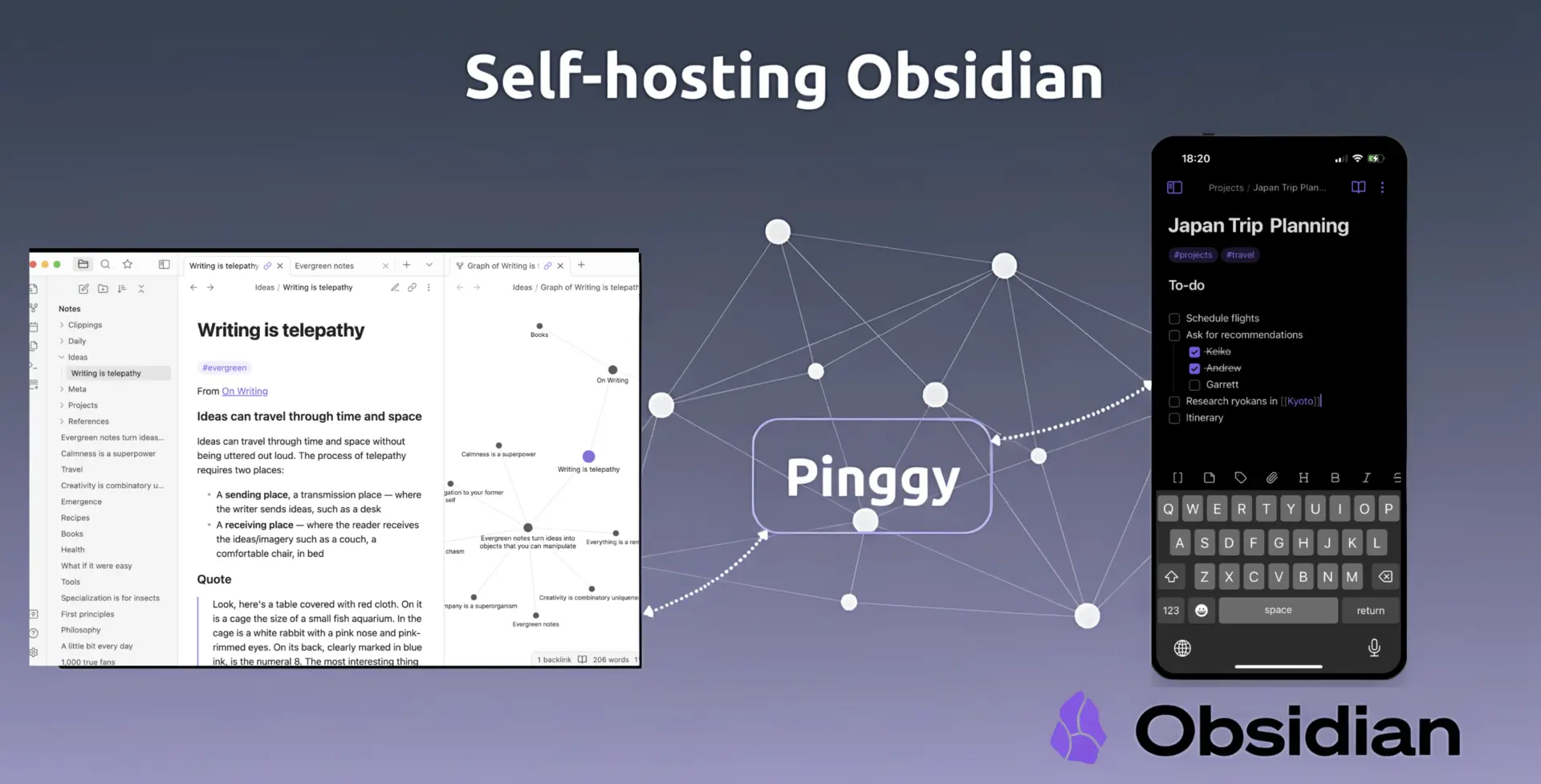
I’ve been using Obsidian as my main note-taking tool for over two years, but didn’t want to pay $5/month for Obsidian Sync when I could build something better. After some research, I found the perfect setup: Docker for containerization, CouchDB for real-time sync, and Pinggy for secure remote access. It costs almost nothing, gives me full control of my data, and works flawlessly across all devices.
The best part is the Obsidian LiveSync plugin, which provides faster, more reliable sync than the official service. I’ve been running this for months—handling large vault reorganizations and multi-device edits with ease. Since it’s all containerized, the setup is reproducible, easy to maintain, and works on Windows, macOS, or Linux. With this guide, you can have your own private Obsidian sync server running in under an hour.
Summary
What You’ll Build:
- Self-hosted CouchDB database for storing your notes securely
- Docker containers for easy deployment and management across any OS
- Pinggy tunnel for secure remote access without port forwarding hassles
- Real-time sync across all your devices using the LiveSync plugin
- Complete data ownership with zero monthly fees (save $48/year!)
Prerequisites:
- Docker installed on your system (Windows, macOS, or Linux)
- Basic command line knowledge (copy/paste level)
- Obsidian installed on your devices
Why I Built My Own Sync Server
I use Obsidian as my primary knowledge hub, storing 3,000+ interconnected notes—from project docs and code snippets to research and personal thoughts. With so much of my workflow depending on it, I wanted more control than the $5/month Obsidian Sync offered. A few sync conflicts (and lost work) sealed the deal: I needed my own reliable, private setup.
The main drivers were:
- Privacy: Sensitive project and personal info
- Cost: $48/year adds up when a better free option exists
- Learning: Explore how real-time sync works
- Reliability: Full control over uptime and performance
- Customization: Tailor the setup to my needs
After researching options, I chose CouchDB for replication, paired with Obsidian’s LiveSync plugin. Combined with Docker for containerization and Pinggy for secure tunneling, this solution is robust, maintainable, and more reliable than many paid alternatives.
What We’re Building
Our self-hosted Obsidian sync setup has three main parts: CouchDB, Docker, and Pinggy, tied together by the LiveSync plugin. CouchDB powers real-time replication, making it ideal for syncing notes. Everything runs in Docker containers, so the setup works the same on Windows, macOS, and Linux.
LiveSync bridges Obsidian and CouchDB, handling sync logic and avoiding merge conflicts that plague Git-based solutions—changes appear instantly across devices. Pinggy adds secure remote access without port forwarding or dynamic IP headaches.
Prerequisites and System Requirements
Before we dive into the setup, let’s make sure you have everything ready. Since we’re using Docker, the requirements are minimal and consistent across all operating systems.
You’ll need Docker installed on your system Docker Desktop works best for Windows and macOS, while Linux users can install Docker Engine directly.
You’ll also need Obsidian on every device you want to sync. The LiveSync plugin works on both desktop (Windows, macOS, Linux) and mobile (iOS, Android), so you can keep notes in sync across all your devices.
Step 1: Installing Docker
Docker is the foundation of our setup, providing containerization that makes deployment consistent across different operating systems. The installation process varies by platform, so I’ll cover all three major operating systems.
Windows Installation
Download Docker Desktop from docker.com and run the installer. You’ll need Windows 10 64-bit Pro, Enterprise, or Education (Build 19041 or higher), or Windows 11. The installer will enable WSL 2 if it’s not already active.
# Verify Docker installation
docker --version
docker-compose --version
After installation, Docker Desktop should show a green status indicator in your system tray. If you encounter issues, make sure virtualization is enabled in your BIOS settings.
macOS Installation
Download Docker Desktop for Mac from the official website. The installer works on both Intel and Apple Silicon Macs running macOS 10.15 or newer.
# Verify Docker installation
docker --version
docker-compose --version
Linux Installation
For Ubuntu/Debian systems, use the official Docker repository for the most up-to-date version:
# Update package index
sudo apt update
# Install prerequisites
sudo apt install apt-transport-https ca-certificates curl gnupg lsb-release
# Add Docker's official GPG key
curl -fsSL https://download.docker.com/linux/ubuntu/gpg | sudo gpg --dearmor -o /usr/share/keyrings/docker-archive-keyring.gpg
# Add Docker repository
echo "deb [arch=$(dpkg --print-architecture) signed-by=/usr/share/keyrings/docker-archive-keyring.gpg] https://download.docker.com/linux/ubuntu $(lsb_release -cs) stable" | sudo tee /etc/apt/sources.list.d/docker.list > /dev/null
# Install Docker
sudo apt update
sudo apt install docker-ce docker-ce-cli containerd.io docker-compose-plugin
# Add your user to docker group (requires logout/login)
sudo usermod -aG docker $USER
# Verify installation
docker --version
docker compose version
Step 2: Setting Up CouchDB with Docker
Now we’ll create our CouchDB instance using Docker. CouchDB is perfect for this use case because it’s designed for replication and handles the complex synchronization logic that makes LiveSync work so well.
Creating the Docker Compose Configuration
Create a new directory for your Obsidian sync server and set up the Docker Compose configuration:
Windows (PowerShell):
# Create project directory
mkdir obsidian-sync
cd obsidian-sync
# Create docker-compose.yml
New-Item -ItemType File -Name "docker-compose.yml"
macOS/Linux:
# Create project directory
mkdir obsidian-sync
cd obsidian-sync
# Create docker-compose.yml
touch docker-compose.yml
Now edit the docker-compose.yml file with your preferred text editor and add the following configuration:
version: '3.8'
services:
couchdb:
image: couchdb:latest
container_name: couchdb-for-ols
user: 5984:5984
environment:
- COUCHDB_USER=admin #Please change as you like.
- COUCHDB_PASSWORD=112 #Please change as you like.
volumes:
- ./couchdb-data:/opt/couchdb/data
- ./couchdb-etc:/opt/couchdb/etc/local.d
ports:
- 5984:5984
restart: unless-stopped
volumes:
couchdb-data:
couchdb-config:
networks:
obsidian-network:
driver: bridge
Replace your-secure-password-here with a strong password. This will be your CouchDB admin password, so make it secure and memorable.
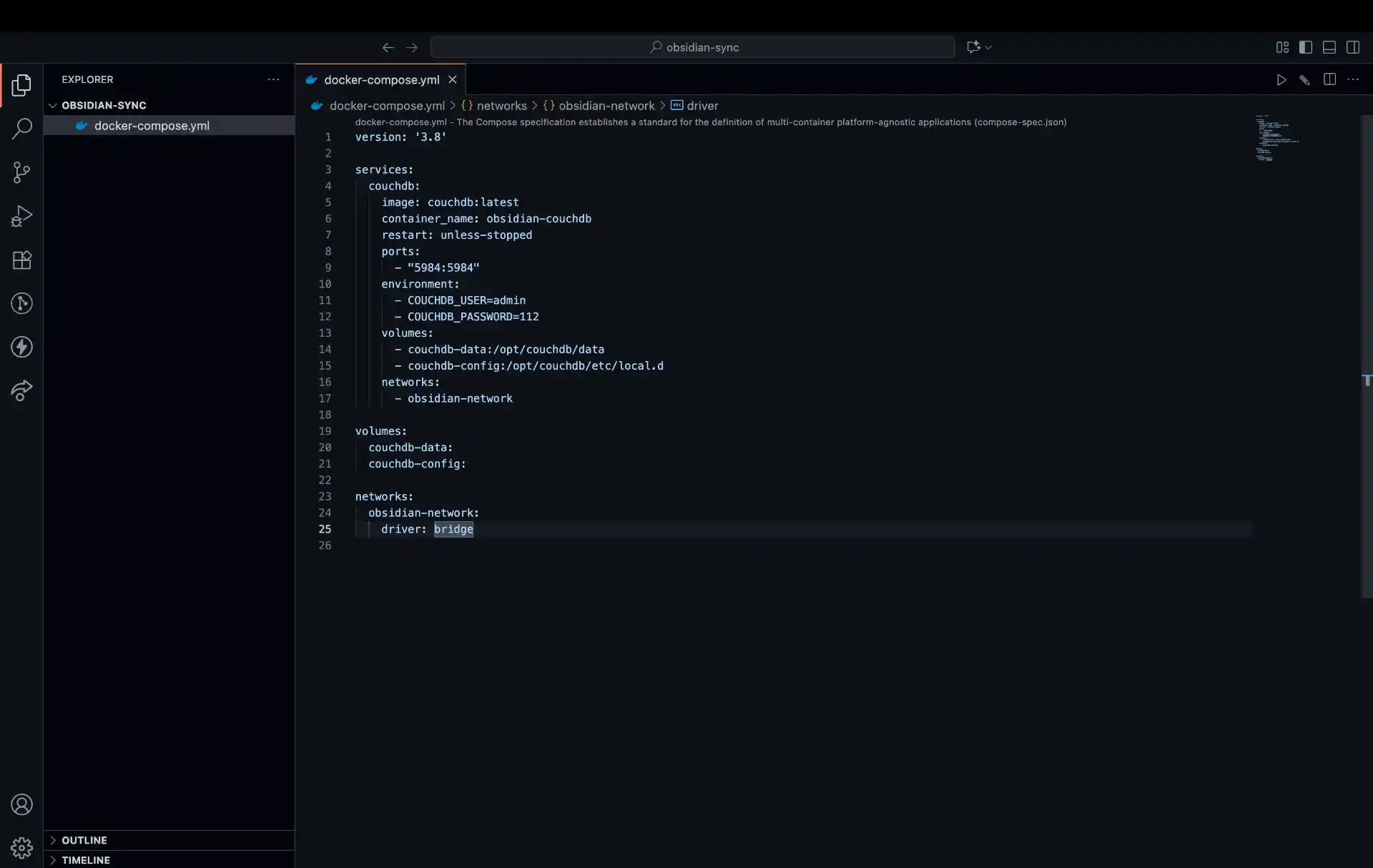
Starting CouchDB
Launch your CouchDB container using Docker Compose:
All Platforms:
# Start CouchDB in detached mode
docker compose up -d
# Check if container is running
docker compose ps
# View logs if needed
docker compose logs couchdb
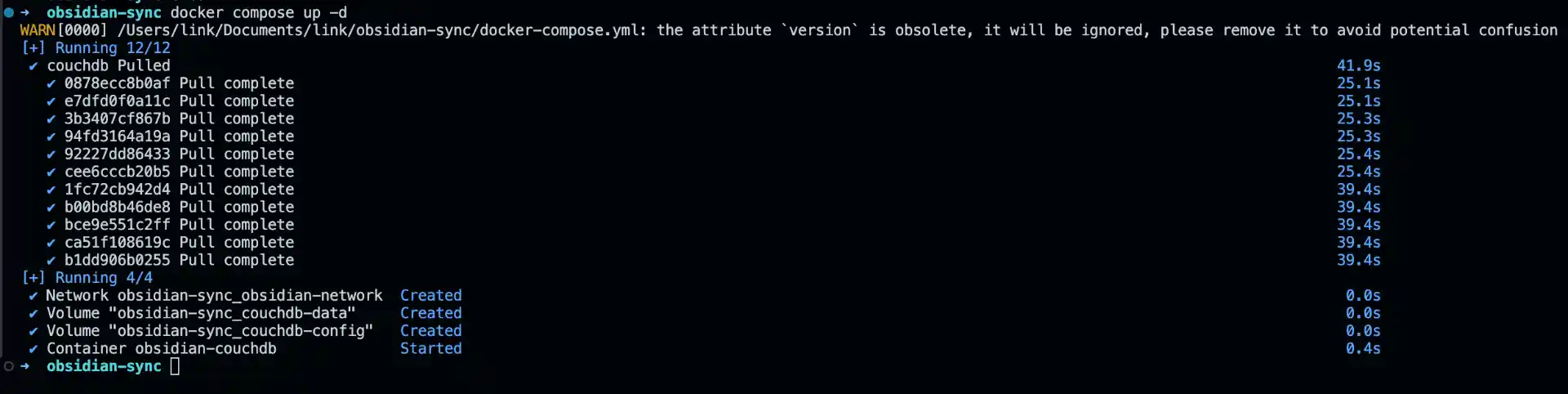
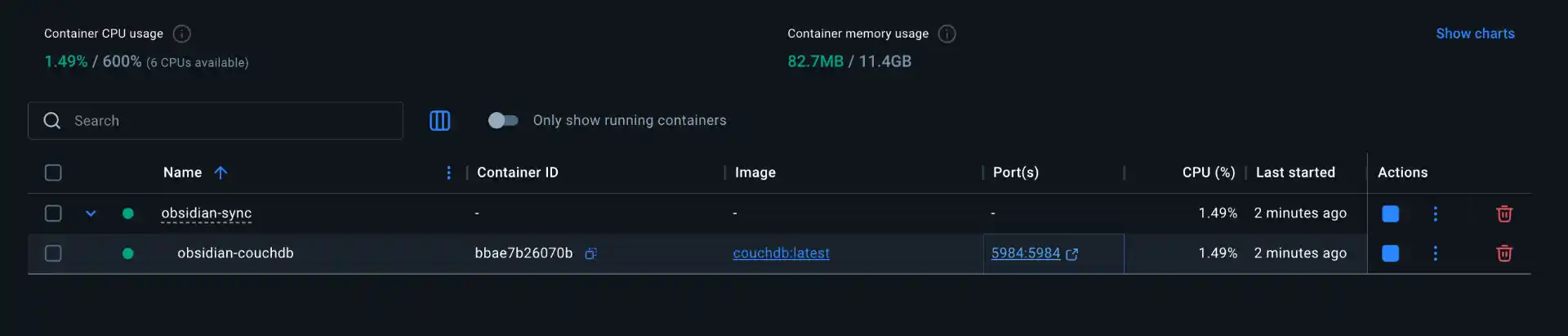
After a few moments, CouchDB should be running and accessible at http://localhost:5984. You can verify this by opening the URL in your browser – you should see a JSON response welcoming you to CouchDB.

Step 3: Configuring CouchDB
With CouchDB running, we need to set it up for use with Obsidian LiveSync. This involves creating a database and configuring user permissions.
Initial CouchDB Setup
Open your browser and navigate to http://localhost:5984/_utils to access the CouchDB admin interface. Log in using the credentials you specified in the Docker Compose file (username: admin, password: your chosen password).
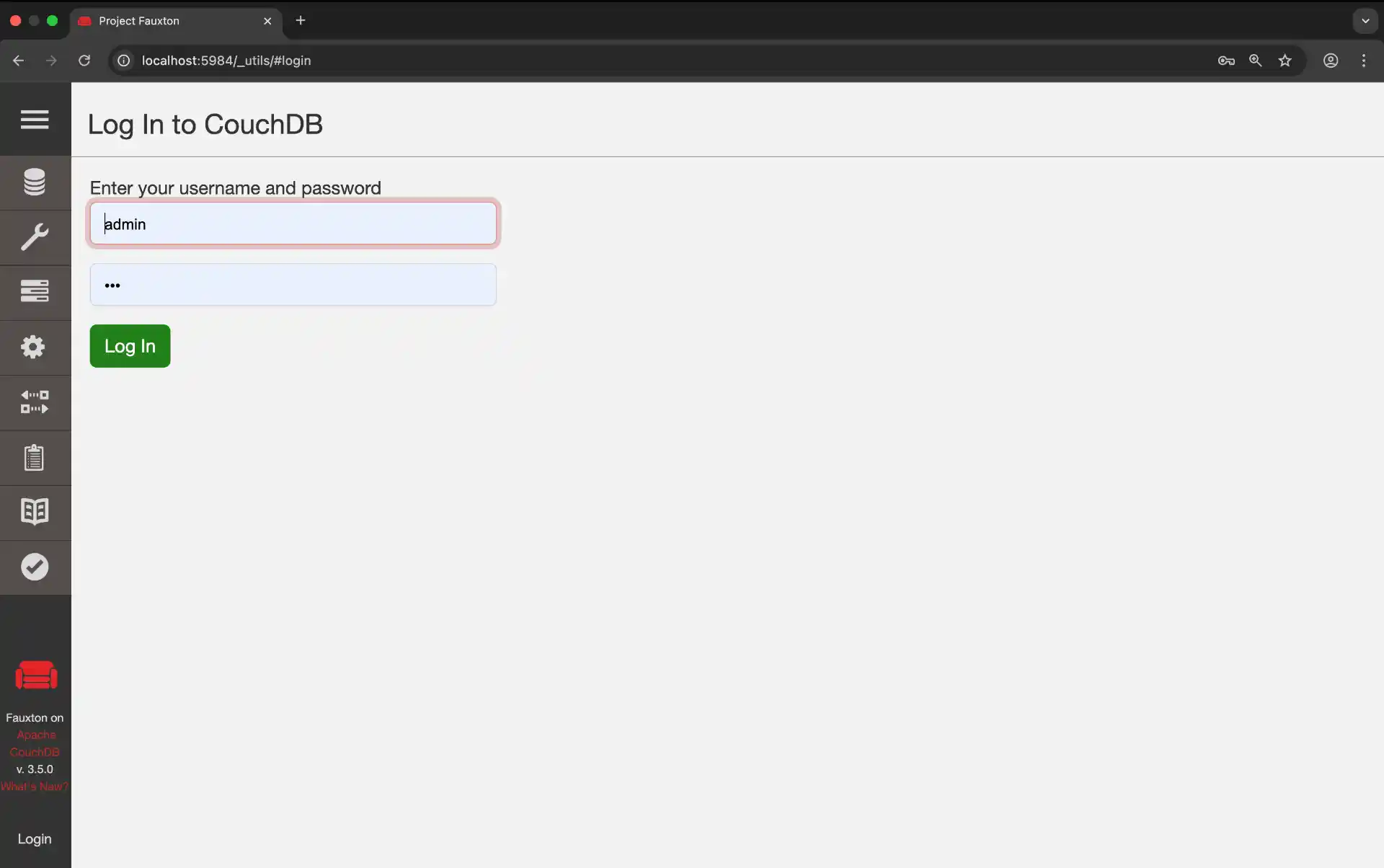
Creating the Database
In the CouchDB admin interface:
- Click “Create Database” in the sidebar
- Name your database
obsidian(or any name you prefer) - Leave “Partitioned” unchecked
- Click “Create”
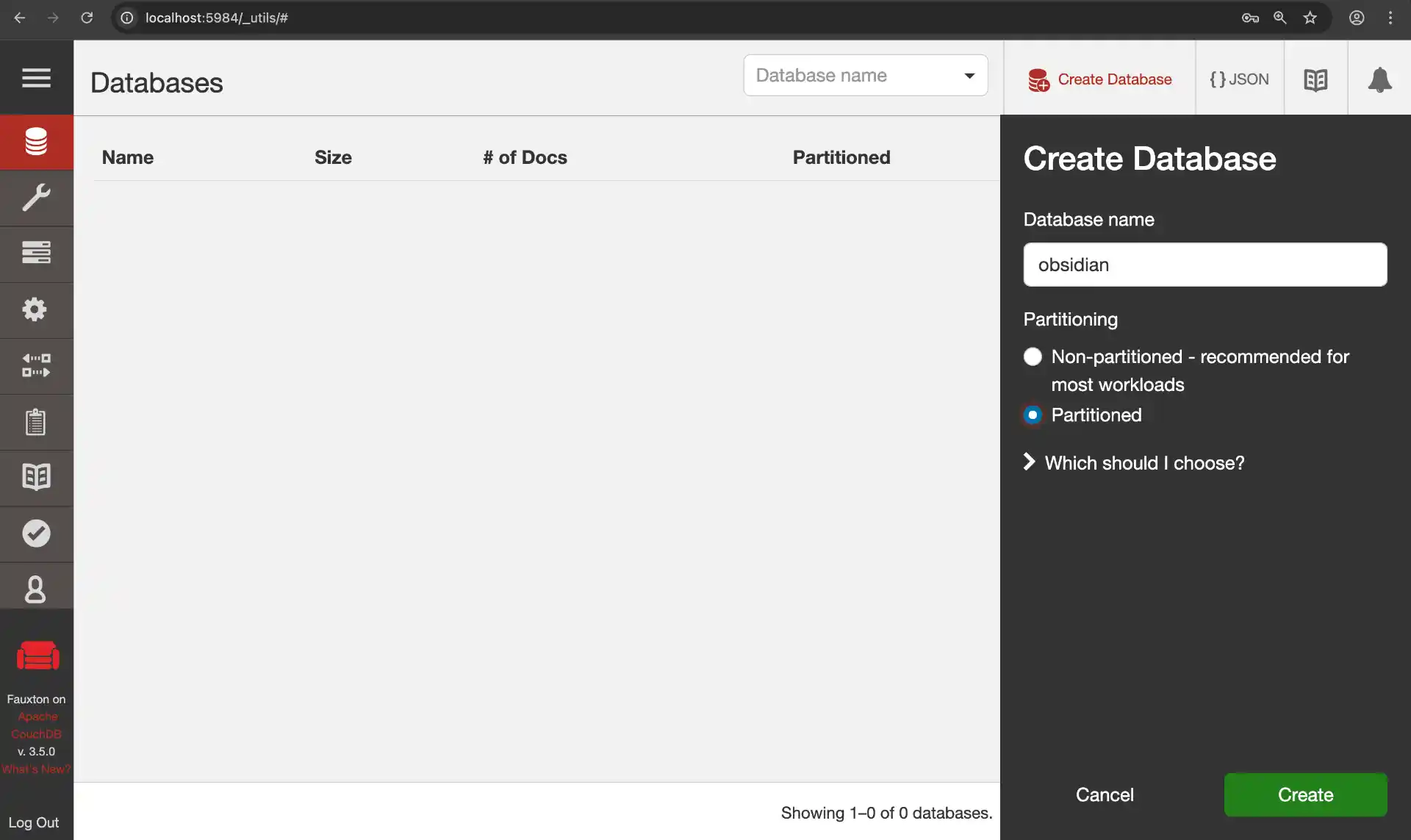
Configuring Database Permissions
Now we need to give our new user access to the obsidian database:
- Navigate to your
obsidiandatabase - Click on “Permissions” in the sidebar
- Under “Members”, add
obsidian_userto both “Names” fields (for read and write access) - Click “Save”
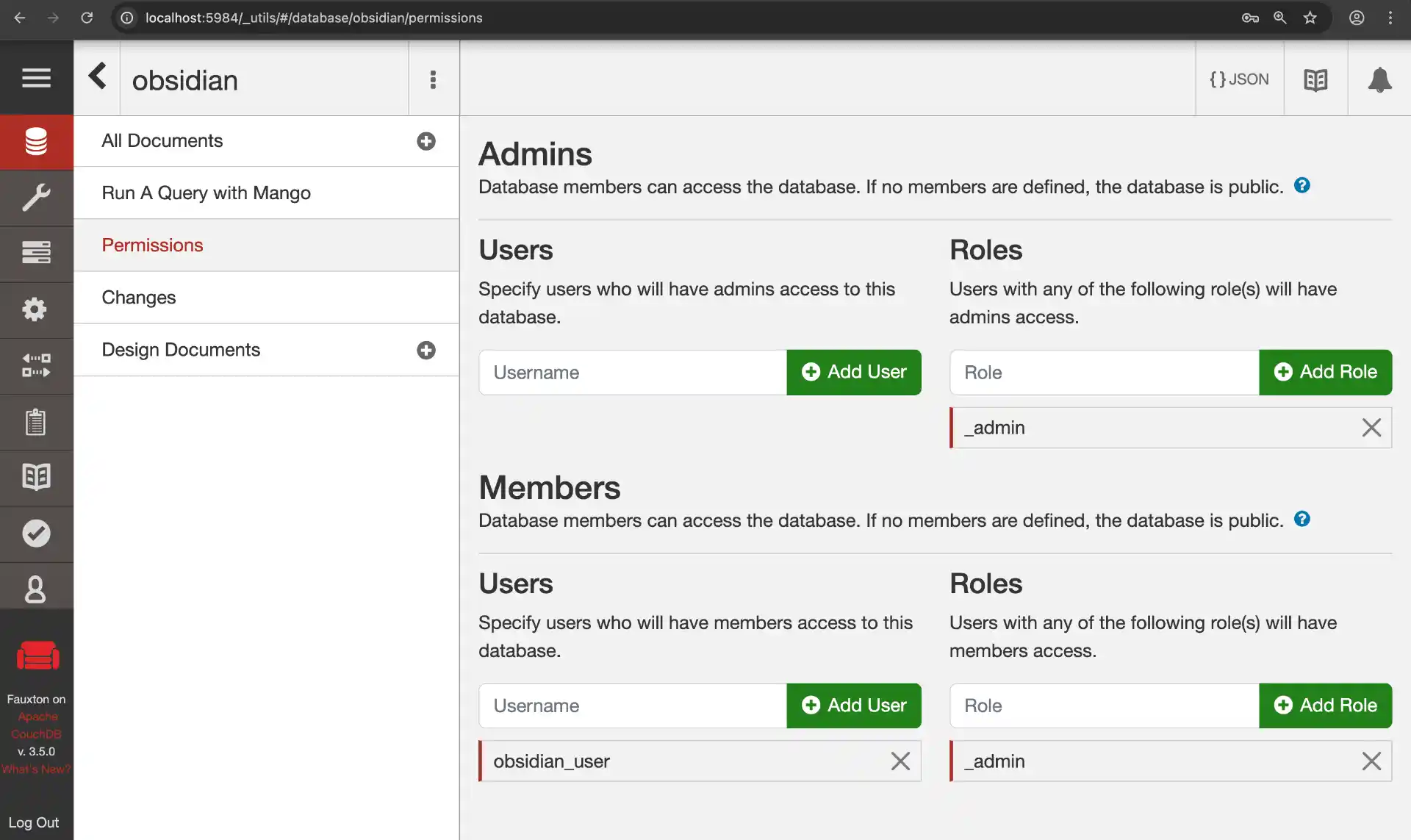
Your CouchDB instance is now ready for Obsidian LiveSync!
Step 4: Setting Up Pinggy Tunnel for Remote Access
Instead of dealing with port forwarding or dynamic DNS, we’ll use Pinggy to create a secure tunnel to our CouchDB instance. This approach is much simpler and more secure than exposing your database directly to the internet.
The beauty of Pinggy is its simplicity - you don’t need to download or install anything. It works directly through SSH, which is already available on all modern operating systems.
Note: This tunnel setup requires Pinggy Pro.
Creating the Tunnel
Start a Pinggy tunnel to expose your CouchDB instance securely with just one command:
ssh -p 443 -R0:localhost:5984 free.pinggy.io
That’s it! Pinggy will provide you with a public URL (something like https://abc123.a.pinggy.io) that securely tunnels to your local CouchDB instance. This URL will work from anywhere on the internet, allowing you to sync your Obsidian notes from any device.
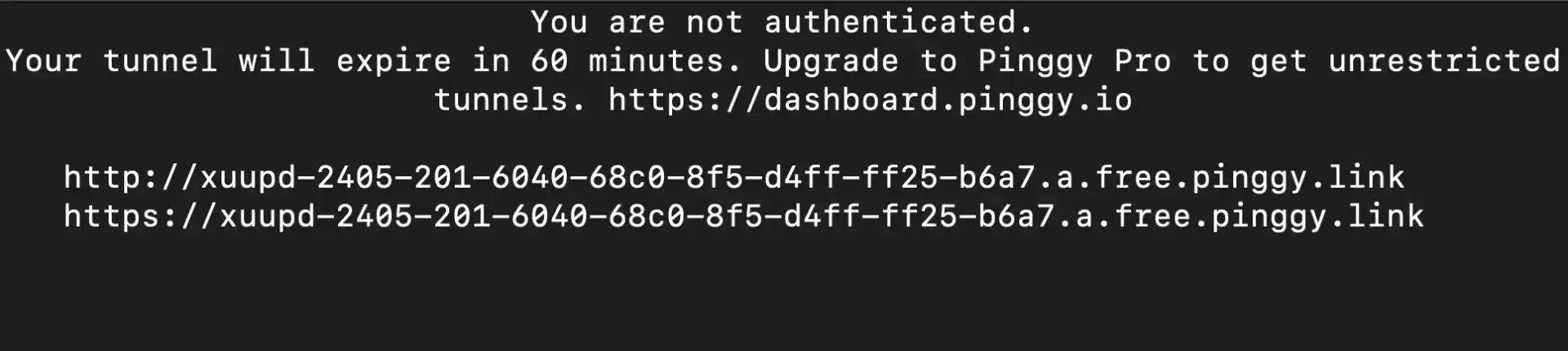
The tunnel will display something like this:
You can access local server via following URL(s):
https://abc123.a.pinggy.io
Copy this URL - you’ll need it for configuring Obsidian LiveSync.
Step 5: Installing Obsidian and Configuring LiveSync
Now comes the exciting part – downloading Obsidian, setting it up, and connecting it to your self-hosted CouchDB instance using the LiveSync plugin.
Downloading and Installing Obsidian
First, let’s get Obsidian installed on your system. Obsidian is available for all major platforms and is completely free to use.
Windows:
- Visit obsidian.md
- Click “Download for Windows”
- Run the downloaded installer (
Obsidian.Setup.exe) - Follow the installation wizard
- Launch Obsidian from your Start menu or desktop shortcut
macOS:
- Visit obsidian.md
- Click “Download for Mac”
- Open the downloaded DMG file
- Drag Obsidian to your Applications folder
- Launch Obsidian from Applications or Spotlight
Linux:
- Visit obsidian.md
- Choose your preferred format:
- AppImage (universal): Download and make executable
- Snap:
sudo snap install obsidian --classic - Flatpak:
flatpak install flathub md.obsidian.Obsidian - DEB/RPM: Download the appropriate package for your distribution
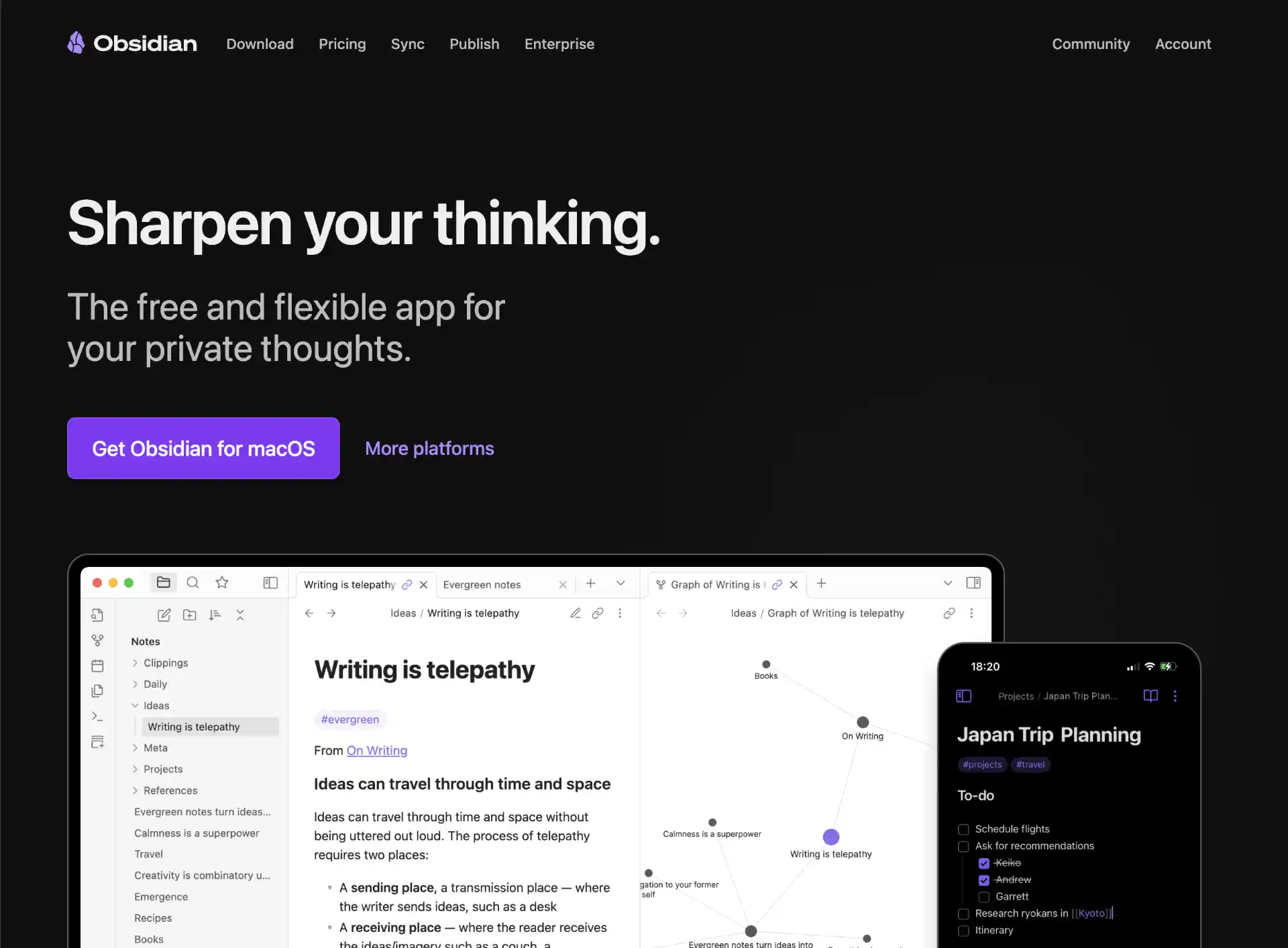
Initial Obsidian Setup
When you first launch Obsidian:
- Create or Open a Vault: Choose “Create new vault” if this is your first time
- Name your vault: Give it a meaningful name like “My Notes” or “Knowledge Base”
- Choose location: Select where you want to store your notes locally
- Skip the tutorial for now (we’ll set up sync first)
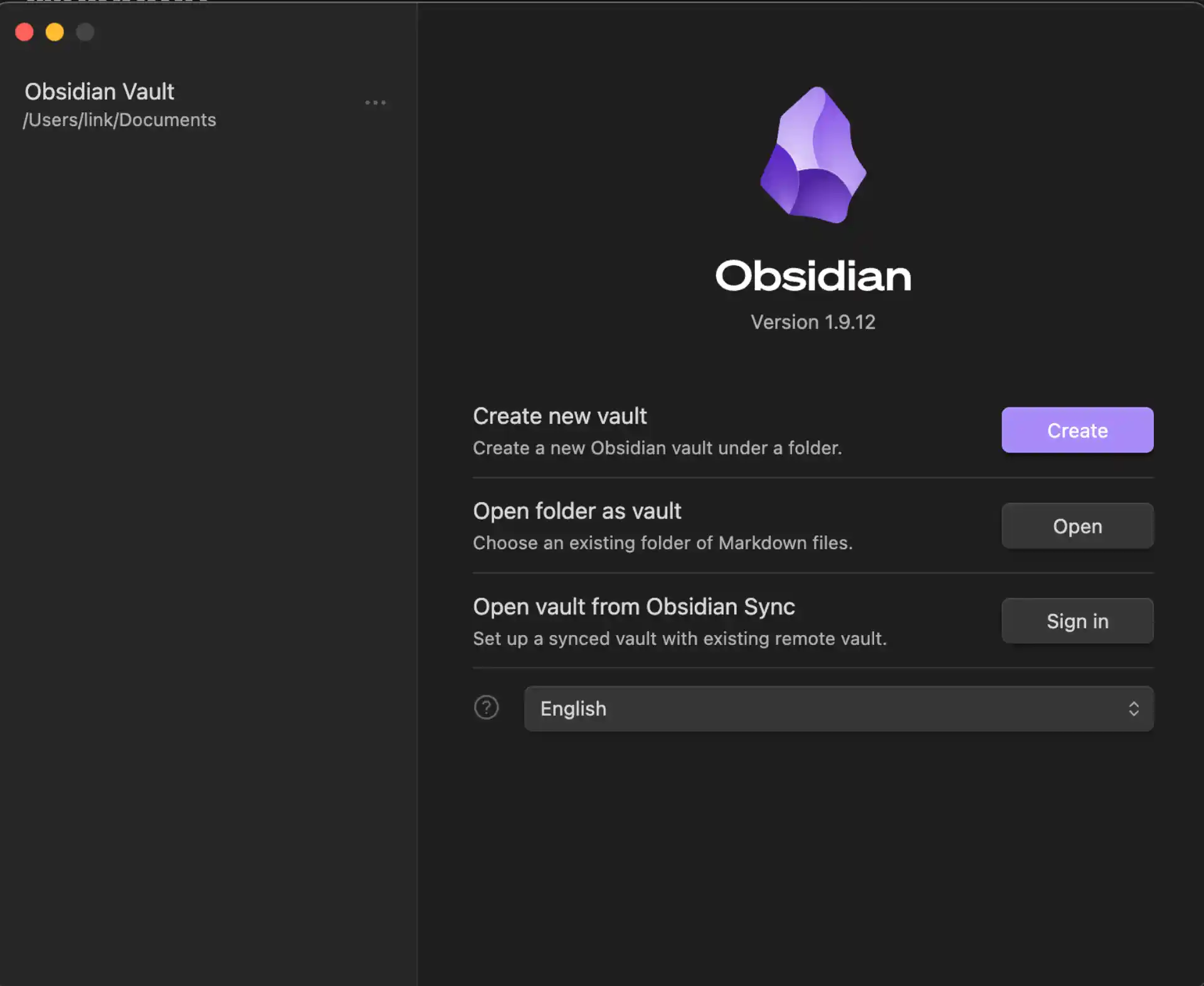
Installing the LiveSync Plugin
Now let’s install the plugin that will connect to your CouchDB server:
- Open Obsidian and click the Settings icon (gear icon) in the bottom-left
- In the left sidebar, navigate to “Community plugins”
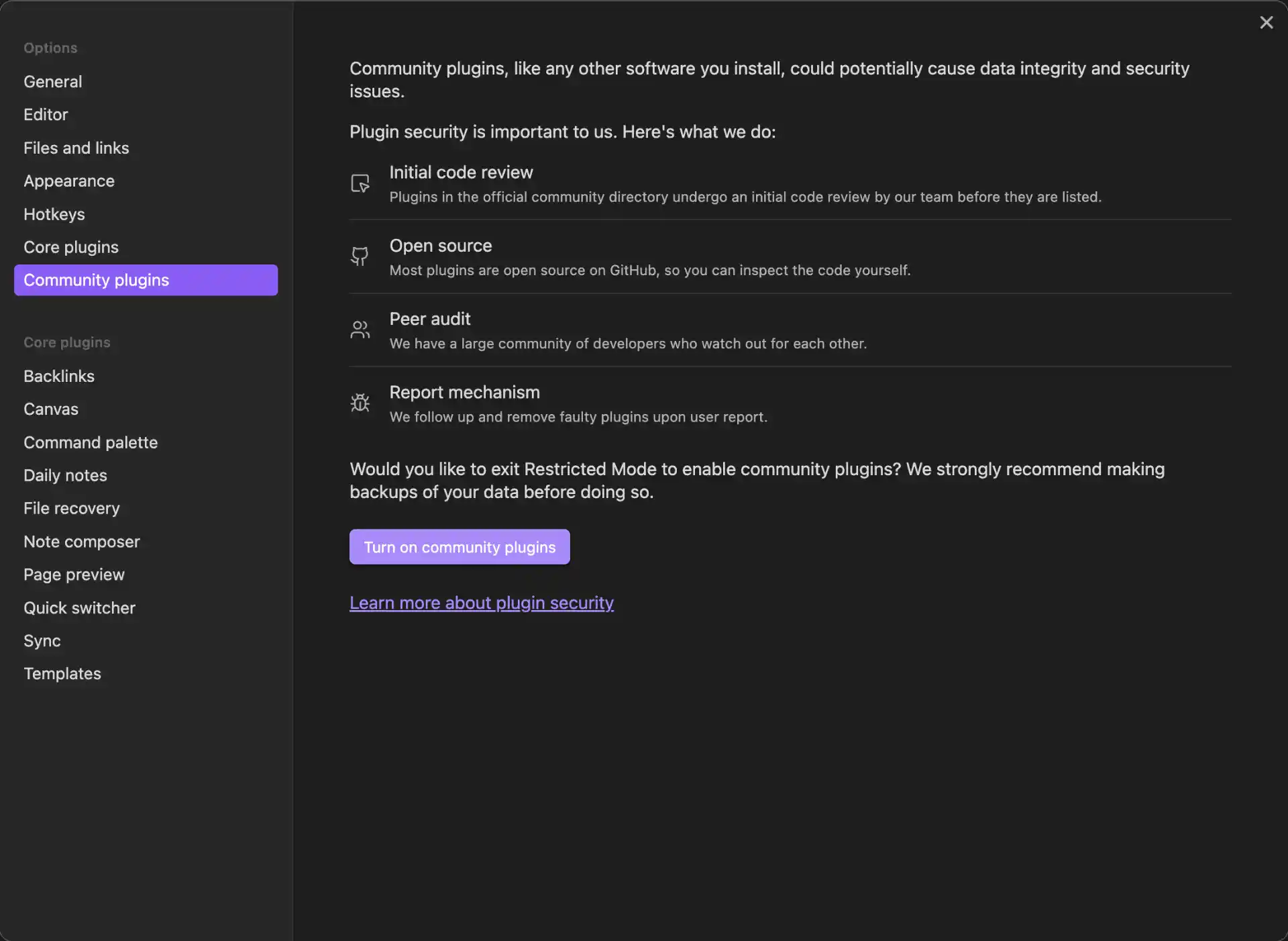
- If this is your first community plugin, click “Turn on community plugins”
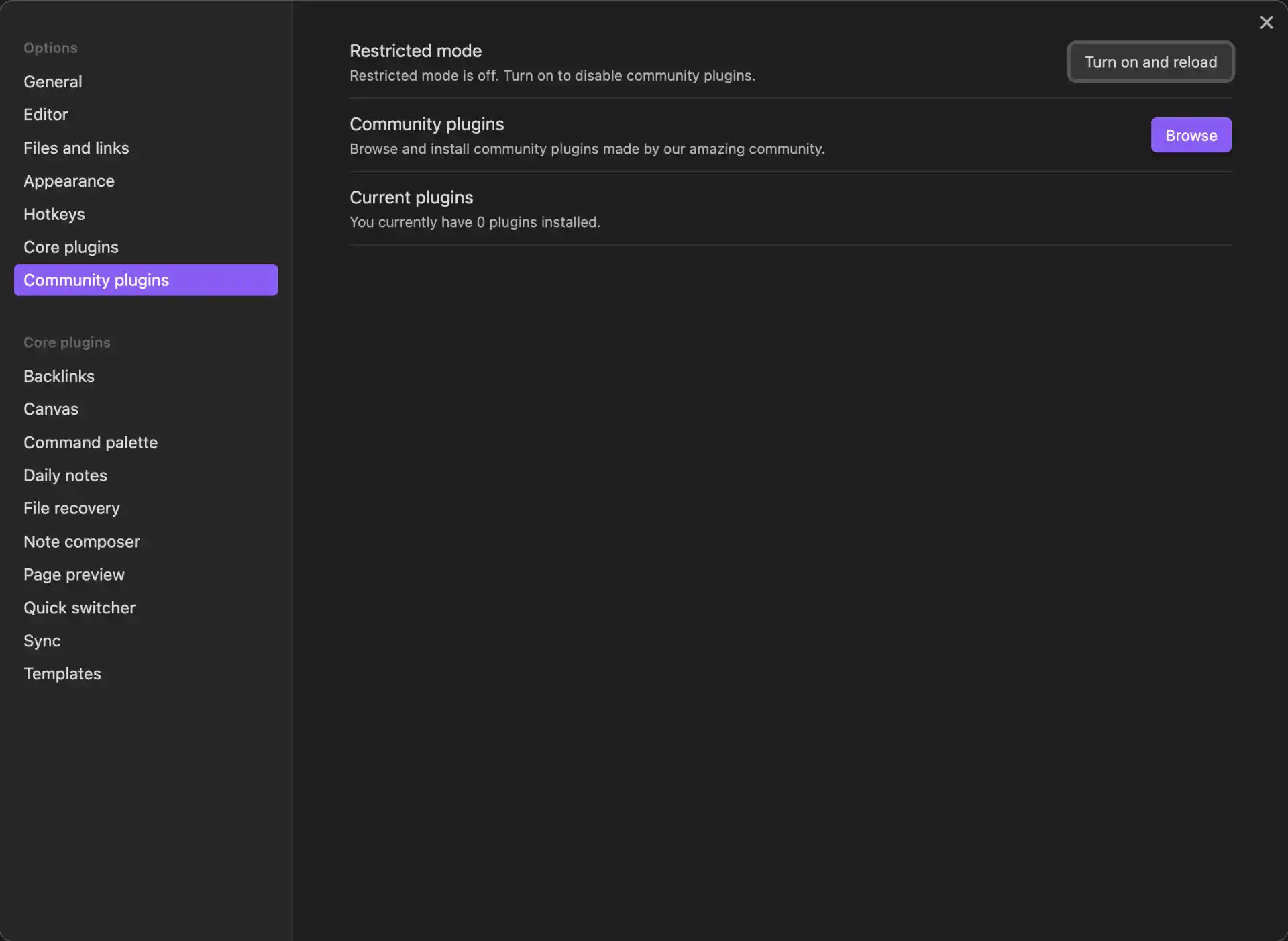
Click “Browse” to open the plugin marketplace
In the search bar, type “Self-hosted LiveSync”
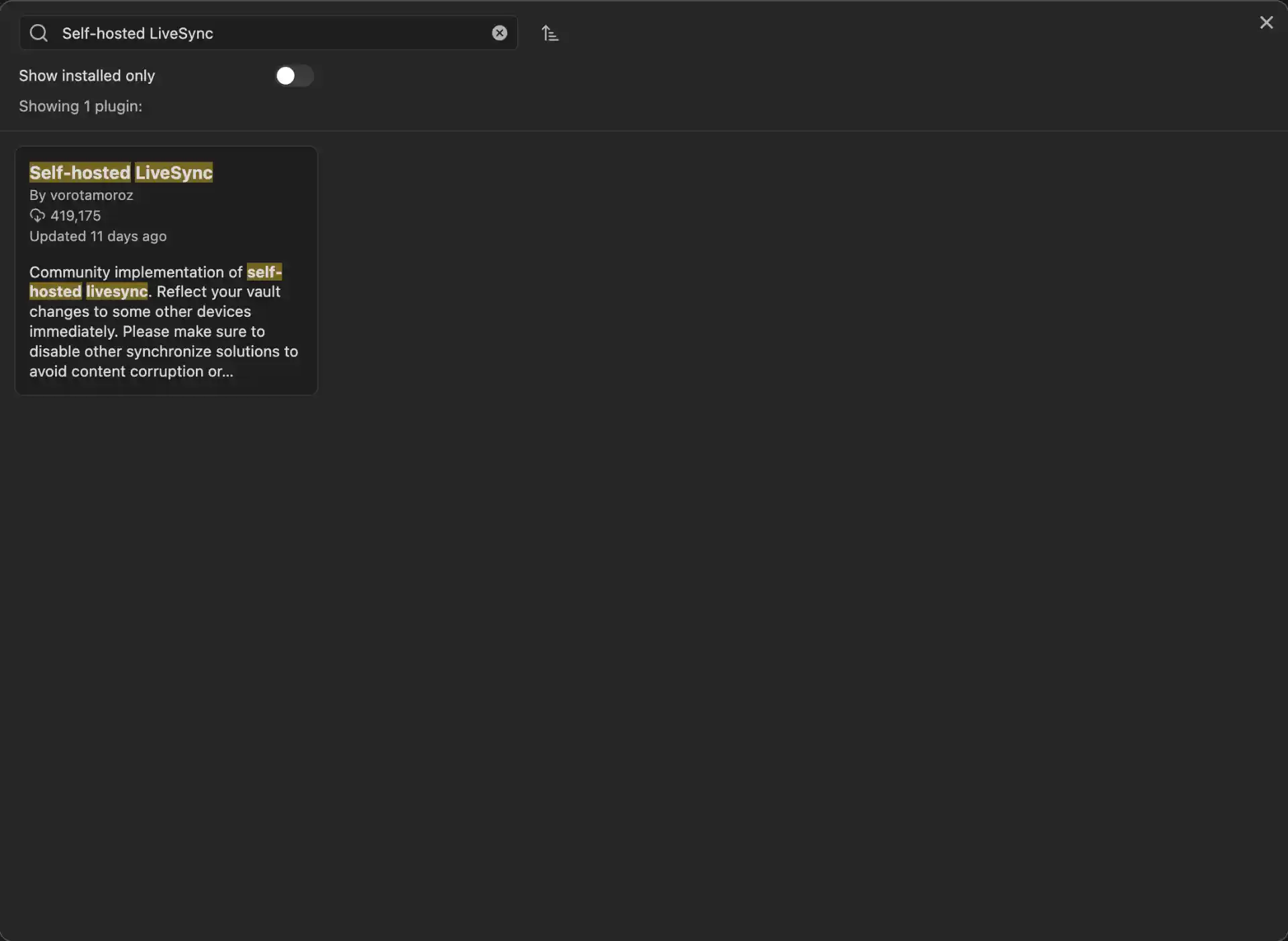
- Find the plugin by vorotamoroz (make sure it’s the official one)
- Click “Install”
- After installation, click “Enable” to activate the plugin
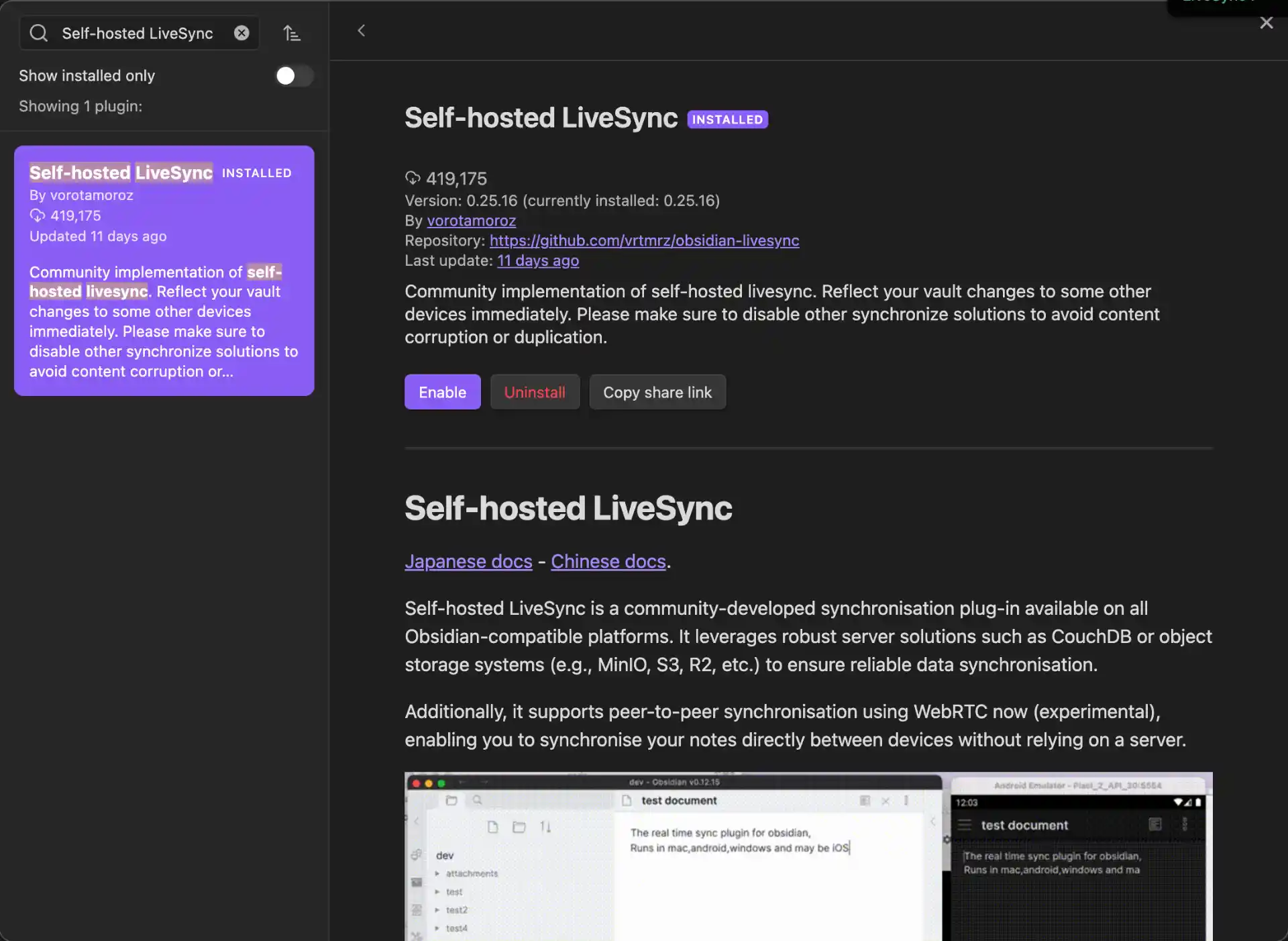
Configuring LiveSync Plugin
Once the plugin is installed and enabled, you’ll see a new “Self-hosted LiveSync” option in your settings. We’ll use the manual setup for full control.
- In Settings, scroll down to find “Self-hosted LiveSync” in the left sidebar
- Click it to open the plugin settings
- Go to the “Setup” tab
- Click “Manual setup”
- Click “Next” to Appearance Settings
- Fill in your connection details:
Database Configuration:
- Server URI: Your Pinggy tunnel URL (e.g.,
https://abc123.a.pinggy.io) - Username:
admin - Password: Your CouchDB admin password (from
docker-compose.yml) - Database name:
obsidian - Enable CORS: Turn this on to allow cross-origin requests (required for web-based sync)
- Test Connection: Click to verify your settings
- Then click “Next” and accept any warnings if prompted
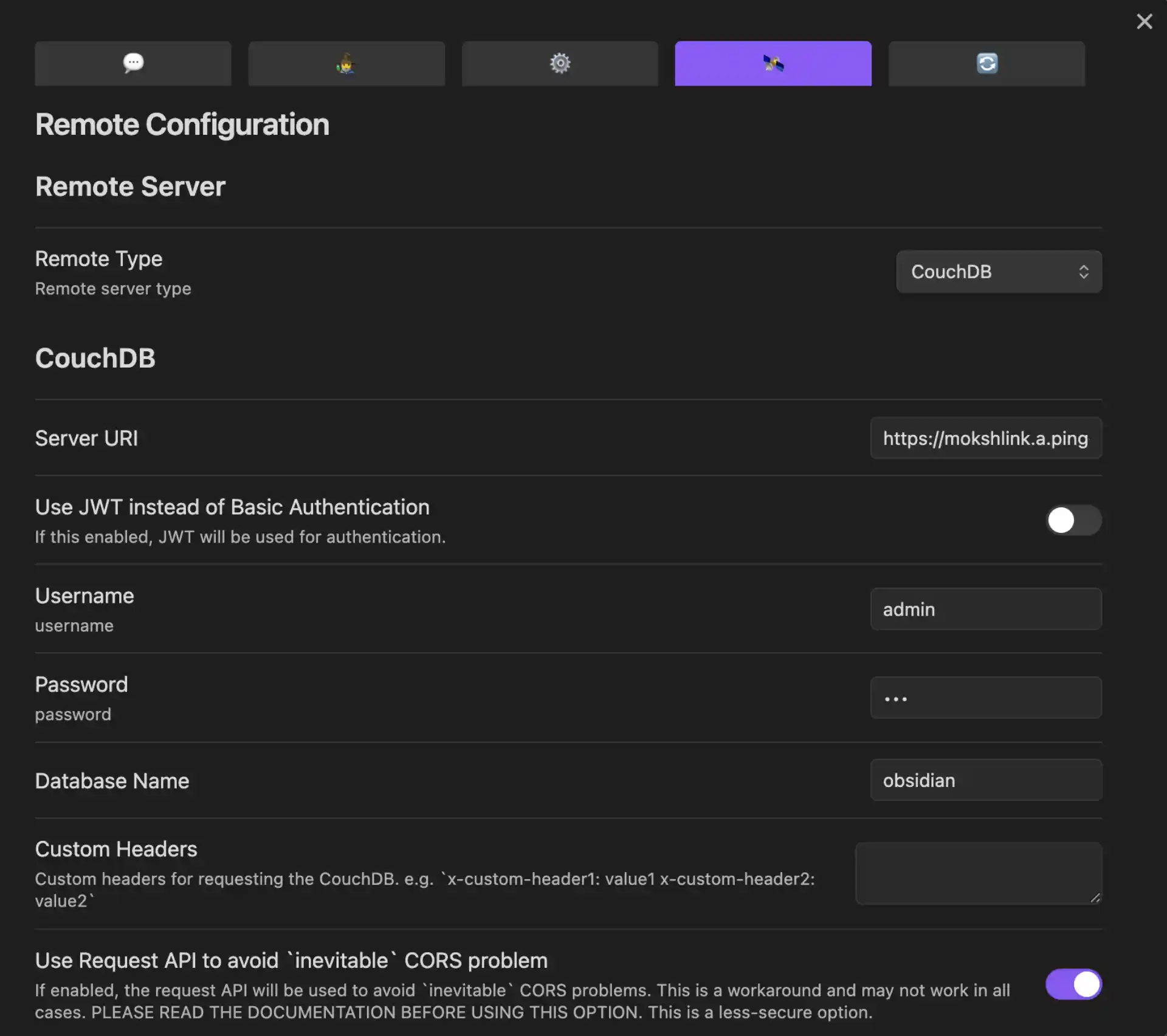
Important Configuration Notes:
- Use the full Pinggy URL including
https:// - Don’t add
/obsidianor any extra path to the URI - Make sure your Pinggy tunnel is running before testing
Step 6: Adding Additional Devices
One of the best features of this setup is how easy it is to add new devices to your sync network.
Generating Setup URI for Other Devices
Once sync is working properly:
- Go to the “Setup” tab in LiveSync settings
- In the “Set up other devices” section, click “Copy setup URI”
- Enter a passphrase to encrypt the setup URI and click “OK”
- The setup URI will be copied automatically
- The URI format:
obsidian://setuplivesync?settings=encrypted_config_data
Security Note: This URI contains encrypted connection information. Store it in a password manager or secure location.
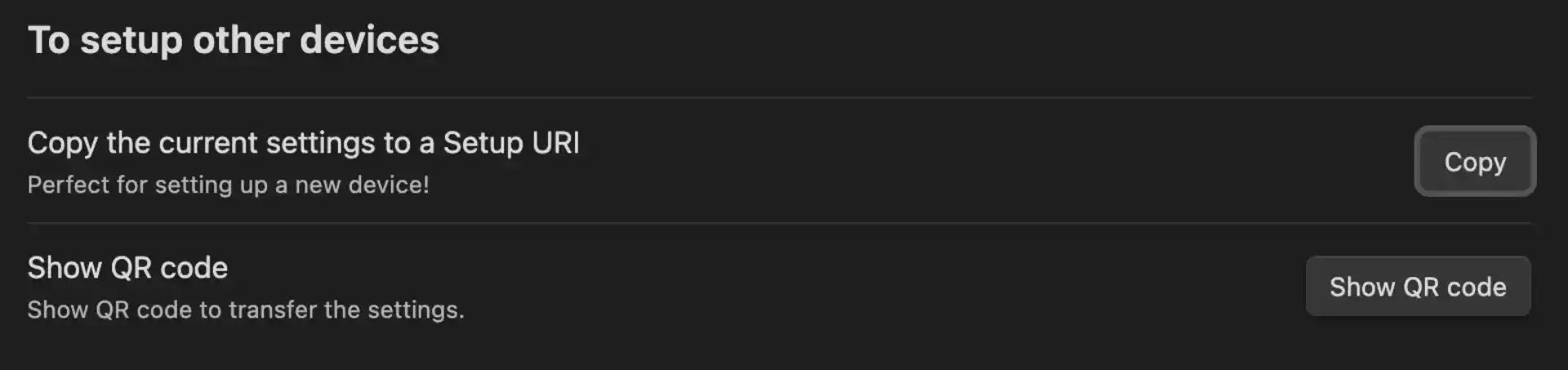
Using the Setup URI
On each new device where you want to sync your Obsidian vault:
- Install Obsidian and the Self-hosted LiveSync plugin
- Go to Settings → Self-hosted LiveSync
- Go to the “Setup” tab
- Choose “Connect with setup URL”
- Paste the setup URI you saved earlier
- Enter the passphrase
- Click “Apply”
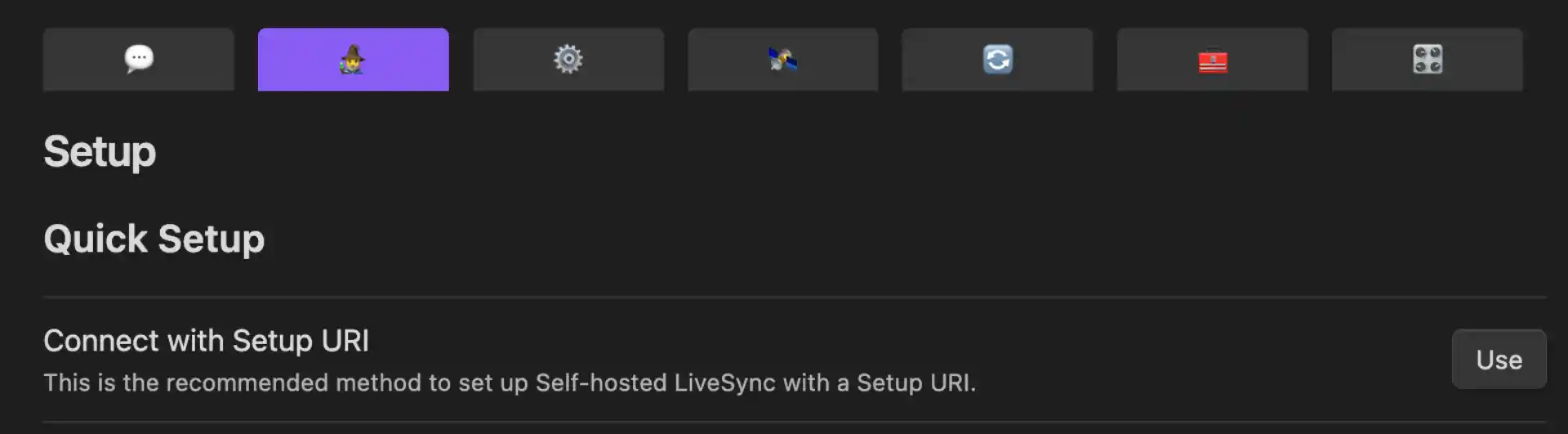
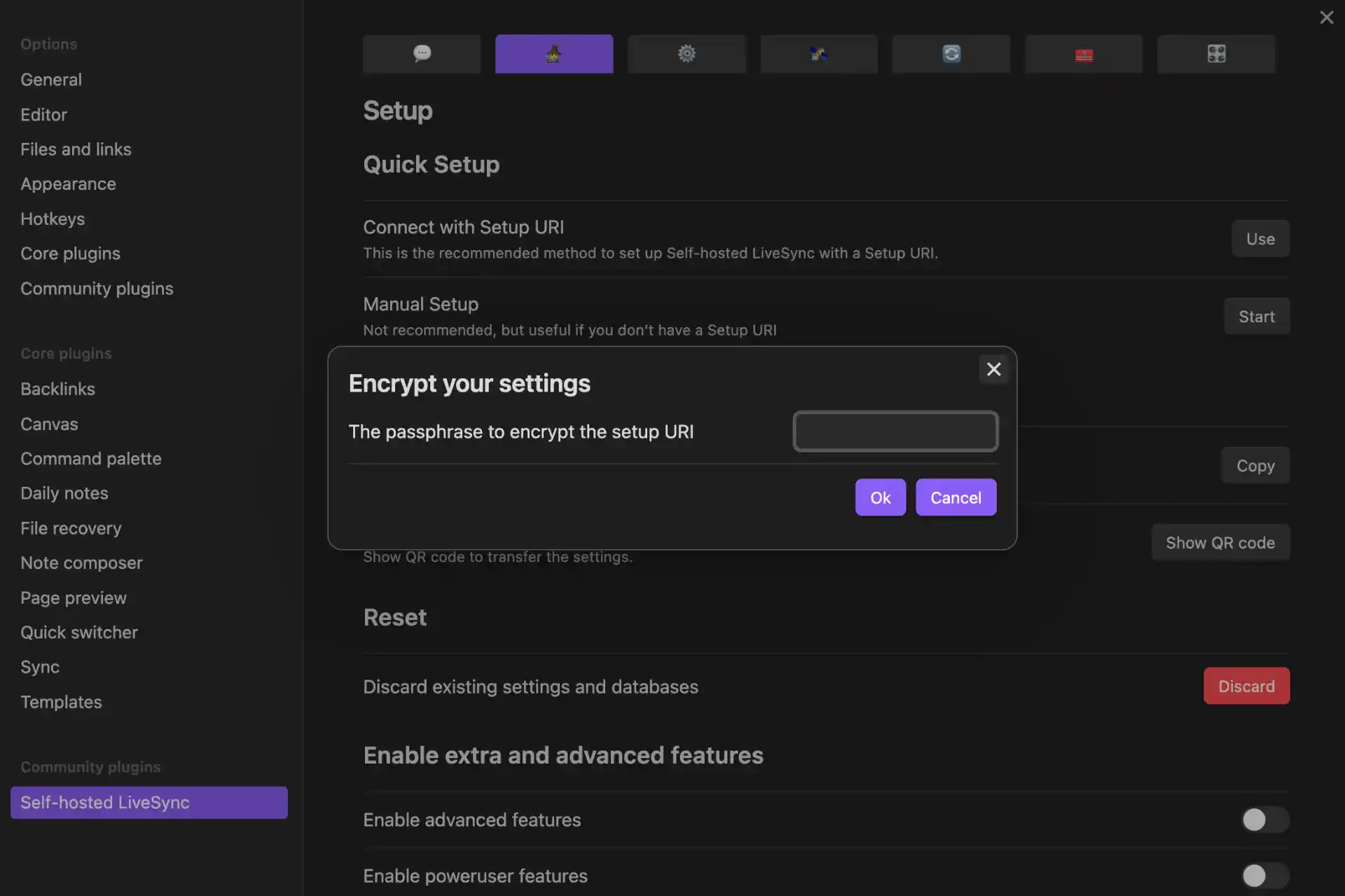
The plugin will automatically configure all the connection settings and begin syncing your vault to the new device.
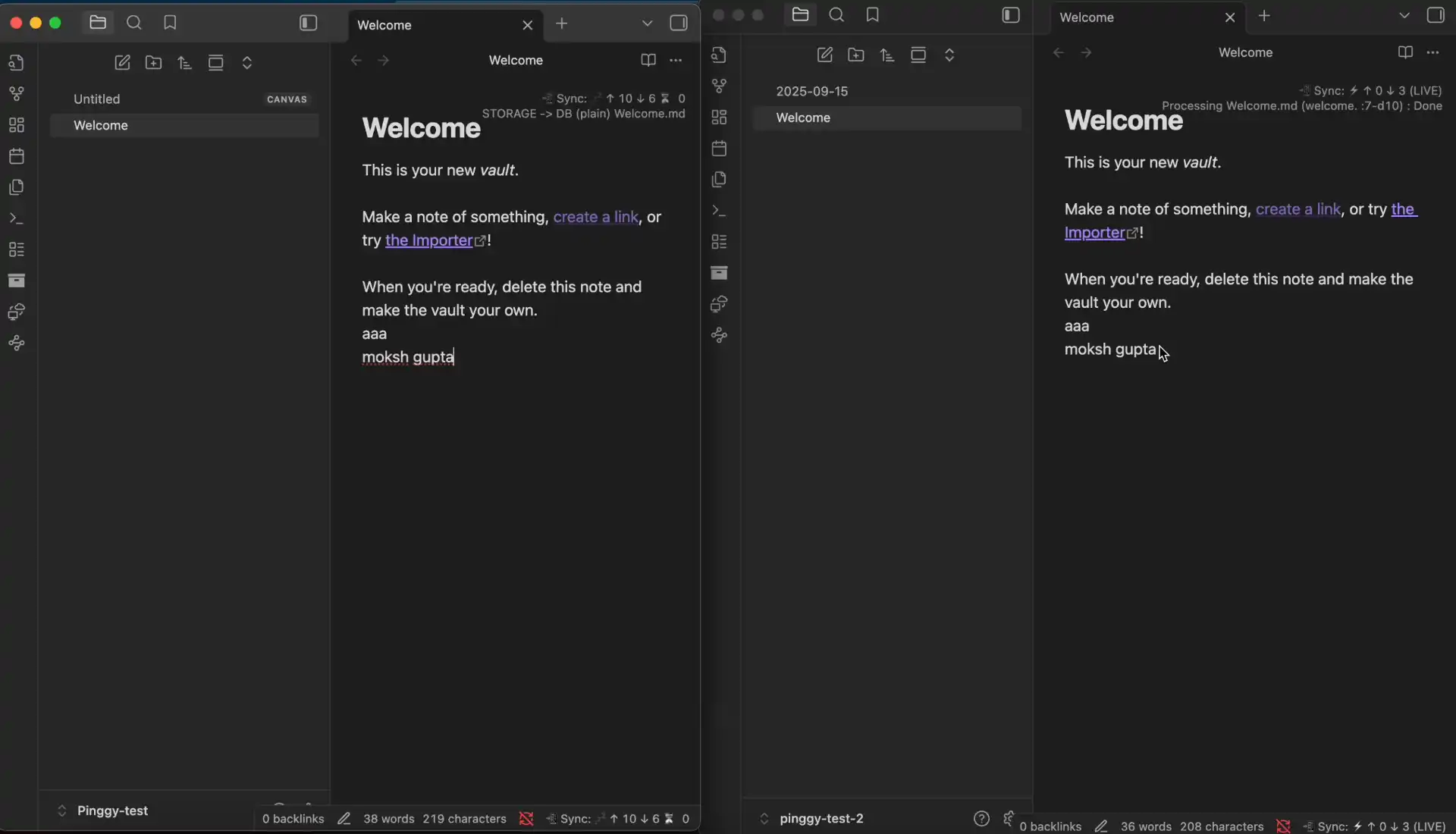
Conclusion
By combining Docker, CouchDB, Pinggy, and the Obsidian LiveSync plugin, you get a private, reliable, and cost-effective alternative to Obsidian Sync. The setup takes less than an hour, works seamlessly across desktop and mobile devices, and saves you from recurring subscription fees while giving you complete ownership of your data.
If you’ve ever hesitated to trust your notes to a third-party service or wanted more flexibility, self-hosting is a powerful solution. Once set up, it quietly runs in the background, keeping your notes instantly in sync no matter where you are. With this approach, you gain both peace of mind and the satisfaction of building your own professional-grade sync system.