How to get Slack webhooks
Updated on Jun 30, 2025 · 12 mins read
In today’s digital workplace, effective communication and integration between various tools are vital for enhancing productivity. Slack, a widely-used messaging platform, excels in fostering team collaboration and integrating with external applications. One of the most useful means for integrating Slack with other applications and workflows is its webhooks. Slack webhooks allow services to receive real-time updates and notifications directly from Slack channels through HTTP requests. They also enable applications to communicate with Slack to send messages, etc. In this article, we will explore what Slack webhooks are, guide you through the process of creating them, and demonstrate how to test them in a local development environment using Pinggy. We will also discuss strategies for effective error handling. Additionally, we will examine alternative methods for achieving webhook-based integrations.
What Are Slack webhooks?
Slack webhooks are a way to send or receive data to and from Slack through HTTP requests. They serve as automated messengers, allowing seamless communication between Slack and external services, such as bots and assistants, improving efficiency by automating real-time alerts, notifications, and interactions. Slack webhooks fall into two primary categories:
- Incoming webhooks: These allow external services to post messages directly into a specified Slack channel, providing real-time updates or notifications.
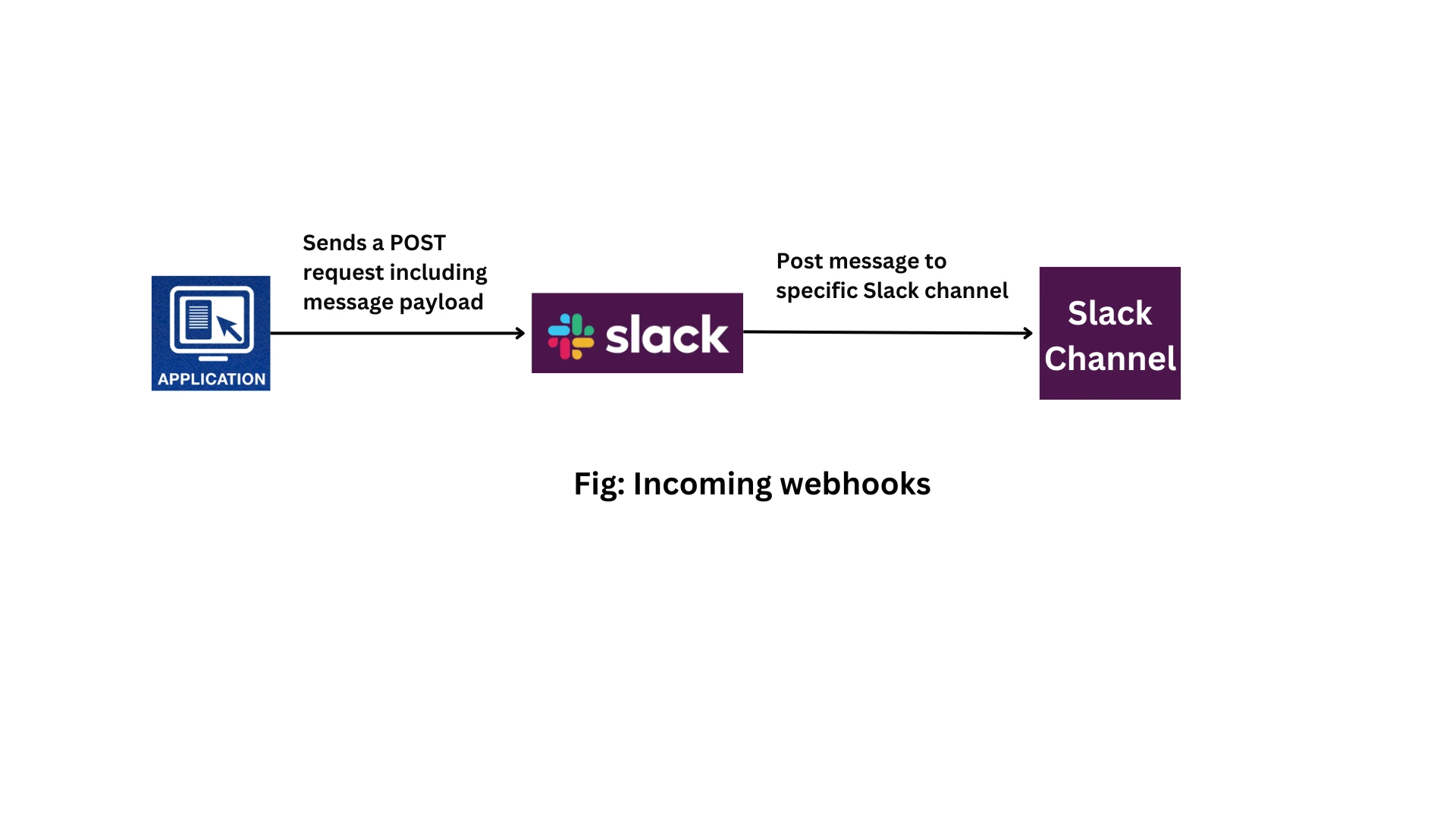
- Outgoing webhooks: These are used to trigger actions from Slack. When a specified keyword or phrase is mentioned in a Slack channel, Slack sends an HTTP request to an external URL, allowing that server to handle the message and respond accordingly. (Note: Outgoing webhooks are now considered legacy, with the Slack Events API offering expanded functionality.)
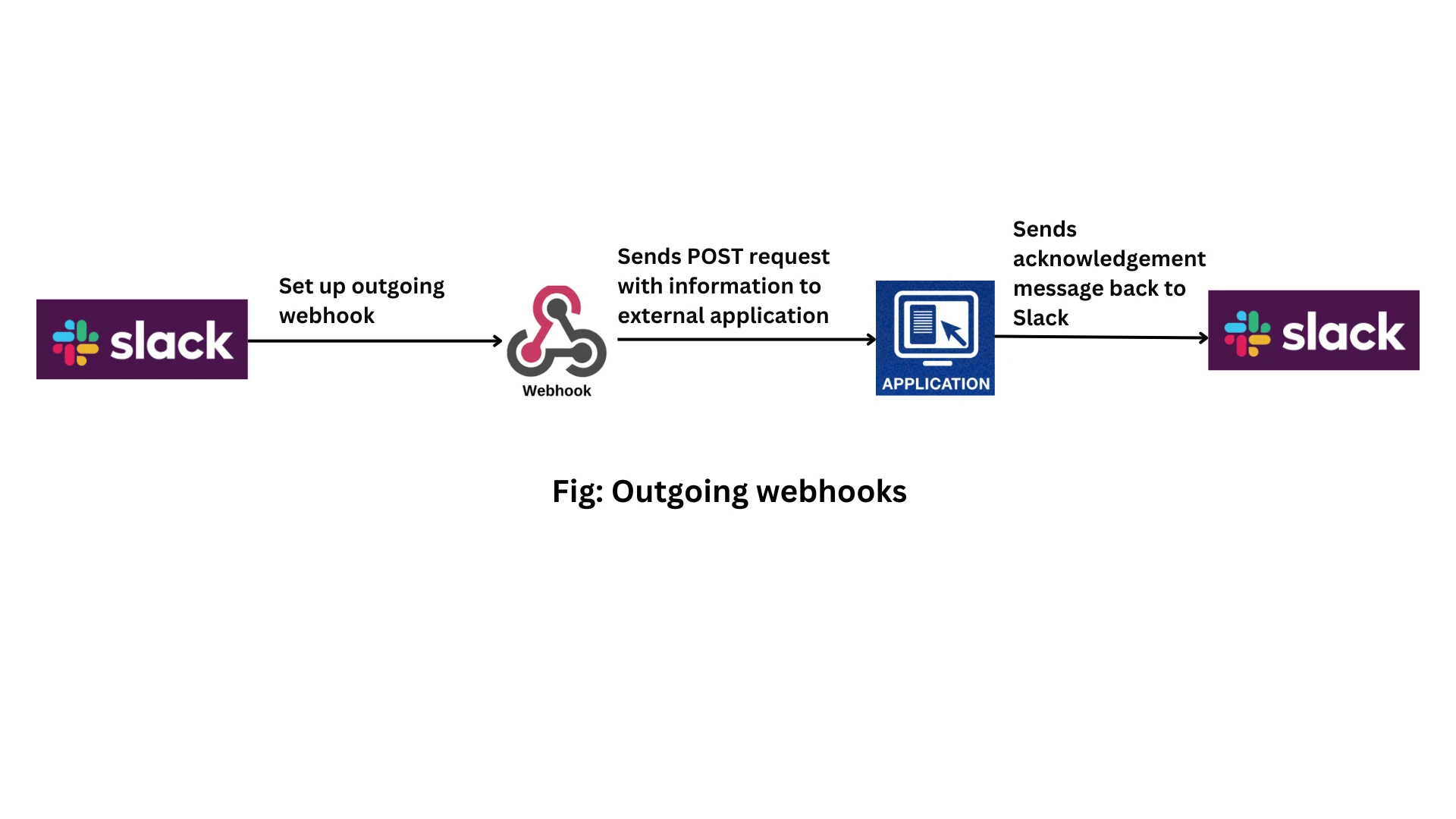
Later, We will discuss how to create both types of Slack webhooks.
Difference Between webhooks and APIs
While both webhooks and APIs enable communication between different services, they operate in distinct ways:
| Feature | webhooks | APIs |
|---|---|---|
| Communication Type | Event-driven: webhooks send data automatically when a specific event occurs. | Request-driven: APIs require a request to retrieve or send data. |
| Data Transfer | Data is pushed from one service to another. | Data is pulled by a service requesting it from another. |
| Efficiency | More efficient, as they only send data when an event triggers it. | Can be less efficient, especially when polling for updates. |
| Usage Scenario | Best for real-time notifications (e.g., sending alerts or updates automatically). | Best for on-demand data retrieval or for performing specific actions (e.g., fetching user data, updating records). |
| Control | Once set up, the data is sent without further input from the receiving service. | The requesting service has full control over when and how often it makes requests. |
| Complexity | Simpler setup for specific events but limited in scope. | More versatile and can handle a wider variety of operations. |
In summary, webhooks are ideal for real-time, automated updates based on specific events, while APIs offer more control and flexibility for retrieving or sending data as needed.
Steps to Create an Incoming Slack Webhook
Incoming webhooks push messages from an external application directly to a Slack channel, which is useful for alerts, reports, or any external-to-Slack notifications.
Step 1: Create a Slack App
- Go to the Slack API Website.
- Click on Create New App.
- Choose From scratch to create an app manually.
- Enter a name for your app and select the workspace where it will reside.
- Click Create App.
Step 2: Enable Incoming webhooks
- In your app’s settings, navigate to Incoming webhooks on the left-side menu.
- Toggle Activate Incoming webhooks to enable.
- Click Add New Webhook to Workspace.
Step 3: Select a Channel
- Choose the channel where the webhook will post messages.
- Click Allow to grant the necessary permissions.
Step 4: Retrieve the Webhook URL
- After selecting the channel, Slack will generate a unique webhook URL.
- Copy this URL to use in external applications to send messages to Slack.
Steps to Create an Outgoing Slack Webhook
Outgoing webhooks allow Slack to send an HTTP POST request to an external URL when specific keywords are mentioned in a channel, providing a way to trigger actions in external services based on Slack activity.
Step 1: Go to the Slack App Directory
- Open the Slack App Directory.
- Search for Outgoing webhooks and select it.
Step 2: Set Up the Outgoing Webhook
- Choose the channel(s) where the webhook will listen for keywords.
- Enter the trigger words that Slack should watch for in the specified channels.
Step 3: Specify the URL to Receive POST Requests
- Enter the URL of the server or endpoint where Slack should send the POST request when the trigger word is mentioned.
- Customize the response message template if needed. Slack will post the message sent from your external server back to the Slack channel if a response is provided.
Step 4: Save the Configuration
- Click Save Settings to activate the webhook.
How to Handle Errors
Proper error handling is crucial to ensure smooth integration with Slack webhooks. Both incoming and outgoing webhooks can encounter errors that disrupt communication, so understanding these error types and managing them effectively is key.
Common Error Responses for Slack webhooks
Slack webhooks can encounter the following errors when there are issues with requests, responses, or connectivity:
Incoming Webhook Errors
Incoming webhooks are HTTP requests sent from an external application to Slack, typically to post messages in a channel. Here are common errors you might encounter with incoming webhooks:
- 400 Bad Requests: Often due to invalid payloads or formatting issues. Check your JSON structure, ensure fields are formatted correctly, and verify that all required fields are present.
- 403 Forbidden: Indicates your webhook does not have the necessary permissions to post in the specified Slack workspace. Double-check your Slack app’s permissions.
- 500 Internal Server Error: This error is on Slack’s side and is rare. Retrying the request after a short wait usually resolves it.
Outgoing Webhook Errors
Outgoing webhooks are HTTP requests from Slack to an external server when a specific keyword is mentioned in a channel. Common issues here include:
- Timeouts or Connectivity Issues: If Slack cannot reach the external server, the request times out. Ensure your server is up, accessible, and correctly configured to receive requests.
- 4xx Client Errors: If Slack encounters issues with your endpoint, like a
404 Not Foundor400 Bad Request, it typically means the URL or payload is incorrect. Check the endpoint URL and ensure your server can parse and respond to the request. - 5xx Server Errors: If your server is down or encounters a server-side error, Slack’s request will fail. Implement server health monitoring and retry logic to handle intermittent outages.
Retry Logic for Slack webhooks
For incoming webhooks, your application should implement an exponential backoff strategy if it encounters 5xx errors. Retry the request at increasingly longer intervals, such as 1 second, 2 seconds, then 4 seconds, until it is successful.
For outgoing webhooks, Slack itself will retry requests for a limited number of times if it encounters server-side errors. You should also ensure your server can handle occasional retries if a previous request fails due to network latency or temporary unavailability.
Logging and Monitoring
- For Incoming webhooks: Log each request and response to track any malformed payloads, connectivity issues, or authorization problems. If possible, integrate alerts to notify you of persistent failures.
- For Outgoing webhooks: On your server, log every incoming request from Slack, along with responses and any errors encountered. Use a monitoring tool to trigger alerts if your endpoint becomes unavailable or errors exceed a certain threshold.
By following these error-handling steps for both incoming and outgoing webhooks, you can ensure reliable, uninterrupted communication between Slack and your external services.
How to Test Outgoing Slack Webhook using Pinggy
Testing outgoing webhooks from Slack can help you ensure that your integration responds correctly to specific keywords or phrases mentioned in your Slack channels. Pinggy provides a convenient way to expose your local server to the internet, allowing you to receive and handle requests from Slack. Here’s how to set it up:
Step 1: Set Up Pinggy
Pinggy simplifies the process of creating a secure tunnel. Use the following command to set up a tunnel to your local development server:
ssh -p 443 -R0:localhost:8000 a.pinggy.io
Note: Replace the port 8000 in the command with the port where your local development server is running.
If you run the command with your specified port where your service is running, you will get an output similar to the following:
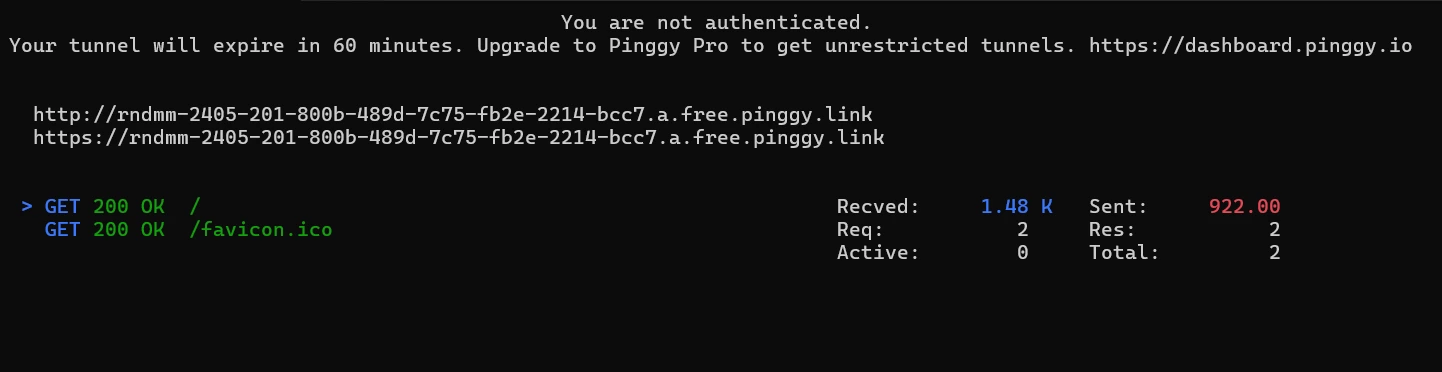
Step 2: Set Up a Local Web Server
Create a simple local server to receive the webhook data from Slack. If you’re using Node.js, you can set it up as follows:
var express = require("express");
var app = express();
app.use(express.json());
const port = 3000;
app.all("/*", function (req, res) {
console.log("Headers:" + JSON.stringify(req.headers, null, 3));
console.log("Body:" + JSON.stringify(req.body, null, 3));
if (req.body.challenge != null) {
//When you enable Event Subscriptions in Slack,
//Slack makes a one-time post call to the app
//sending a challenge field value and
//expects the app to respond with this value.
res.type("txt");
res.send(req.body.challenge);
} else {
//For all the rest of the requests
//the app responds the same message.
res.json({ message: "Thank you for the message" });
}
});
app.listen(port, function () {
console.log(`Example Slack app listening at ${port}`);
});
Save the above code in a file named app.js and run the following command to start the application:
node app.js
Step 3: Configure Your Outgoing Webhook in Slack
- Go to your Slack workspace and navigate to the app settings.
- Locate the outgoing webhook configuration and add outgoing webhook.
- Set the public URL from Pinggy (e.g.,
https://rnige-2405-201-800b-489d-7c75-fb2e-2214-bcc7.a.free.pinggy.link) as the endpoint for your outgoing webhook. - Specify the trigger words that will activate the webhook.
Step 4: Test the Outgoing Webhook
- In your Slack channel, type one of the trigger words that you specified in the webhook configuration.
- Slack will send a POST request to your public Pinggy URL whenever the trigger word is mentioned.
Check the terminal where your local server is running. You should see the incoming request logged:
Outgoing webhook received: { text: 'your trigger word' } - If you have configured a response in your local server code, you should see a message from Slack in the channel indicating that your webhook responded successfully.
Step 5: Validate the Response
Ensure that the response from your server is correctly formatted. Slack expects a specific format for responses, which you can modify in the server code. The basic structure of the response should be a JSON object that includes the text you want to send back to the channel.
Security Best Practices for Slack webhooks
- Keep Webhook URLs Private
- Webhook URLs act as a direct access point to post or retrieve information from Slack. Treat these URLs as sensitive information, similar to API keys.
- Avoid embedding webhook URLs directly in source code, especially if your code is publicly accessible. Instead, use environment variables or secure vaults to store them securely.
- Limit Channel Permissions and Scope
- Only grant permissions necessary for the webhook’s purpose. For instance, when setting up an incoming webhook, restrict it to only the channels where it’s essential.
- Use Slack’s granular app permissions to minimize access and prevent unintended access across the workspace.
- Verify Outgoing Webhook Requests
For outgoing webhooks, Slack includes a verification signature (found in the
X-Slack-Signatureheader). Validate this signature to ensure the request is genuinely from Slack.Slack provides a signing secret, which can be used to hash the request and compare it to the signature. This validation helps guard against unauthorized requests. Example in Node.js:
const crypto = require("crypto"); function verifySlackRequest(req, signingSecret) { const timestamp = req.headers["x-slack-request-timestamp"]; const signature = req.headers["x-slack-signature"]; const baseString = `v0:${timestamp}:${req.rawBody}`; const hash = `v0=${crypto .createHmac("sha256", signingSecret) .update(baseString) .digest("hex")}`; return crypto.timingSafeEqual(Buffer.from(hash), Buffer.from(signature)); }
- Restrict IP Addresses (If Possible)
- Use IP whitelisting for servers that Slack sends outgoing webhooks to, limiting access only to specific IPs. Slack occasionally publishes a list of IPs, but check if they support whitelisting in the future or use a trusted proxy.
- Monitor Webhook Activity
- Log all webhook activity, including request timestamps, sender IPs, and payloads. Monitoring these logs can help identify unusual activity or unauthorized access attempts.
- Set up automated alerts to notify your team if unexpected or excessive requests are received, signalling potential abuse or misconfiguration.
- Implement Rate Limiting
- Limit the number of requests accepted by your server for each webhook endpoint to prevent abuse. Use rate limiting tools or middlewares in your backend to detect and block IPs or requests that exceed reasonable thresholds.
- Set Up Error Handling for Unauthorized Access
- When an unauthorized request is detected (such as an invalid signature or excessive request rate), respond with an appropriate HTTP status code (e.g.,
403 Forbidden) and log the incident. - Optionally, consider temporarily blocking IPs with frequent unauthorized attempts to access the webhook.
By applying these security practices, you can help ensure that your Slack webhooks are protected from unauthorized access and misuse, allowing them to reliably and safely enhance your team’s workflows.
Alternatives to Slack Webhooks
While Slack webhooks offer a straightforward way to integrate with external applications, there are alternatives that can provide greater flexibility and functionality.
- Slack API: The Slack API allows you to build more complex integrations, including real-time messaging and user interactions. You can use it to create custom commands, interactive messages, and more sophisticated features beyond basic webhook functionality.
- Slack Events API: The Events API is an upgrade from outgoing webhooks, allowing you to receive a broader range of events and notifications, such as message edits, user presence changes, and more. It’s a better choice for applications that require a richer interaction with Slack.
- Integration Platforms: Tools like Zapier, Integromat, and Tray.io offer no-code solutions to connect Slack with other applications. These platforms allow you to create automation workflows without writing any code, making it easier to integrate Slack with various services.
- Custom Bots: Building a Slack bot using the Slack API provides even more control over how your integration interacts with users. Bots can respond to messages, initiate conversations, and perform actions based on user input, making them suitable for interactive applications.
Conclusion
Slack webhooks are a powerful tool for integrating external services into your Slack workspace. By following the steps outlined in this guide, you can easily create and set up an incoming webhook, retrieve the necessary URL, and start sending messages from your app to Slack. Moreover, we discussed alternative integration methods like the Slack Events API, which offers more complex event-handling capabilities.
Error handling is critical when working with webhooks, and implementing retry logic and logging will help ensure your integration runs smoothly. Lastly, testing with tools like Pinggy ensures that your webhook functions as expected before deploying it into a production environment.
With these tools and techniques, you can effectively use Slack webhooks to enhance your team’s communication and automate workflows.